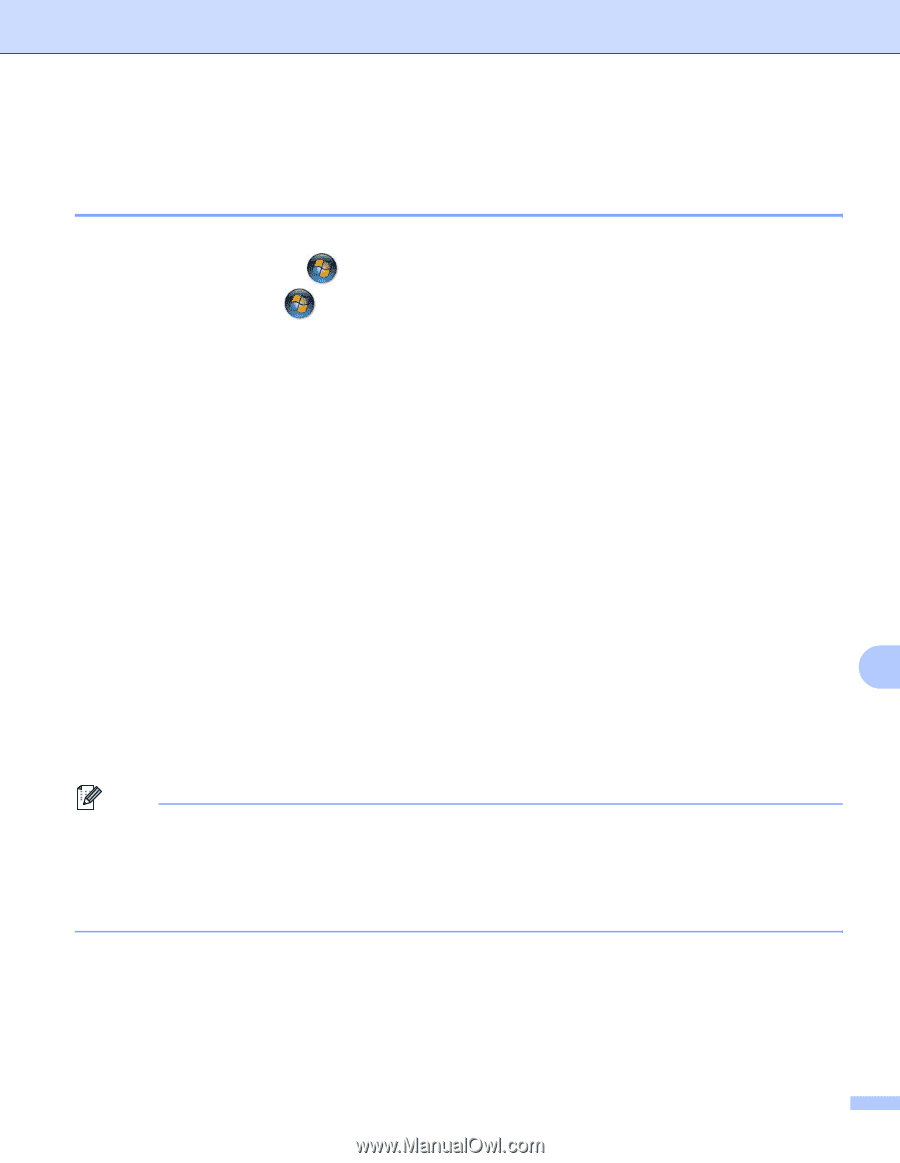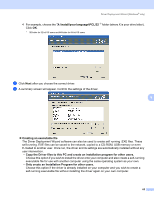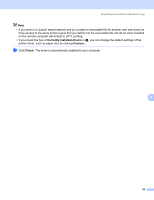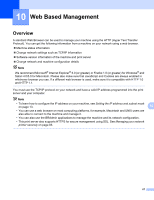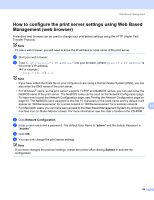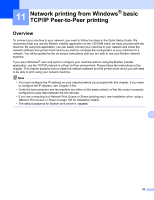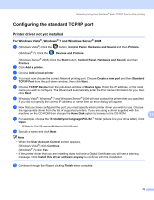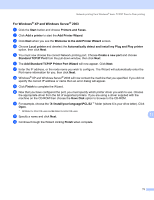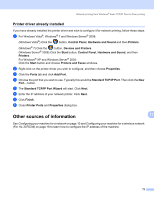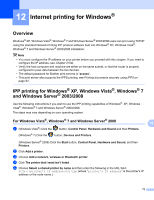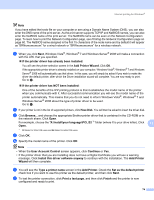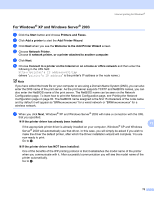Brother International HL-3075CW Network Users Manual - English - Page 80
Configuring the standard TCP/IP port, Printer driver not yet installed, For Windows Vista®
 |
View all Brother International HL-3075CW manuals
Add to My Manuals
Save this manual to your list of manuals |
Page 80 highlights
Network printing from Windows® basic TCP/IP Peer-to-Peer printing Configuring the standard TCP/IP port 11 Printer driver not yet installed 11 For Windows Vista®, Windows® 7 and Windows Server® 2008 11 a (Windows Vista®) Click the button, Control Panel, Hardware and Sound and then Printers. (Windows® 7) Click the , Devices and Printers. (Windows Server® 2008) Click the Start button, Control Panel, Hardware and Sound, and then Printers. b Click Add a printer. c Choose Add a local printer. d You must now choose the correct Network printing port. Choose Create a new port and then Standard TCP/IP Port from the pull-down window, then click Next. e Choose TCP/IP Device from the pull-down window of Device type. Enter the IP address, or the node name you wish to configure. The Wizard will automatically enter the Port name information for you, then click Next. f Windows Vista®, Windows® 7 and Windows Server® 2008 will now contact the printer that you specified. If you did not specify the correct IP address or name then an error dialog will appear. g Now that you have configured the port, you must specify which printer driver you wish to use. Choose the appropriate driver from the list of supported printers. If you are using a driver supplied with the machine on the CD-ROM then choose the Have Disk option to browse to the CD-ROM. 11 h For example, choose the "X:\install\your language\PCL\32 1" folder (where X is your drive letter). Click Open. 1 32 folder for 32-bit OS users and 64 folder for 64-bit OS users i Specify a name and click Next. Note • When the User Account Control screen appears, (Windows Vista®) click Continue. (Windows® 7) click Yes. • If the printer driver that you are installing does not have a Digital Certificate you will see a warning message. Click Install this driver software anyway to continue with the installation. j Continue through the Wizard clicking Finish when complete. 70