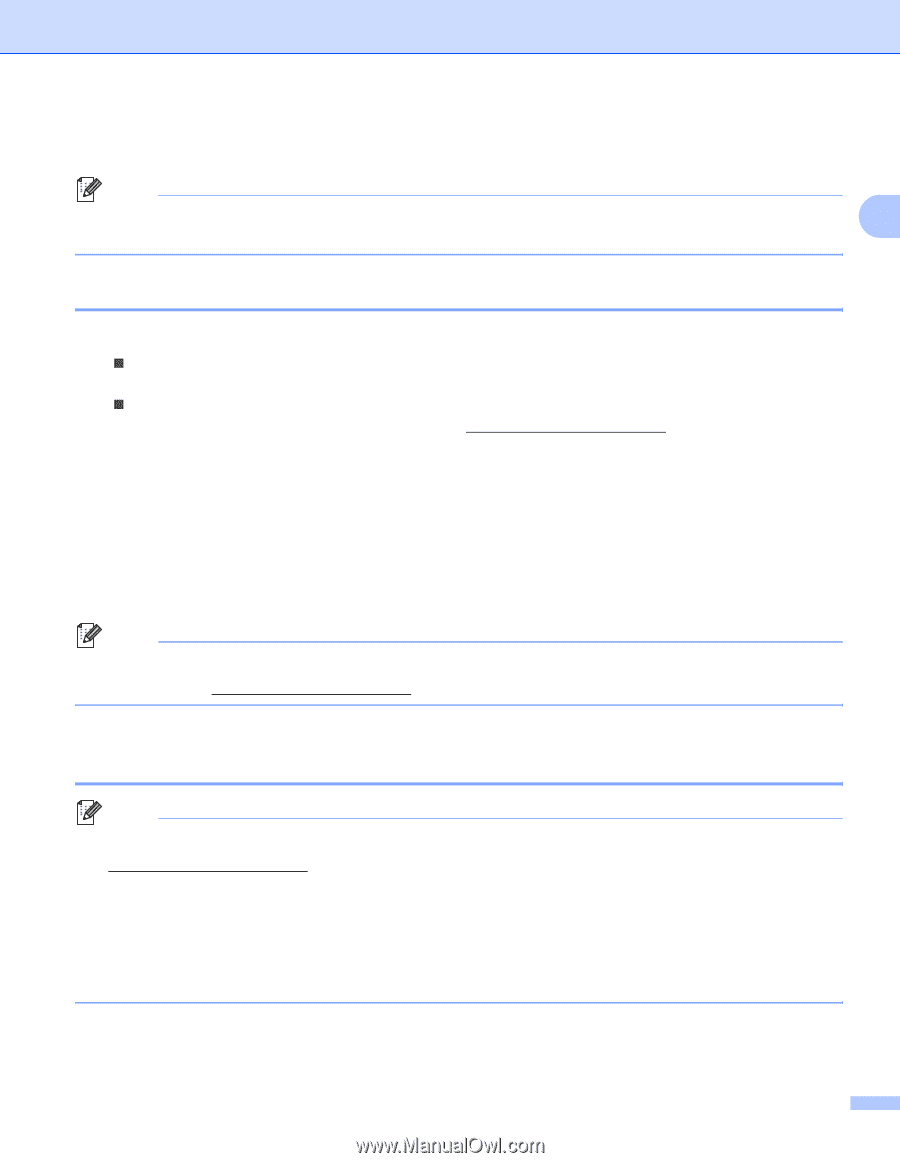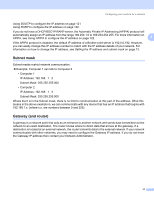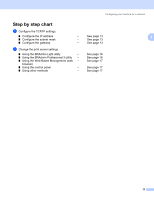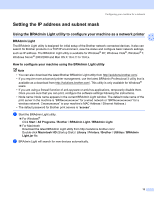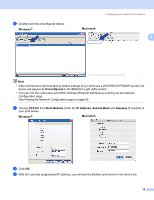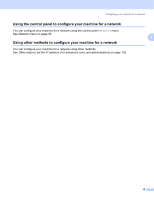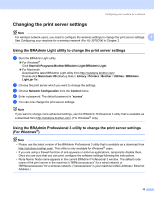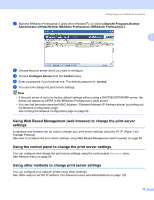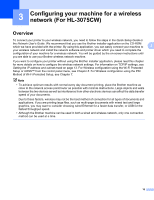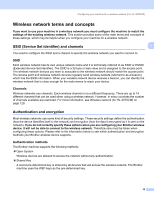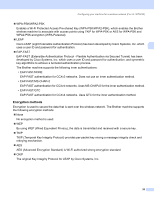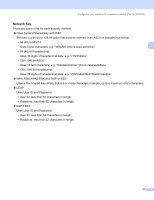Brother International HL-3075CW Network Users Manual - English - Page 26
Changing the print server settings - software
 |
View all Brother International HL-3075CW manuals
Add to My Manuals
Save this manual to your list of manuals |
Page 26 highlights
Configuring your machine for a network Changing the print server settings 2 Note For wireless network users, you need to configure the wireless settings to change the print server settings. 2 See Configuring your machine for a wireless network (For HL-3075CW) in Chapter 3. Using the BRAdmin Light utility to change the print server settings 2 a Start the BRAdmin Light utility. „ For Windows® Click Start/All Programs/Brother/BRAdmin Light/BRAdmin Light. „ For Macintosh Download the latest BRAdmin Light utility from http://solutions.brother.com/. Double-click Macintosh HD (Startup Disk) / Library / Printers / Brother / Utilities / BRAdmin Light.jar file. b Choose the print server which you want to change the settings. c Choose Network Configuration from the Control menu. d Enter a password. The default password is "access". e You can now change the print server settings. Note If you want to change more advanced settings, use the BRAdmin Professional 3 utility that is available as a download from http://solutions.brother.com/. (For Windows® only) Using the BRAdmin Professional 3 utility to change the print server settings (For Windows®) 2 Note • Please use the latest version of the BRAdmin Professional 3 utility that is available as a download from http://solutions.brother.com/. This utility is only available for Windows® users. • If you are using a firewall function of anti-spyware or antivirus applications, temporarily disable them. Once you are sure that you can print, configure the software settings following the instructions. • Node Name: Node name appears in the current BRAdmin Professional 3 window. The default node name of the print server in the machine is "BRNxxxxxxxxxxxx" for a wired network or "BRWxxxxxxxxxxxx" for a wireless network. ("xxxxxxxxxxxx" is your machine's MAC Address / Ethernet Address.) 16