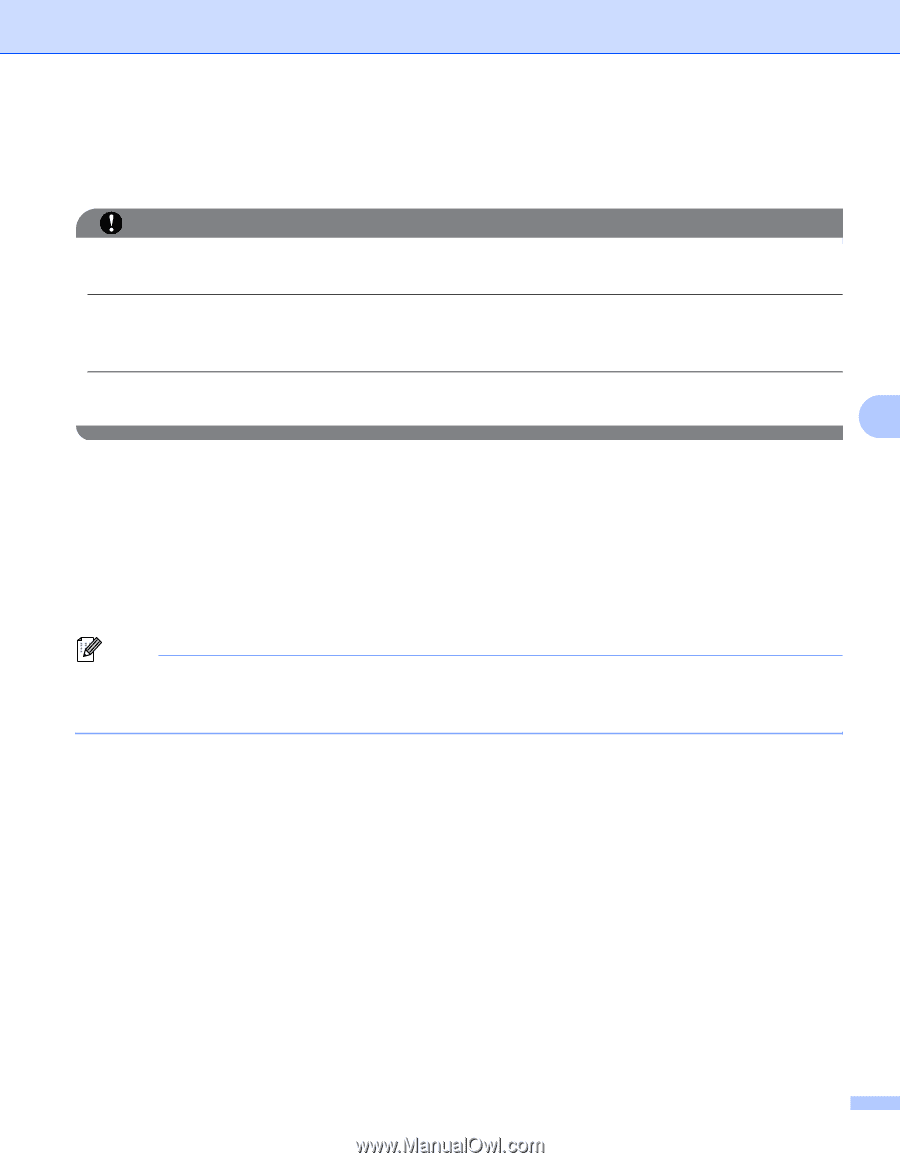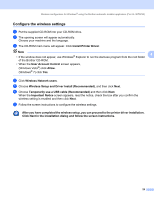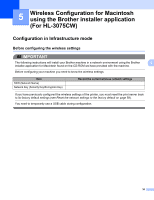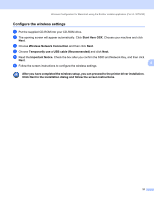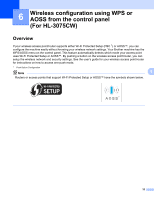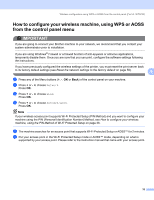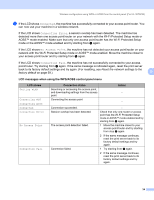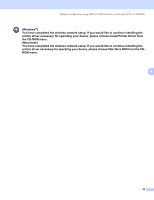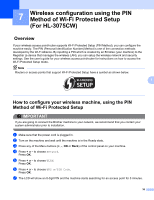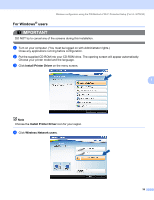Brother International HL-3075CW Network Users Manual - English - Page 43
How to con your wireless machine, using WPS or AOSS from the control panel menu - printer manual
 |
View all Brother International HL-3075CW manuals
Add to My Manuals
Save this manual to your list of manuals |
Page 43 highlights
Wireless configuration using WPS or AOSS from the control panel (For HL-3075CW) How to configure your wireless machine, using WPS or AOSS from the control panel menu 6 IMPORTANT If you are going to connect your Brother machine to your network, we recommend that you contact your system administrator prior to installation. If you are using Windows® Firewall or a firewall function of anti-spyware or antivirus applications, temporarily disable them. Once you are sure that you can print, configure the software settings following the instructions. If you have previously configured the wireless settings of the printer, you must reset the print server back to its factory default settings (see Reset the network settings to the factory default on page 59). 6 a Press any of the Menu buttons (+, -, OK or Back) of the control panel on your machine. b Press + or - to choose Network. Press OK. c Press + or - to choose WLAN. Press OK. d Press + or - to choose SES/WPS/AOSS. Press OK. Note If your wireless access point supports Wi-Fi Protected Setup (PIN Method) and you want to configure your machine using the PIN (Personal Identification Number) Method, see How to configure your wireless machine, using the PIN Method of Wi-Fi Protected Setup on page 36. e The machine searches for an access point that supports Wi-Fi Protected Setup or AOSS™ for 2 minutes. f Put your access point in the Wi-Fi Protected Setup mode or AOSS™ mode, depending on what is supported by your access point. Please refer to the instruction manual that came with your access point. 33