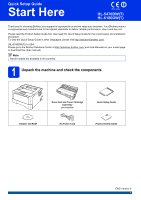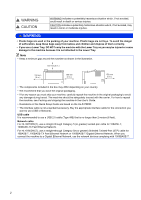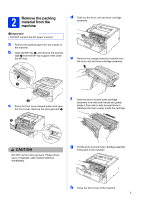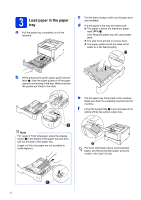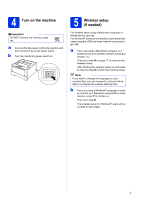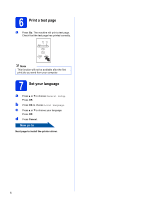Brother International HL-6180DW Quick Setup Guide - English
Brother International HL-6180DW Manual
 |
View all Brother International HL-6180DW manuals
Add to My Manuals
Save this manual to your list of manuals |
Brother International HL-6180DW manual content summary:
- Brother International HL-6180DW | Quick Setup Guide - English - Page 1
.brother.com/. (HL-6180DW(T)) In USA: Please go to the Brother Solutions Center at http://solutions.brother.com/ and click Manuals on your model page to download the other manuals. Note Not all models are available in all countries. 1 Unpack the machine and check the components Drum Unit and Toner - Brother International HL-6180DW | Quick Setup Guide - English - Page 2
machine in the User's Guide. • Illustrations in this Quick Setup Guide are based on the HL-5470DW. • The interface cable is not a standard accessory. Buy the -pair cable for 10BASE-T, 100BASE-TX Fast Ethernet Network. For HL-6180DW(T), use a straight-through Category 5e (or greater) Shielded Twisted - Brother International HL-6180DW | Quick Setup Guide - English - Page 3
the MP tray a, and remove the packing tape b from the MP tray support, then close the MP tray. d Take out the drum unit and toner cartridge assembly. e Remove the orange protective material from the drum unit and toner cartridge assembly. c Press the front cover release button and open the front - Brother International HL-6180DW | Quick Setup Guide - English - Page 4
. Make sure that the guides are firmly in the slots. e Put the paper tray firmly back in the machine. Make sure that it is completely inserted into the machine. f Lift up the support flap a to prevent paper about recommended paper, see Recommended paper and print media in the User's Guide. 4 - Brother International HL-6180DW | Quick Setup Guide - English - Page 5
to a. For Windows® users (all connections) and Macintosh users using the USB and wired network connections, go to b. a If you are using a Macintosh computer or a mobile device on a wireless network, press a to choose Yes. Then go to step 9 on page 17 to continue the wireless setup. After finishing - Brother International HL-6180DW | Quick Setup Guide - English - Page 6
a Press Go. The machine will print a test page. Check that the test page has printed correctly. Note This function will not be available after the first print job you send Language. c Press a or b to choose your language. Press OK. d Press Cancel. Now go to Next page to install the printer driver. 6 - Brother International HL-6180DW | Quick Setup Guide - English - Page 7
and Mac OS X (versions 10.5.8, 10.6.x and 10.7.x). Note You can visit us at http://solutions.brother.com/ where you can get product support, the latest driver updates and utilities, and answers to frequently asked questions (FAQs) and technical questions. For USB Interface Users Windows®, go to page - Brother International HL-6180DW | Quick Setup Guide - English - Page 8
Vista® and Windows® 7 users, when the User Account Control screen appears, click Allow or Yes. c Choose Local Connection (USB) and then click Next. Note If you want to install the PS driver (BR-Script3 printer driver), choose Custom Install and then follow the on-screen instructions. d Follow the - Brother International HL-6180DW | Quick Setup Guide - English - Page 9
when using the machine or its software. Please allow or permit the window to continue. Finish The installation is now complete. Note XML Paper Specification Printer Driver The XML Paper Specification Printer Driver is the most suitable driver for Windows Vista® and Windows® 7 when printing from the - Brother International HL-6180DW | Quick Setup Guide - English - Page 10
-Script3 printer driver), please go to the Brother Solutions Center at http://solutions.brother.com/ and visit FAQ's on your model page for instructions. b Connect the USB cable to the USB port marked with the symbol on your machine, and then connect the cable to your Macintosh. a Put the installer - Brother International HL-6180DW | Quick Setup Guide - English - Page 11
Vista® and Windows® 7 users, when the User Account Control screen appears, click Allow or Yes. c Choose Wired Network Connection (Ethernet) and then click Next. Note If you want to install the PS driver (BR-Script3 printer driver), choose Custom Install and then follow the on-screen instructions. 11 - Brother International HL-6180DW | Quick Setup Guide - English - Page 12
using the machine or its software. Please allow or permit the window to continue. Finish The installation is now complete. Note XML Paper Specification Printer Driver The XML Paper Specification Printer Driver is the most suitable driver for Windows Vista® and Windows® 7 when printing from the - Brother International HL-6180DW | Quick Setup Guide - English - Page 13
and Windows® 7 users, when the User Account Control screen appears, click Allow or Yes. c Choose Wired Network Connection (Ethernet) and then click Next. Note If you want to install the PS driver (BR-Script3 printer driver), choose Custom Install and then follow the on-screen instructions. d Choose - Brother International HL-6180DW | Quick Setup Guide - English - Page 14
using the machine or its software. Please allow or permit the window to continue. Finish The installation is now complete. Note XML Paper Specification Printer Driver The XML Paper Specification Printer Driver is the most suitable driver for Windows Vista® and Windows® 7 when printing from the - Brother International HL-6180DW | Quick Setup Guide - English - Page 15
you want to add the PS driver (BR-Script3 printer driver), please go to the Brother Solutions Center at http://solutions.brother.com/ and visit FAQ's on your model page for instructions. b Remove the protective cap from the Ethernet port marked with a symbol. a Put the installer CD-ROM into your CD - Brother International HL-6180DW | Quick Setup Guide - English - Page 16
Wired Network e When this screen appears, click Next. Note When the Brother Support screen appears, make your selection and follow the on-screen instructions. Finish The installation is now complete. Macintosh 16 - Brother International HL-6180DW | Quick Setup Guide - English - Page 17
Brother HL-5470DW(T) and HL-6180DW(T) can be used in both a wired and wireless network, only one of the connection methods can be used at a time. • If you use your machine in an IEEE 802.1x supported wireless network, see Using IEEE 802.1x authentication in the Network User's Guide. Infrastructure - Brother International HL-6180DW | Quick Setup Guide - English - Page 18
. Note To setup your machine in any other wireless environment, you can find instructions in the Network User's Guide. a Setup using the Installer CD-ROM and temporarily using a USB cable (Windows® only) It is recommended that you use a PC wirelessly connected to your network for this method - Brother International HL-6180DW | Quick Setup Guide - English - Page 19
For Wireless Network Users b Manual setup from the control panel using the Setup Wizard (Macintosh, mobile devices and Windows®) If your wireless access point/router does not support WPS (Wi-Fi Protected Setup™) or AOSS™, write down the wireless network settings of your wireless access point/router - Brother International HL-6180DW | Quick Setup Guide - English - Page 20
Network User's Guide. a Put the installer CD-ROM into your CD-ROM drive. If prompted, select your model and language. Note If the Brother screen does not appear automatically, go to My Computer (Computer), double-click the CD-ROM icon, and then double-click start.exe. b Click Install Printer Driver - Brother International HL-6180DW | Quick Setup Guide - English - Page 21
at the right of your machine's LCD will show the wireless signal strength of your wireless access point/router. To install the printer driver, continue to step 13-e on page 28. Now go to page 28 Note If your network is not configured for Authentication and Encryption, the ATTENTION! screen will - Brother International HL-6180DW | Quick Setup Guide - English - Page 22
is set to not broadcast the SSID you will have to manually add the SSID name. For details, see Configuring your machine when the SSID is not broadcast in the Network User's Guide. f To connect your machine using the automatic wireless mode, press a to choose Yes. (If you choose No, go to g to - Brother International HL-6180DW | Quick Setup Guide - English - Page 23
of your wireless access point/router. For computer users, please install the printer driver. For Macintosh Users: Now go to step 12 on page 30 For Windows® Users: Now go to step 12 on page 28 For mobile device users who began the setup from step 5 on page 5, go back to step 6 to continue the machine - Brother International HL-6180DW | Quick Setup Guide - English - Page 24
refer to Troubleshooting on page 25. Wireless setup is now complete. A four level indicator at the right of your machine's LCD will show the wireless signal strength of your wireless access point/router. To install the printer driver, continue to step 12. For Windows® Users: Now go to page 28 For - Brother International HL-6180DW | Quick Setup Guide - English - Page 25
/router when you are configuring the wireless settings. - If your wireless access point/router is using MAC address filtering, confirm the MAC address of the Brother machine is allowed in the filter. See Print the Printer Settings Page on page 31. 2. If you manually entered the SSID and security - Brother International HL-6180DW | Quick Setup Guide - English - Page 26
, enter the key used as the first WEP key. Your Brother machine supports the use of the first WEP key only. See How can I find the wireless settings (Network Name (SSID) and Network Key) on page 25 to confirm. The wireless security information (Authentication method/Encryption method/Network Key) is - Brother International HL-6180DW | Quick Setup Guide - English - Page 27
For Wireless Network Users Error code Recommended Solutions The machine cannot detect a wireless access point/router that has WPS or AOSS™ enabled. If you would like to configure your wireless settings using WPS or AOSS™, you must operate both your machine and the wireless access point/router. - Brother International HL-6180DW | Quick Setup Guide - English - Page 28
and Windows® 7 users, when the User Account Control screen appears, click Allow or Yes. c Choose Wireless Network Connection and then click Next. Note If you want to install the PS driver (BR-Script3 printer driver), choose Custom Install and then follow the on-screen instructions. d Choose Brother - Brother International HL-6180DW | Quick Setup Guide - English - Page 29
Wireless Network Note Depending on your security settings, a Windows® Security or antivirus software window may appear when using the machine or its software. Please allow or permit the window to continue. Finish The installation is now complete. Note XML Paper Specification Printer Driver The XML - Brother International HL-6180DW | Quick Setup Guide - English - Page 30
for the Mac OS X you are using, visit http://solutions.brother.com/.) Note If you want to add the PS driver (BR-Script3 printer driver), please go to the Brother Solutions Center at http://solutions.brother.com/ and visit FAQ's on your model page for instructions. 13 Install the printer driver a Put - Brother International HL-6180DW | Quick Setup Guide - English - Page 31
the IP Address on the Printer Settings Page shows 0.0.0.0, wait for one minute and try again. Note If you have configured an optional login password, you must enter it when prompted to access the Web Based Management. For more information, see Web Based Management in the Network User's Guide. 31 - Brother International HL-6180DW | Quick Setup Guide - English - Page 32
Get inspired. If you're using Windows®, double-click the Brother CreativeCenter icon on your desktop to access our FREE web site with many ideas and resources for personal and professional use. Mac users can access Brother CreativeCenter at this web address: http://www.brother.com/creativecenter/ 32 - Brother International HL-6180DW | Quick Setup Guide - English - Page 33
about the optional Lower Tray Unit and compatible SO-DIMM Memory, visit us at http://solutions.brother.com/. For installing the SO-DIMM Memory, see Installing extra memory in the User's Guide. Lower Tray Unit for HL-5470DW and HL-6180DW LT-5400 The lower paper tray unit can hold up to 500 - Brother International HL-6180DW | Quick Setup Guide - English - Page 34
is a registered trademark of Brother Industries, Ltd. Brother is a registered trademark of Brother Industries, Ltd. Microsoft, Windows, Windows Server and Internet Explorer are either registered trademarks of Microsoft Corporation in the United States and/or other countries. Windows Vista is either

1
Start Here
HL-5470DW(T)
HL-6180DW(T)
Quick Setup Guide
ENG Version 0
Thank you for choosing Brother, your support is important to us and we value your business. Your Brother product
is engineered and manufactured to the highest standards to deliver reliable performance, day-in and day-out.
Please read the Product Safety Guide first, then read this Quick Setup Guide for the correct setup and installation
procedure.
To view the Quick Setup Guide in other languages, please visit http://solutions.brother.com/
.
(HL-6180DW(T)) In USA:
Please go to the Brother Solutions Center at http://solutions.brother.com/
and click Manuals on your model page
to download the other manuals.
1
Unpack the machine and check the components
Note
Not all models are available in all countries.
Drum Unit and Toner Cartridge
Assembly
(pre-installed)
Quick Setup Guide
Installer CD-ROM
AC Power Cord
Product Safety Guide