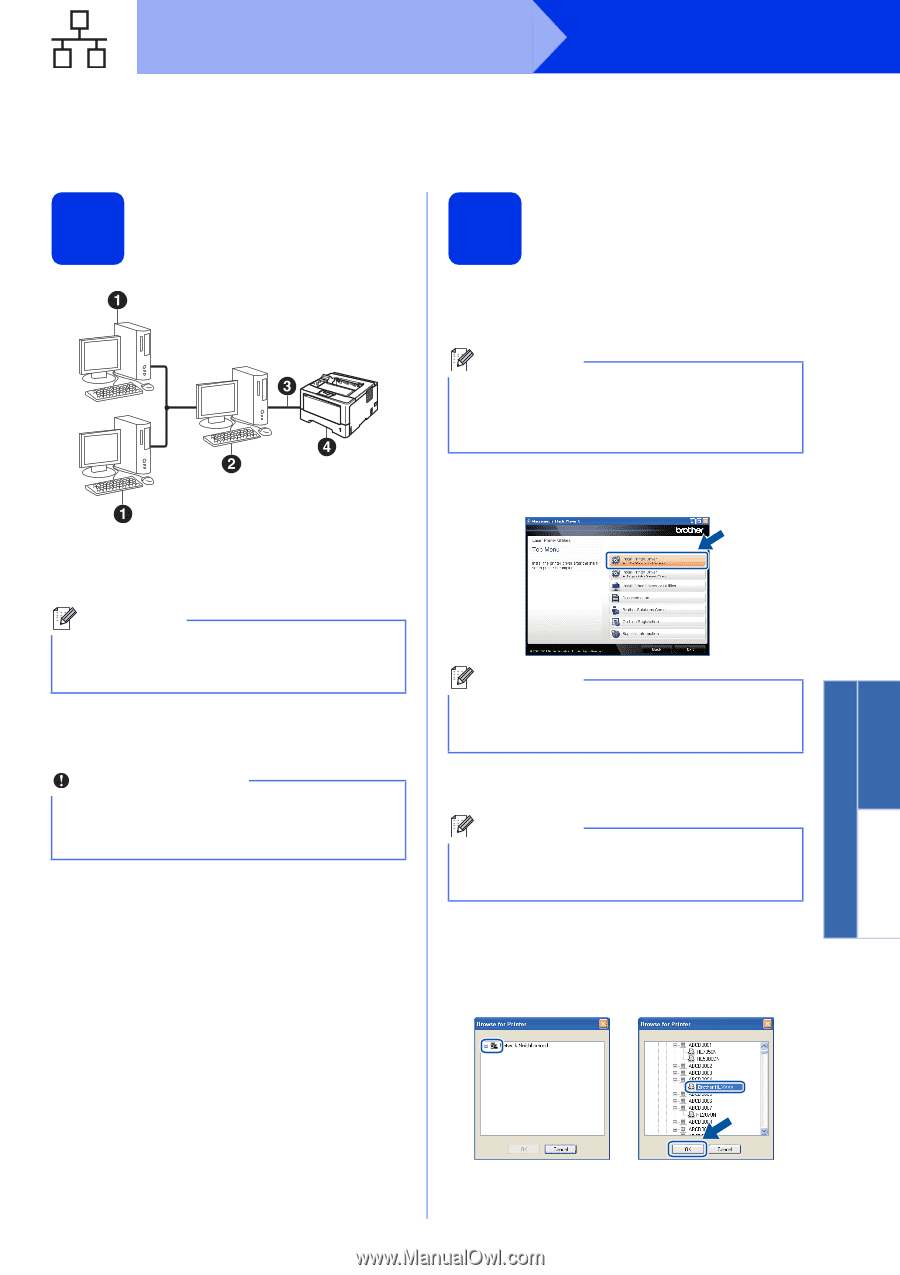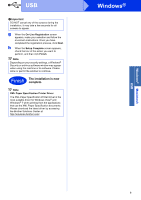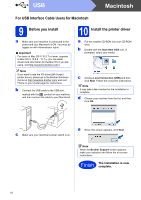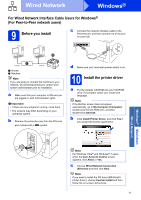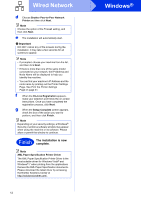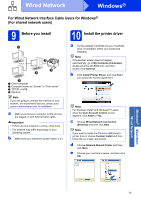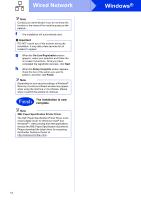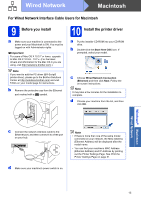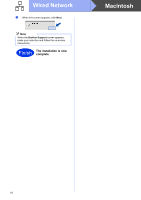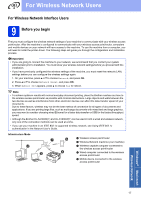Brother International HL-6180DW Quick Setup Guide - English - Page 13
For Wired Network Interface Cable Users for Windows, For shared network users, Before you install,
 |
View all Brother International HL-6180DW manuals
Add to My Manuals
Save this manual to your list of manuals |
Page 13 highlights
Wired Network Windows® For Wired Network Interface Cable Users for Windows® (For shared network users) 9 Before you install 10 Install the printer driver TCP/IP a Client computer b Computer known as "Server" or "Print server" c TCP/IP or USB d Machine Note If you are going to connect the machine to your network, we recommend that you contact your system administrator prior to installation. a Make sure that your computer is ON and you are logged on with Administrator rights. Important • If there are any programs running, close them. • The screens may differ depending on your operating system. b Make sure your machine's power switch is on. a Put the installer CD-ROM into your CD-ROM drive. If prompted, select your model and language. Note If the Brother screen does not appear automatically, go to My Computer (Computer), double-click the CD-ROM icon, and then double-click start.exe. b Click Install Printer Driver, and click Yes if you accept the license agreement. Note For Windows Vista® and Windows® 7 users, when the User Account Control screen appears, click Allow or Yes. c Choose Wired Network Connection (Ethernet) and then click Next. Note If you want to install the PS driver (BR-Script3 printer driver), choose Custom Install and then follow the on-screen instructions. d Choose Network Shared Printer and then click Next. e Choose your machine's queue, and then click OK. Windows® Macintosh Wired Network 13