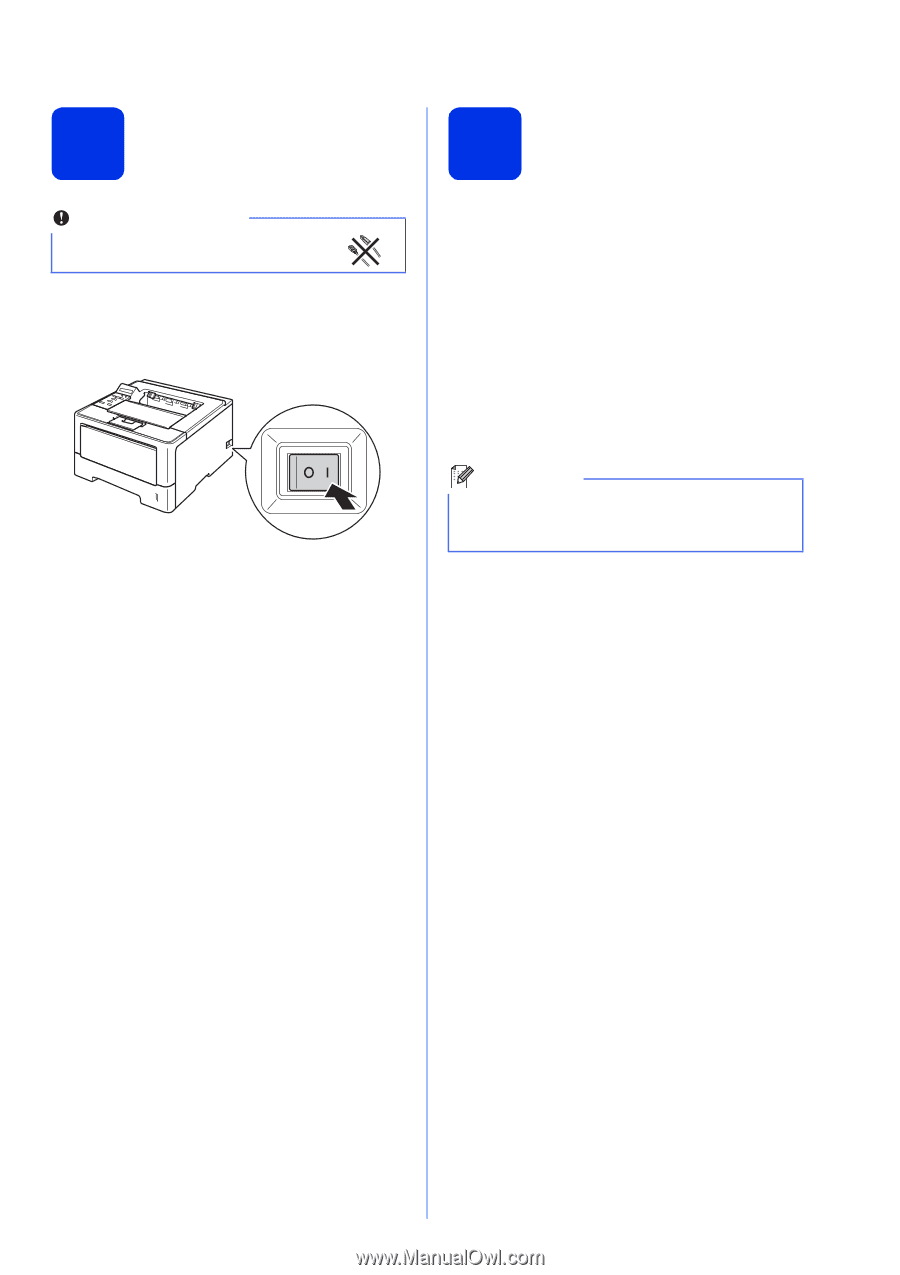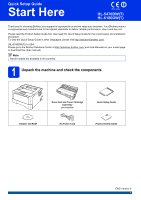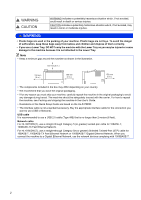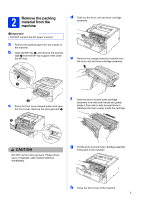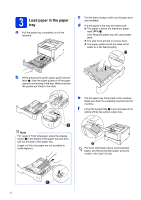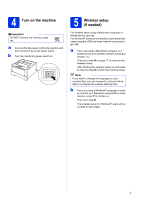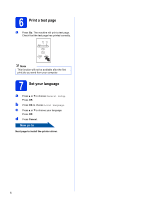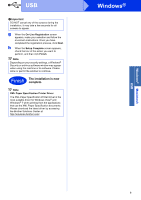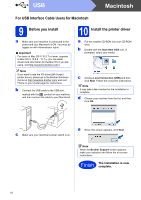Brother International HL-6180DW Quick Setup Guide - English - Page 5
Turn on the machine, Wireless setup, if needed
 |
View all Brother International HL-6180DW manuals
Add to My Manuals
Save this manual to your list of manuals |
Page 5 highlights
4 Turn on the machine Important DO NOT connect the interface cable yet. a Connect the AC power cord to the machine and then connect it to an AC power outlet. b Turn the machine's power switch on. 5 Wireless setup (if needed) For wireless setup using a Macintosh computer or mobile device, go to a. For Windows® users (all connections) and Macintosh users using the USB and wired network connections, go to b. a If you are using a Macintosh computer or a mobile device on a wireless network, press a to choose Yes. Then go to step 9 on page 17 to continue the wireless setup. After finishing the wireless setup you will need to return to step 6 to finish the machine setup. Note If you want to change the language on your machine first, you can choose No and you will be able to configure the wireless settings later. b If you are using a Windows® computer or want to connect your Macintosh using USB or wired network, press b to choose No. Then go to step 6. The wireless setup for Windows® users will be covered in later steps. 5