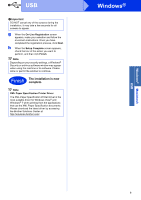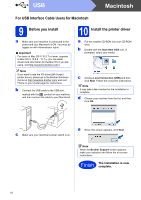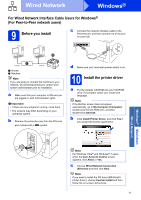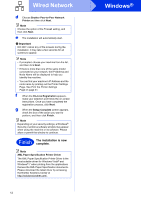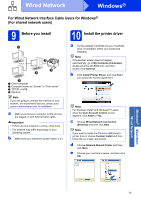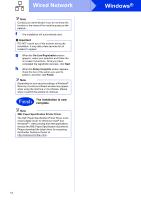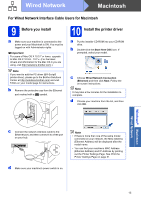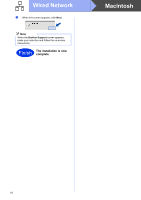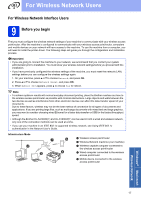Brother International HL-6180DW Quick Setup Guide - English - Page 12
Windows, Wired Network - download driver
 |
View all Brother International HL-6180DW manuals
Add to My Manuals
Save this manual to your list of manuals |
Page 12 highlights
Wired Network d Choose Brother Peer-to-Peer Network Printer and then click Next. Note Choose the option of the Firewall setting, and then click Next. e The installation will automatically start. Important DO NOT cancel any of the screens during the installation. It may take a few seconds for all screens to appear. Note • If prompted, choose your machine from the list, and then click Next. • If there is more than one of the same model connected on your network, the IP Address and Node Name will be displayed to help you identify the machine. • You can find your machine's IP Address and the node name by printing out the Printer Settings Page. See Print the Printer Settings Page on page 31. f When the On-Line Registration appears, make your selection and follow the on-screen instructions. Once you have completed the registration process, click Next. g When the Setup Complete screen appears, check the box of the action you want to perform, and then click Finish. Note Depending on your security settings, a Windows® Security or antivirus software window may appear when using the machine or its software. Please allow or permit the window to continue. Finish The installation is now complete. Note XML Paper Specification Printer Driver The XML Paper Specification Printer Driver is the most suitable driver for Windows Vista® and Windows® 7 when printing from the applications that use the XML Paper Specification documents. Please download the latest driver by accessing the Brother Solutions Center at http://solutions.brother.com/. 12 Windows®