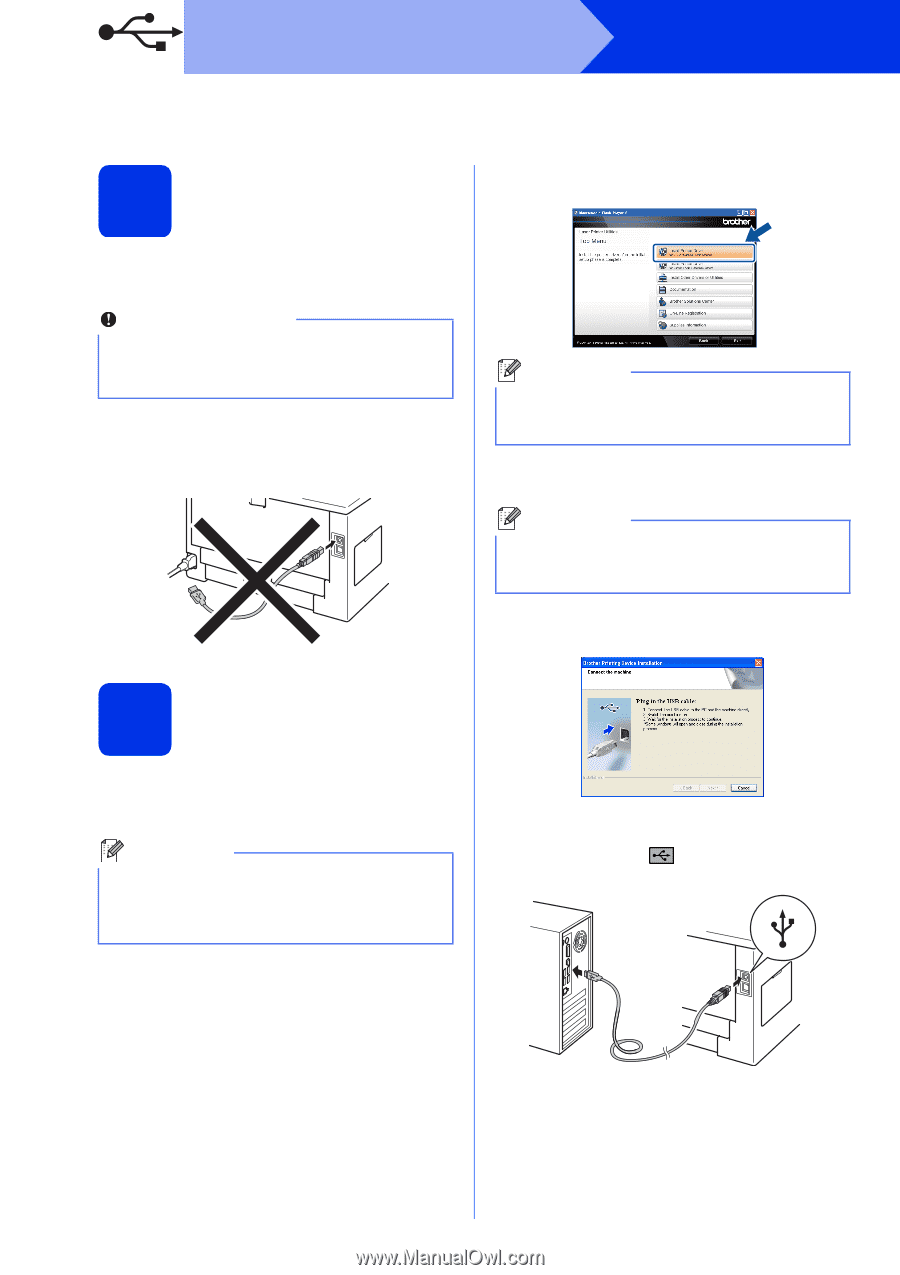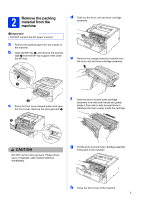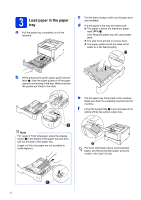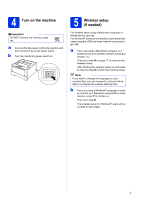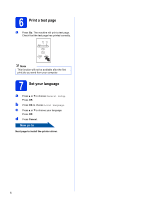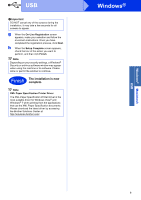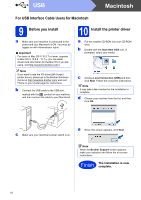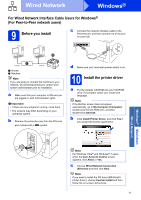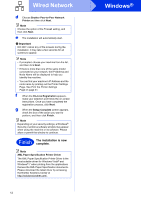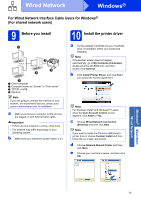Brother International HL-6180DW Quick Setup Guide - English - Page 8
Windows - printer driver
 |
View all Brother International HL-6180DW manuals
Add to My Manuals
Save this manual to your list of manuals |
Page 8 highlights
USB Windows® For USB Interface Cable Users for Windows® 9 Before you install b Click Install Printer Driver, and click Yes if you accept the license agreement. a Make sure that your computer is ON and you are logged on with Administrator rights. Important • If there are any programs running, close them. • The screens may differ depending on your operating system. b Turn off the machine and make sure the USB interface cable is NOT connected to the machine. If you have already connected the cable, disconnect it. Note For Windows Vista® and Windows® 7 users, when the User Account Control screen appears, click Allow or Yes. c Choose Local Connection (USB) and then click Next. Note If you want to install the PS driver (BR-Script3 printer driver), choose Custom Install and then follow the on-screen instructions. d Follow the on-screen instructions until this screen appears. 10 Install the printer driver a Put the installer CD-ROM into your CD-ROM drive. If prompted, select your model and language. Note If the Brother screen does not appear automatically, go to My Computer (Computer), double-click the CD-ROM icon, and then double-click start.exe. e Connect the USB cable to the USB port marked with the symbol on your machine, and then connect the cable to your computer. f Turn the machine on. The installation will automatically start. 8