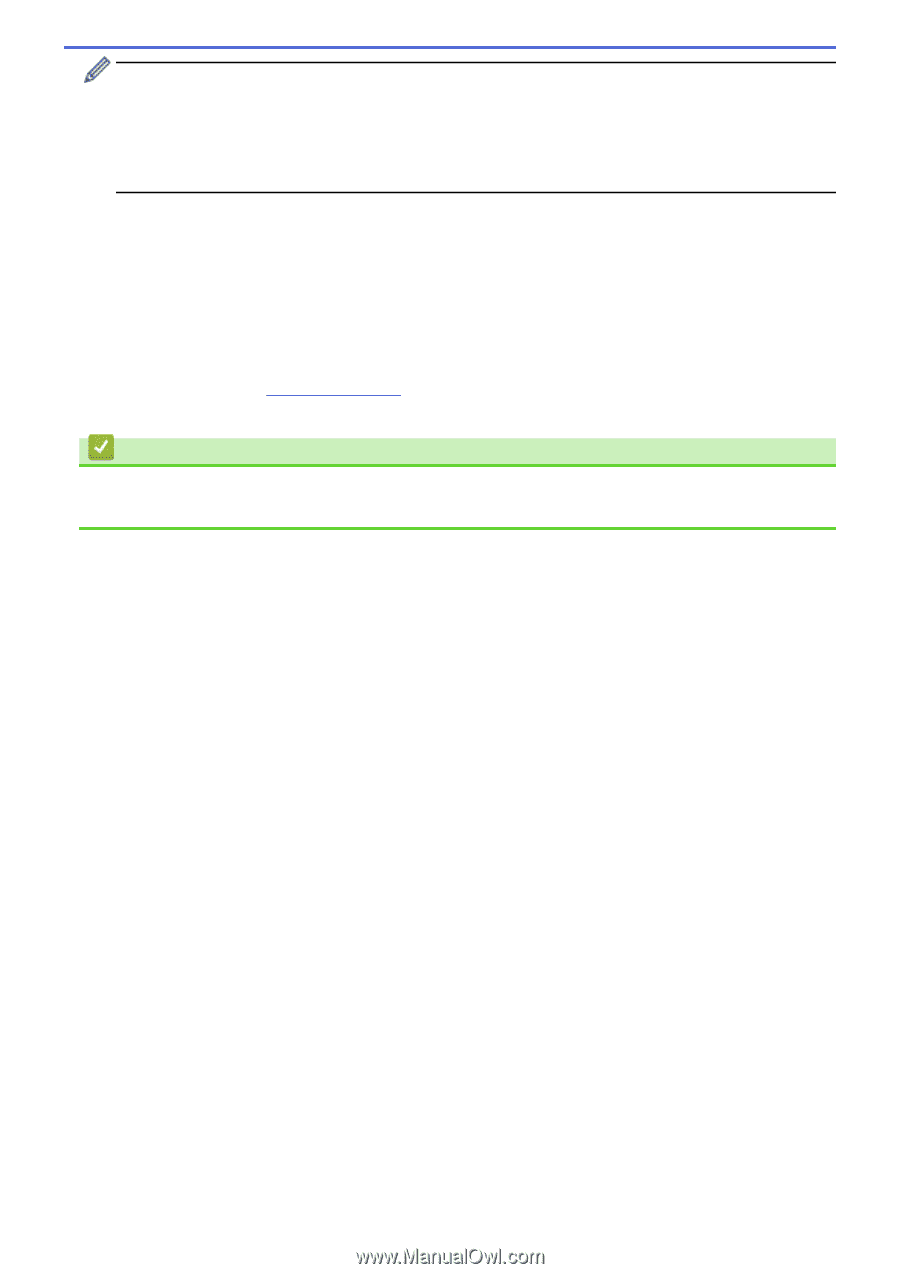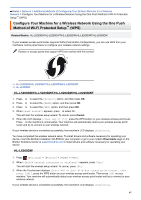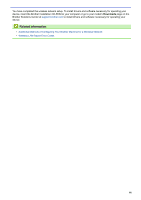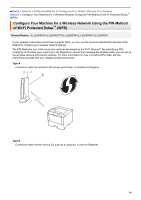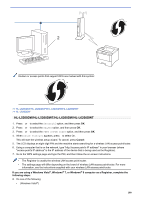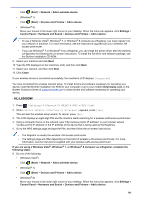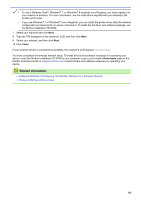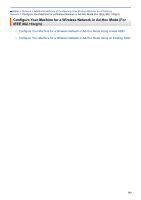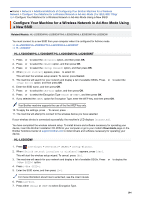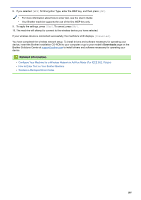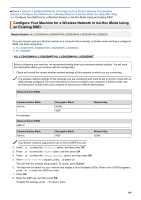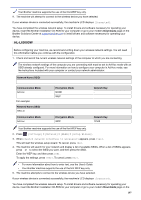Brother International HL-L6300DW Online Users Guide HTML - Page 107
Close, Downloads, To use a Windows Vista
 |
View all Brother International HL-L6300DW manuals
Add to My Manuals
Save this manual to your list of manuals |
Page 107 highlights
• To use a Windows Vista®, Windows® 7, or Windows® 8 computer as a Registrar, you must register it to your network in advance. For more information, see the instructions supplied with your wireless LAN access point/router. • If you use Windows® 7 or Windows® 8 as a Registrar, you can install the printer driver after the wireless configuration by following the on-screen instructions. To install the full driver and software package, use the Brother Installation CD-ROM. 7. Select your machine and click Next. 8. Type the PIN displayed on the machine's LCD, and then click Next. 9. Select your network, and then click Next. 10. Click Close. If your wireless device is connected successfully, the machine's LCD displays [Connected]. You have completed the wireless network setup. To install drivers and software necessary for operating your device, insert the Brother Installation CD-ROM to your computer or go to your model's Downloads page on the Brother Solutions Center at support.brother.com to install drivers and software necessary for operating your device. Related Information • Additional Methods of Configuring Your Brother Machine for a Wireless Network • Wireless LAN Report Error Codes 102