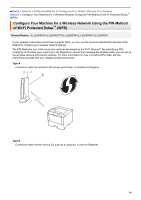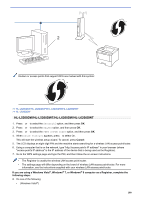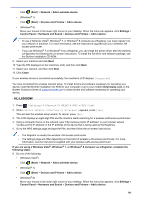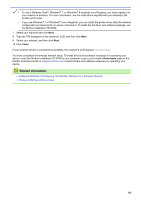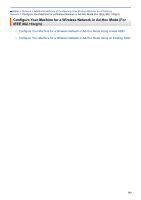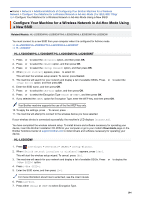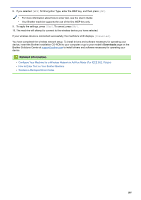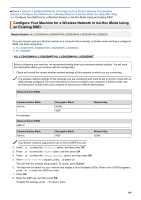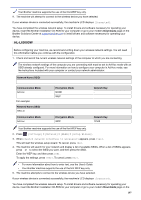Brother International HL-L6300DW Online Users Guide HTML - Page 109
Con Your Machine for a Wireless Network in Ad-Hoc Mode Using a New SSID, Network
 |
View all Brother International HL-L6300DW manuals
Add to My Manuals
Save this manual to your list of manuals |
Page 109 highlights
Home > Network > Additional Methods of Configuring Your Brother Machine for a Wireless Network > Configure Your Machine for a Wireless Network in Ad-Hoc Mode (For IEEE 802.11b/g/ n) > Configure Your Machine for a Wireless Network in Ad-Hoc Mode Using a New SSID Configure Your Machine for a Wireless Network in Ad-Hoc Mode Using a New SSID Related Models: HL-L5200DW/HL-L5200DWT/HL-L6200DW/HL-L6200DWT/HL-L6300DW You must connect to a new SSID from your computer when it is configured for Ad-Hoc mode. >> HL-L5200DW/HL-L5200DWT/HL-L6200DW/HL-L6200DWT >> HL-L6300DW HL-L5200DW/HL-L5200DWT/HL-L6200DW/HL-L6200DWT 1. Press a or b to select the [Network] option, and then press OK. 2. Press a or b to select the [WLAN] option, and then press OK. 3. Press a or b to select the [Setup Wizard] option, and then press OK. 4. When [WLAN Enable?] appears, press a to select On. This will start the wireless setup wizard. To cancel, press Cancel. 5. The machine will search for your network and display a list of available SSIDs. Press a or b to select the [] option, and then press OK. 6. Enter the SSID name, and then press OK. 7. Press a or b to select the [Ad-hoc] option, and then press OK. 8. Press a or b to select the Encryption Type [None] or [WEP], and then press OK. 9. If you selected the [WEP] option for Encryption Type, enter the WEP key, and then press OK. Your Brother machine supports the use of the first WEP key only. 10. To apply the settings, press a. To cancel, press b. 11. The machine will attempt to connect to the wireless device you have selected. If your wireless device is connected successfully, the machine's LCD displays [Connected]. You have completed the wireless network setup. To install drivers and software necessary for operating your device, insert the Brother Installation CD-ROM to your computer or go to your model's Downloads page on the Brother Solutions Center at support.brother.com to install drivers and software necessary for operating your device. HL-L6300DW 1. Press [Settings] > [Network] > [WLAN] > [Setup Wizard]. 2. When [Switch network interface to wireless?] appears, press [Yes]. This will start the wireless setup wizard. To cancel, press [No]. 3. The machine will search for your network and display a list of available SSIDs. Press a or b to display the [] option. 4. Press []. 5. Enter the SSID name, and then press [OK]. For more information about how to enter text, see the User's Guide. 6. Press [Ad-hoc]. 7. Press either [None] or [WEP] to select Encryption Type. 104