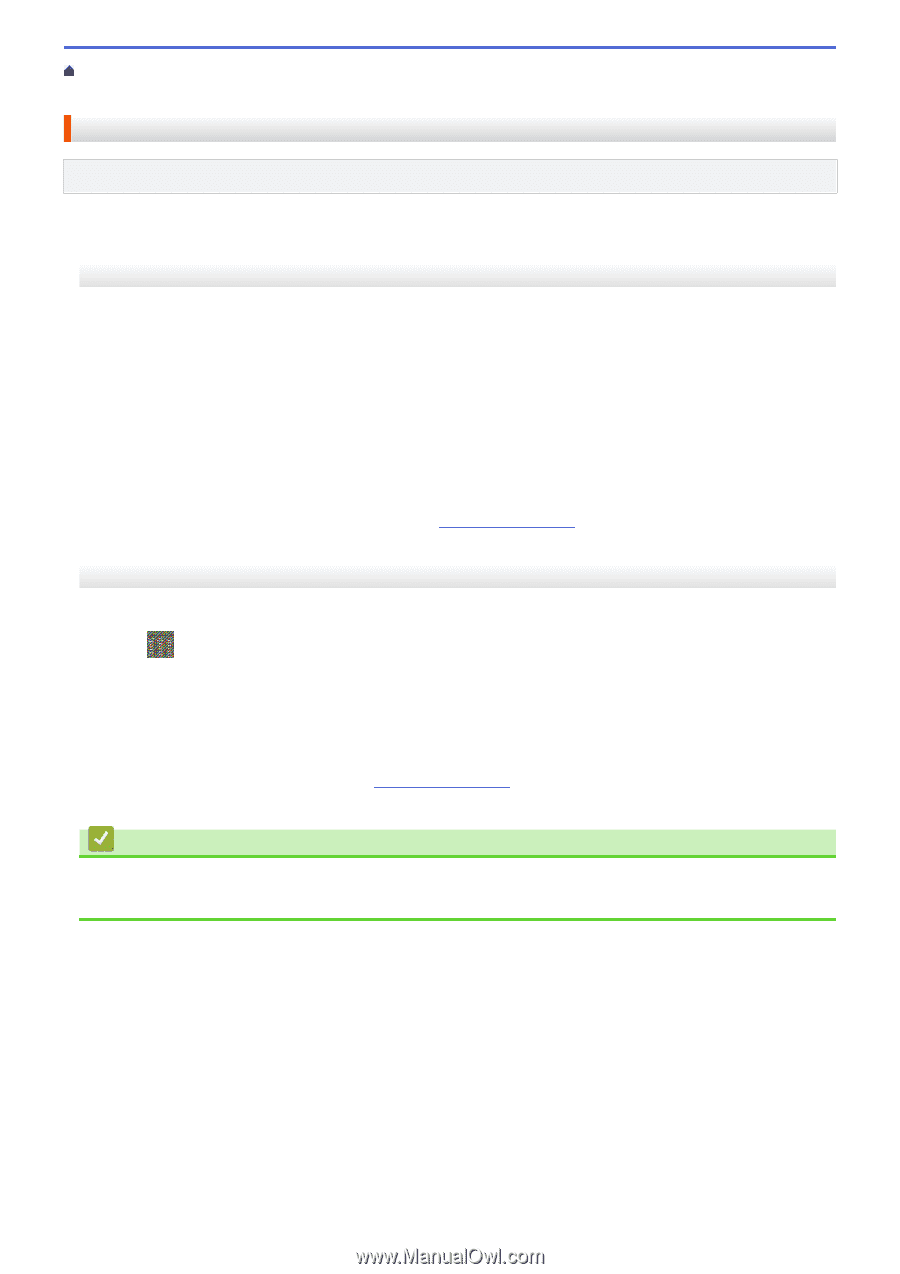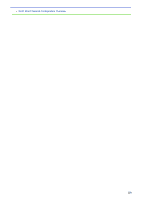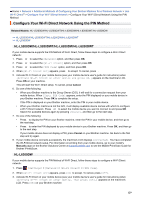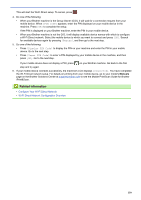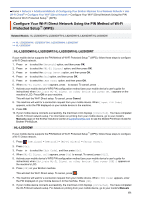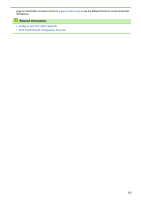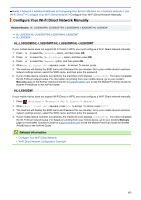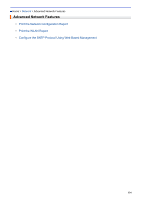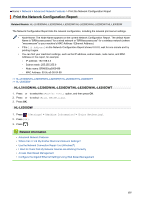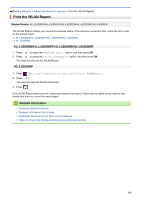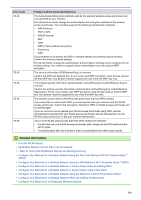Brother International HL-L6300DW Online Users Guide HTML - Page 138
Related Models, Manuals
 |
View all Brother International HL-L6300DW manuals
Add to My Manuals
Save this manual to your list of manuals |
Page 138 highlights
Home > Network > Additional Methods of Configuring Your Brother Machine for a Wireless Network > Use Wi-Fi Direct® > Configure Your Wi-Fi Direct Network > Configure Your Wi-Fi Direct Network Manually Configure Your Wi-Fi Direct Network Manually Related Models: HL-L5200DW/HL-L5200DWT/HL-L6200DW/HL-L6200DWT/HL-L6300DW >> HL-L5200DW/HL-L5200DWT/HL-L6200DW/HL-L6200DWT >> HL-L6300DW HL-L5200DW/HL-L5200DWT/HL-L6200DW/HL-L6200DWT If your mobile device does not support Wi-Fi Direct or WPS, you must configure a Wi-Fi Direct network manually. 1. Press a or b to select the [Network] option, and then press OK. 2. Press a or b to select the [Wi-Fi Direct] option, and then press OK. 3. Press a or b to select the [Manual] option, and then press OK. 4. When [Wi-Fi Direct On?] appears, press a to accept. To cancel, press b. 5. The machine will display the SSID name and Password for two minutes. Go to your mobile device's wireless network settings screen, select the SSID name, and then enter the password. 6. If your mobile device connects successfully, the machine's LCD displays [Connected]. You have completed the Wi-Fi Direct network setup. For information on printing from your mobile device, go to your model's Manuals page on the Brother Solutions Center at support.brother.com to see the Mobile Print/Scan Guide for Brother iPrint&Scan or the AirPrint Guide. HL-L6300DW If your mobile device does not support Wi-Fi Direct or WPS, you must configure a Wi-Fi Direct network manually. 1. Press [Settings] > [Network] > [Wi-Fi Direct] > [Manual]. 2. When [Wi-Fi Direct on?] appears, press [On] to accept. To cancel, press [Off]. 3. The machine will display the SSID name and Password for two minutes. Go to your mobile device's wireless network settings screen, select the SSID name, and then enter the password. 4. If your mobile device connects successfully, the machine's LCD displays [Connected]. You have completed the Wi-Fi Direct network setup. For details on printing from your mobile device, go to your model's Manuals page on the Brother Solutions Center at support.brother.com to see the Mobile Print/Scan Guide for Brother iPrint&Scan or the AirPrint Guide. Related Information • Configure Your Wi-Fi Direct Network • Wi-Fi Direct Network Configuration Overview 133