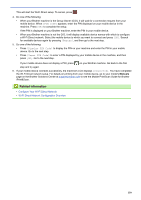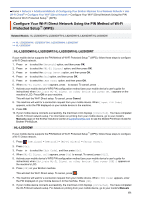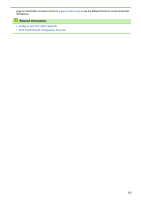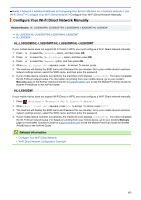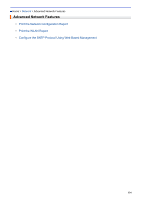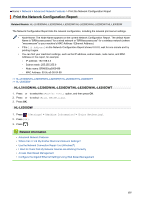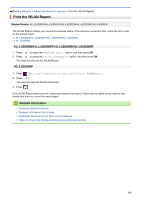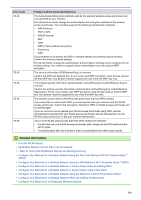Brother International HL-L6300DW Online Users Guide HTML - Page 140
Print the Network Configuration Report
 |
View all Brother International HL-L6300DW manuals
Add to My Manuals
Save this manual to your list of manuals |
Page 140 highlights
Home > Network > Advanced Network Features > Print the Network Configuration Report Print the Network Configuration Report Related Models: HL-L5100DN/HL-L5200DW/HL-L5200DWT/HL-L6200DW/HL-L6200DWT/HL-L6300DW The Network Configuration Report lists the network configuration, including the network print server settings. • Node Name: The Node Name appears on the current Network Configuration Report. The default Node Name is "BRNxxxxxxxxxxxx" for a wired network or "BRWxxxxxxxxxxxx" for a wireless network (where "xxxxxxxxxxxx" is your machine's MAC Address / Ethernet Address.) • If the [IP Address] on the Network Configuration Report shows 0.0.0.0, wait for one minute and try printing it again. • You can find your machine's settings, such as the IP address, subnet mask, node name, and MAC Address on the report, for example: - IP address: 192.168.0.5 - Subnet mask: 255.255.255.0 - Node name: BRN000ca0000499 - MAC Address: 00-0c-a0-00-04-99 >> HL-L5100DN/HL-L5200DW/HL-L5200DWT/HL-L6200DW/HL-L6200DWT >> HL-L6300DW HL-L5100DN/HL-L5200DW/HL-L5200DWT/HL-L6200DW/HL-L6200DWT 1. Press a or b to select the [Machine Info.] option, and then press OK. 2. Press a or b to select [Print NetSetting]. 3. Press OK. HL-L6300DW 1. Press [Settings] > [Machine Information] > [Print NetSetting]. 2. Press [OK]. 3. Press . Related Information • Advanced Network Features • Where Can I Find My Brother Machine's Network Settings? • Use the Network Connection Repair Tool (Windows®) • I Want to Check that My Network Devices are Working Correctly • Access Web Based Management • Configure the Gigabit Ethernet Settings Using Web Based Management 135