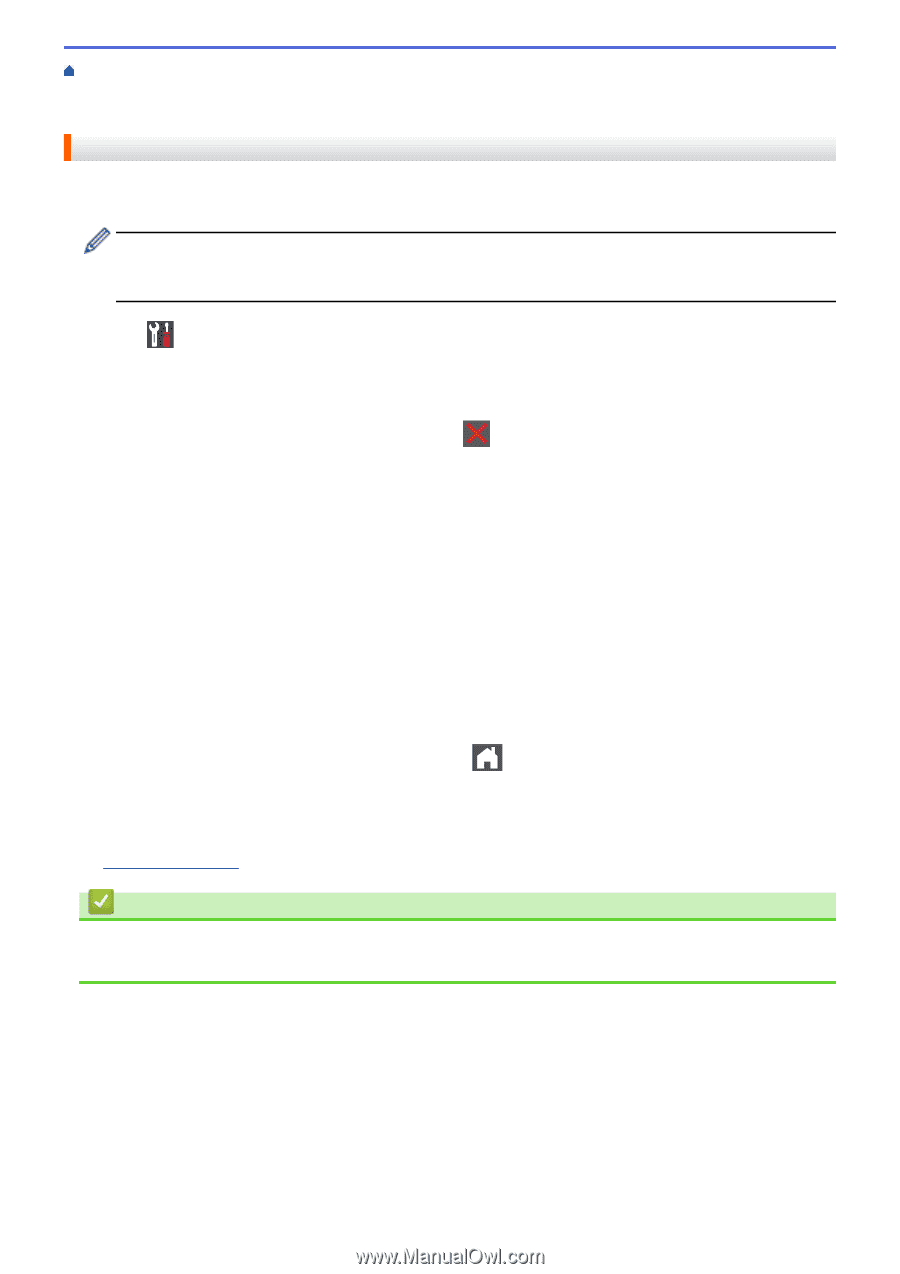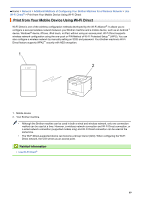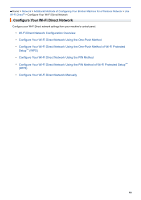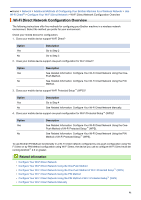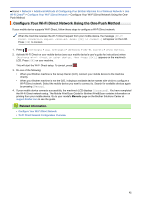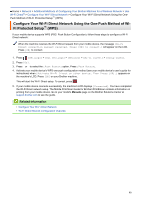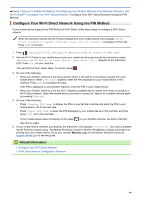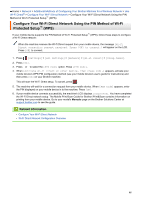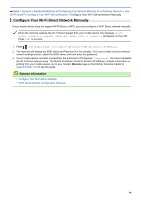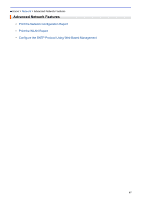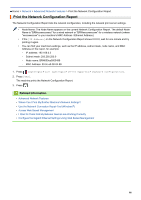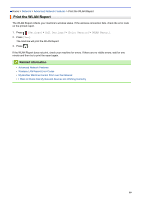Brother International HL-L9310CDW Online Users Guide HTML - Page 99
Con Your Wi-Fi Direct Network Using the PIN Method
 |
View all Brother International HL-L9310CDW manuals
Add to My Manuals
Save this manual to your list of manuals |
Page 99 highlights
Home > Network > Additional Methods of Configuring Your Brother Machine for a Wireless Network > Use Wi-Fi Direct® > Configure Your Wi-Fi Direct Network > Configure Your Wi-Fi Direct Network Using the PIN Method Configure Your Wi-Fi Direct Network Using the PIN Method If your mobile device supports the PIN Method of Wi-Fi Direct, follow these steps to configure a Wi-Fi Direct network: When the machine receives the Wi-Fi Direct request from your mobile device, the message [Wi-Fi Direct connection request received. Press [OK] to connect.] will appear on the LCD. Press [OK] to connect. 1. Press [Settings] > [All Settings] > [Network] > [Wi-Fi Direct] > [PIN Code]. 2. Activate Wi-Fi Direct on your mobile device (see your mobile device's user's guide for instructions) when [Activate Wi-Fi Direct on other device. Then Press [OK].] appears on the machine's LCD. Press [OK] on your machine. This will start the Wi-Fi Direct setup. To cancel, press . 3. Do one of the following: • When your Brother machine is the Group Owner (G/O), it will wait for a connection request from your mobile device. When [PIN Code] appears, enter the PIN displayed on your mobile device in the machine. Press [OK] to complete the setup. If the PIN is displayed on your Brother machine, enter the PIN in your mobile device. • When your Brother machine is not the G/O, it displays available device names with which to configure a Wi-Fi Direct network. Select the mobile device you want to connect to. Search for available devices again by pressing [Rescan]. 4. Do one of the following: • Press [Display PIN Code] to display the PIN on your Brother machine and enter the PIN in your mobile device. Go to the next step. • Press [Input PIN Code] to enter the PIN displayed by your mobile device in the machine, and then press [OK]. Go to the next step. If your mobile device does not display a PIN, press on your Brother machine. Go back to the first step and try again. 5. If your mobile device connects successfully, the machine's LCD displays [Connected]. You have completed the Wi-Fi Direct network setup. The Mobile Print/Scan Guide for Brother iPrint&Scan contains information on printing from your mobile device. Go to your model's Manuals page on the Brother Solutions Center at support.brother.com to see the guide. Related Information • Configure Your Wi-Fi Direct Network • Wi-Fi Direct Network Configuration Overview 94