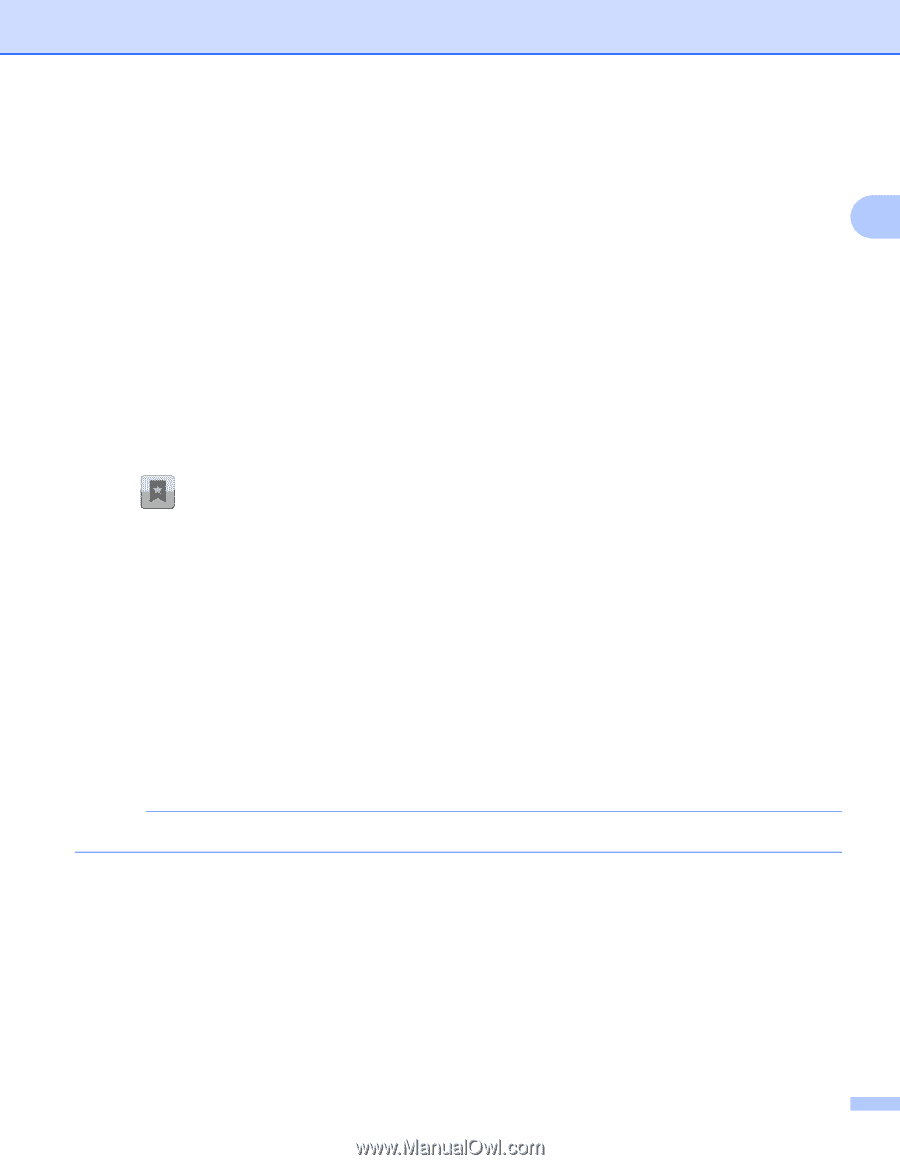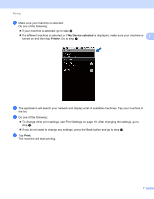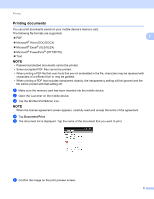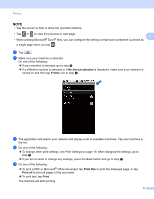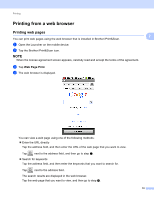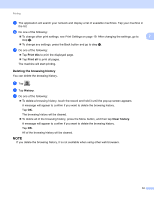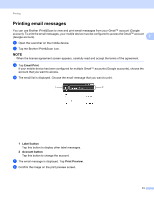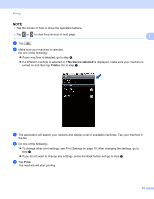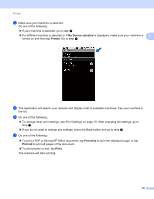Brother International ImageCenter„ ADS2500W Mobile Print/Scan Guide for - Page 16
Deleting the browsing history, Print this, Print all, History, Clear history
 |
View all Brother International ImageCenter„ ADS2500W manuals
Add to My Manuals
Save this manual to your list of manuals |
Page 16 highlights
Printing i The application will search your network and display a list of available machines. Tap your machine in the list. j Do one of the following: To change other print settings, see Print Settings on page 19. After changing the settings, go to 2 step k. To change any settings, press the Back button and go to step k. k Do one of the following: Tap Print this to print the displayed page. Tap Print all to print all pages. The machine will start printing. Deleting the browsing history 2 You can delete the browsing history. a Tap . b Tap History. c Do one of the following: To delete a browsing history, touch the record and hold it until the pop-up screen appears. A message will appear to confirm if you want to delete the browsing history. Tap OK. The browsing history will be cleared. To delete all of the browsing history, press the Menu button, and then tap Clear history. A message will appear to confirm if you want to delete the browsing history. Tap OK. All of the browsing history will be cleared. NOTE If you delete the browsing history, it is not available when using other web browsers. 12