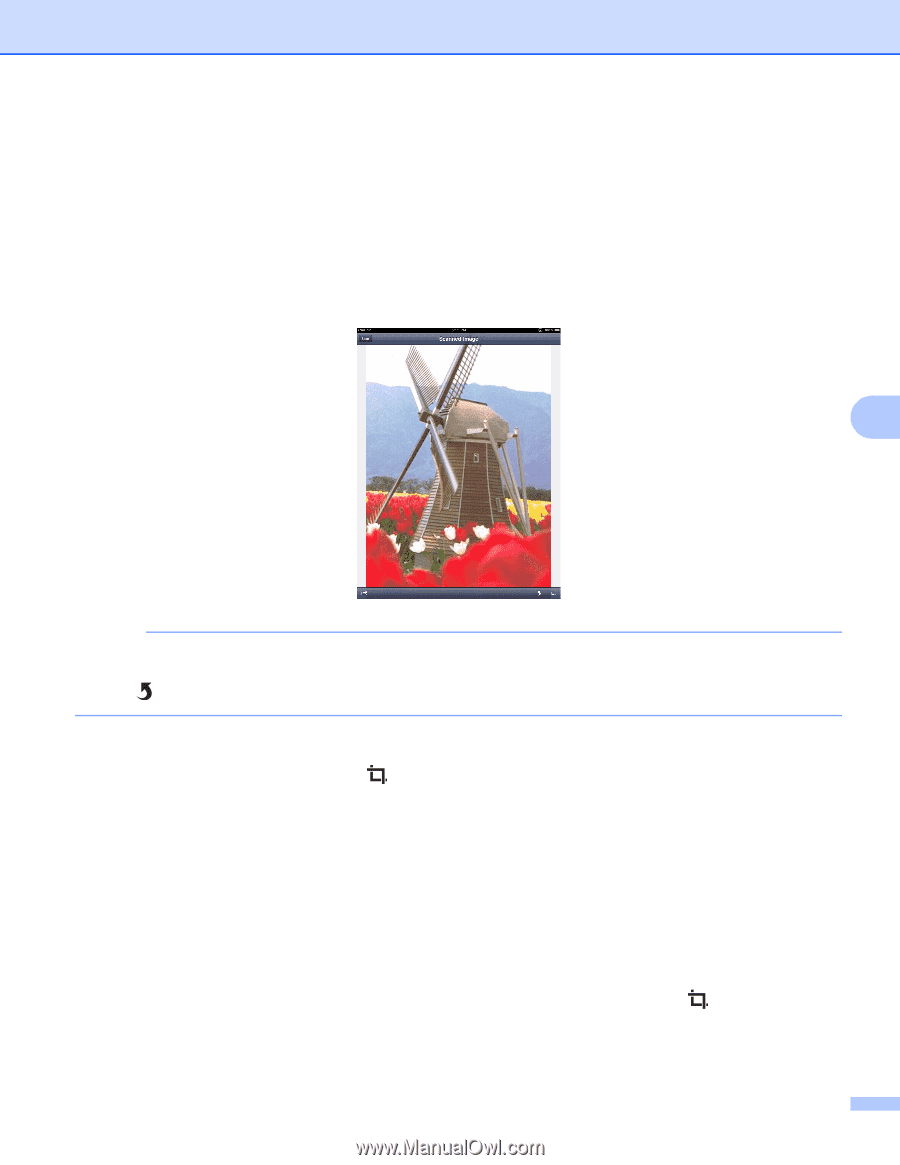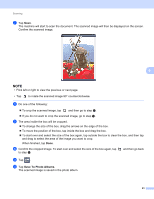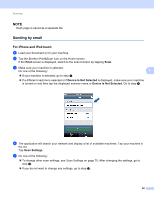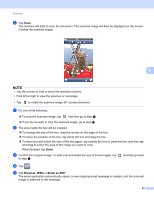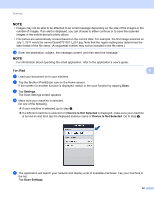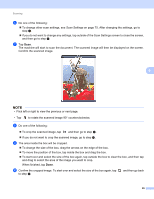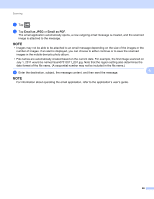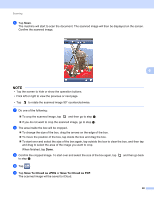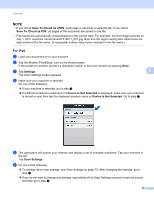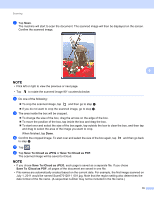Brother International ImageCenter„ ADS2500W Mobile Print/Scan Guide for - Page 69
If you do not want to crop the scanned image, go to step, The area inside the box will be cropped.
 |
View all Brother International ImageCenter„ ADS2500W manuals
Add to My Manuals
Save this manual to your list of manuals |
Page 69 highlights
Scanning f Do one of the following: To change other scan settings, see Scan Settings on page 75. After changing the settings, go to step g. If you do not want to change any settings, tap outside of the Scan Settings screen to close the screen, and then go to step g. g Tap Scan. The machine will start to scan the document. The scanned image will then be displayed on the screen. Confirm the scanned image. 6 NOTE • Flick left or right to view the previous or next page. • Tap to rotate the scanned image 90° counterclockwise. h Do one of the following: To crop the scanned image, tap and then go to step i. If you do not want to crop the scanned image, go to step k. i The area inside the box will be cropped. To change the size of the box, drag the arrows on the edge of the box. To move the position of the box, tap inside the box and drag the box. To start over and select the size of the box again, tap outside the box to clear the box, and then tap and drag to select the area of the image you want to crop. When finished, tap Done. j Confirm the cropped image. To start over and select the size of the box again, tap to step i. and then go back 65