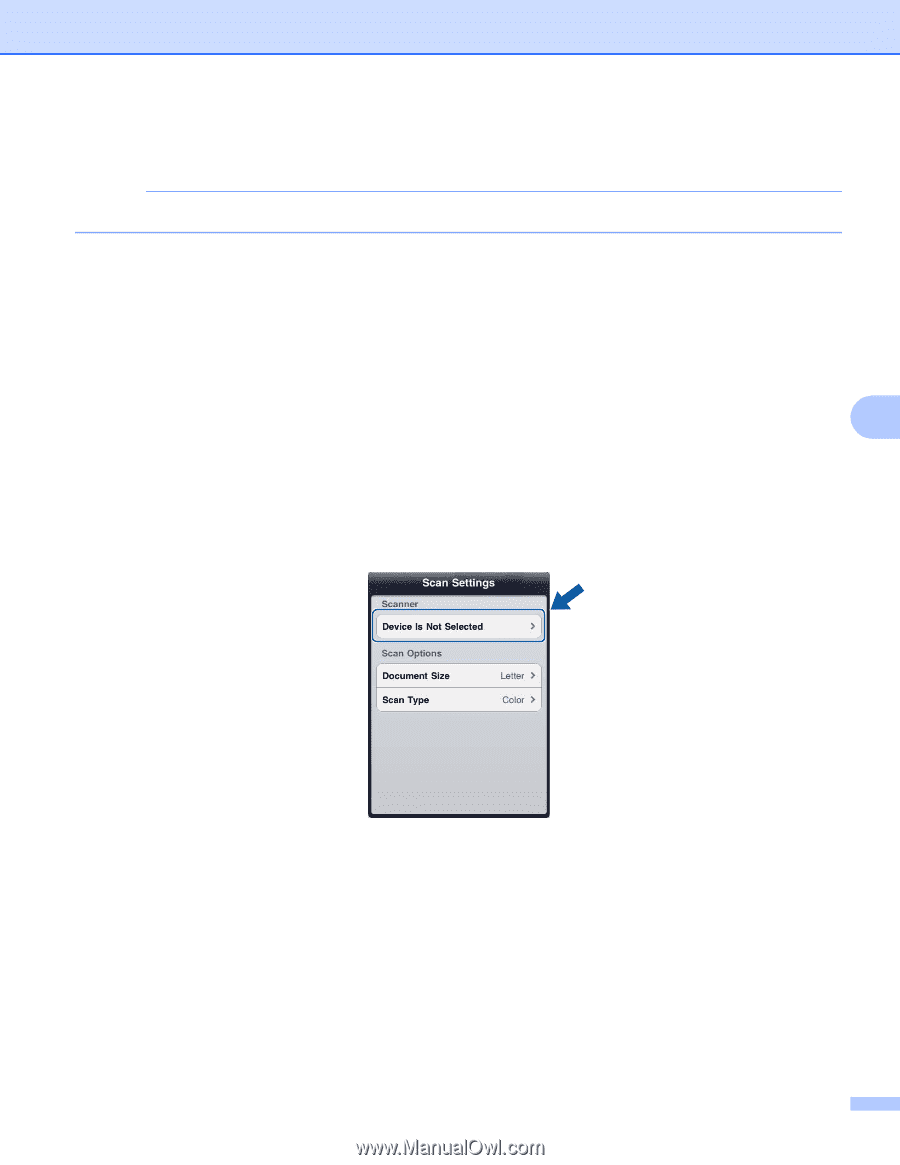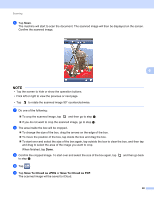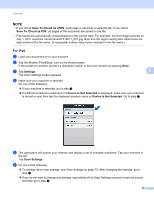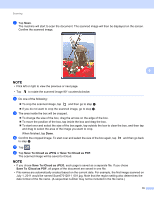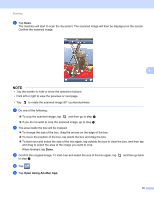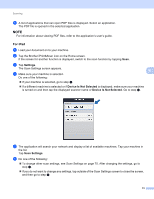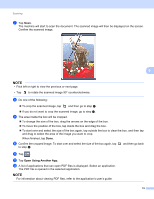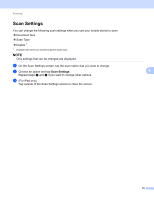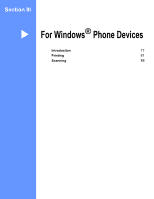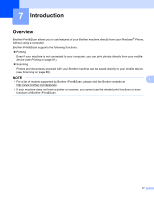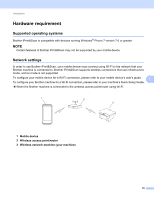Brother International ImageCenter„ ADS2500W Mobile Print/Scan Guide for - Page 77
is turned on and then tap the displayed scanner name or, is displayed, make sure your machine
 |
View all Brother International ImageCenter„ ADS2500W manuals
Add to My Manuals
Save this manual to your list of manuals |
Page 77 highlights
Scanning l A list of applications that can open PDF files is displayed. Select an application. The PDF file is opened in the selected application. NOTE For information about viewing PDF files, refer to the application's user's guide. For iPad 6 a Load your document on to your machine. b Tap the Brother iPrint&Scan icon on the Home screen. If the screen for another function is displayed, switch to the scan function by tapping Scan. c Tap Settings. The Scan Settings screen appears. 6 d Make sure your machine is selected. Do one of the following: If your machine is selected, go to step f. If a different machine is selected or if Device Is Not Selected is displayed, make sure your machine is turned on and then tap the displayed scanner name or Device Is Not Selected. Go to step e. e The application will search your network and display a list of available machines. Tap your machine in the list. Tap Scan Settings. f Do one of the following: To change other scan settings, see Scan Settings on page 75. After changing the settings, go to step g. If you do not want to change any settings, tap outside of the Scan Settings screen to close the screen, and then go to step g. 73