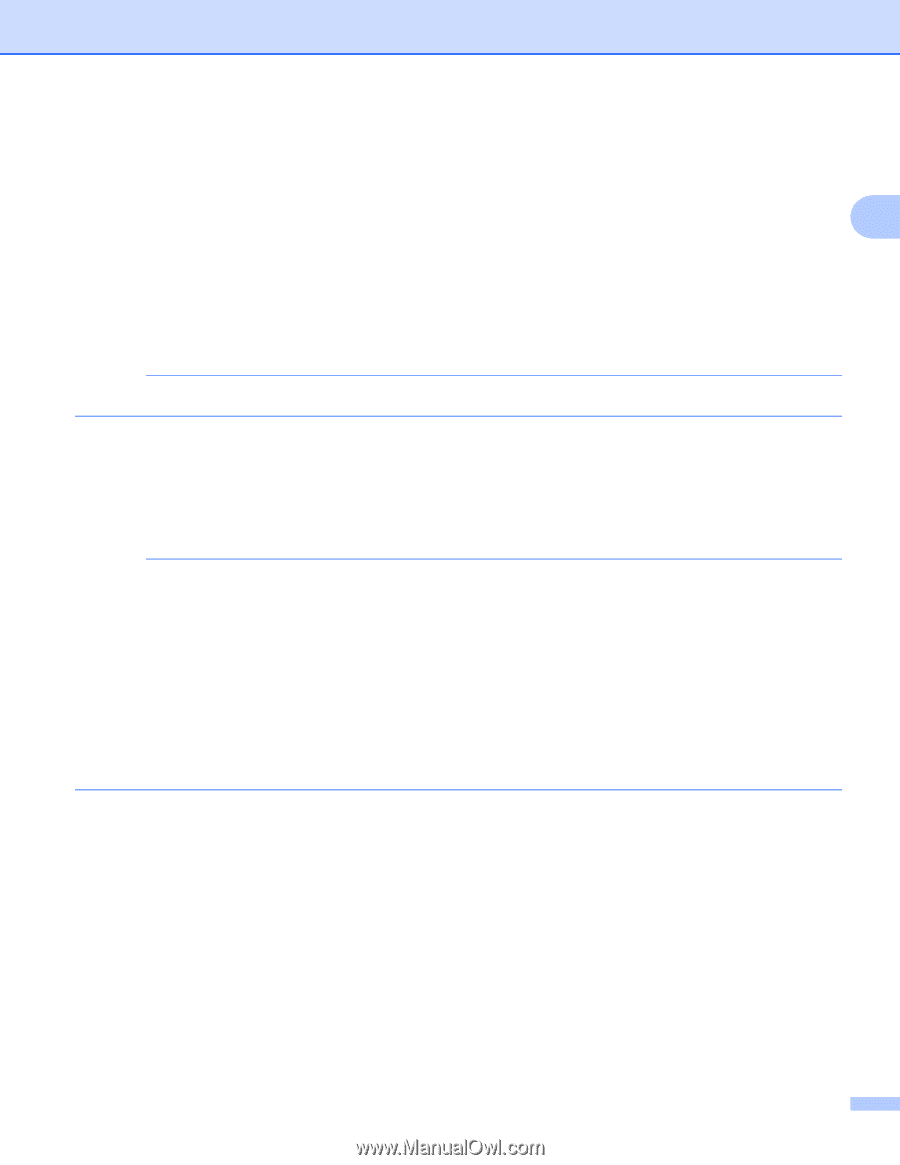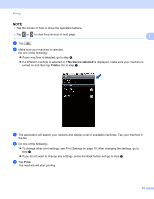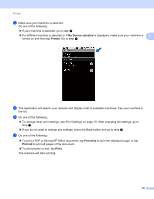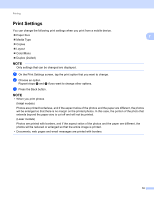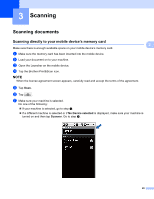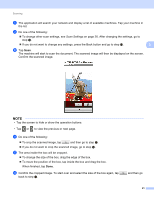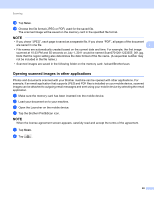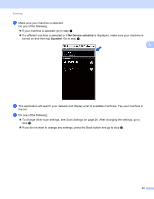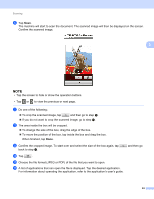Brother International ImageCenter„ ADS2500W Mobile Print/Scan Guide for - Page 23
Print Settings, Paper Size
 |
View all Brother International ImageCenter„ ADS2500W manuals
Add to My Manuals
Save this manual to your list of manuals |
Page 23 highlights
Printing Print Settings 2 You can change the following print settings when you print from a mobile device. Paper Size 2 Media Type Copies Layout Color/Mono Duplex (2sided) NOTE Only settings that can be changed are displayed. a On the Print Settings screen, tap the print option that you want to change. b Choose an option. Repeat steps a and b if you want to change other options. c Press the Back button. NOTE • When you print photos (Inkjet models) Photos are printed borderless, and if the aspect ratios of the photos and the paper are different, the photos will be enlarged so that there is no margin on the printed photos. In this case, the portion of the photo that extends beyond the paper size is cut off and will not be printed. (Laser models) Photos are printed with borders, and if the aspect ratios of the photos and the paper are different, the photos will be reduced or enlarged so that the entire image is printed. • Documents, web pages and email messages are printed with borders. 19