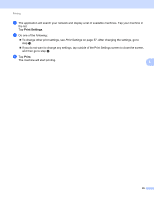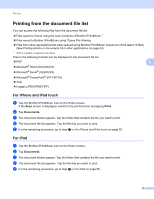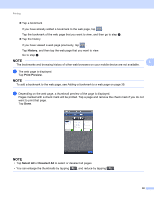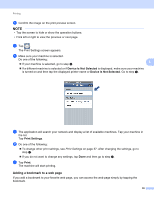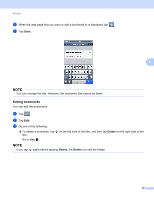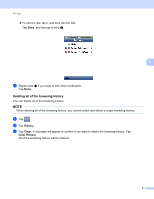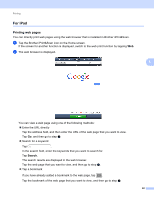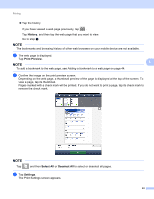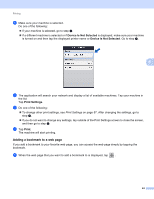Brother International ImageCenter„ ADS2500W Mobile Print/Scan Guide for - Page 44
Editing bookmarks, Delete
 |
View all Brother International ImageCenter„ ADS2500W manuals
Add to My Manuals
Save this manual to your list of manuals |
Page 44 highlights
Printing a When the web page that you want to add a bookmark to is displayed, tap . b Tap Save. 5 NOTE You can change the title. However, the bookmark title cannot be blank. Editing bookmarks 5 You can edit the bookmarks. a Tap . b Tap Edit. c Do one of the following: To delete a bookmark, tap title. Go to step d. on the left side of the title, and then tap Delete on the right side of the NOTE If you tap again before tapping Delete, the Delete icon will be hidden. 40
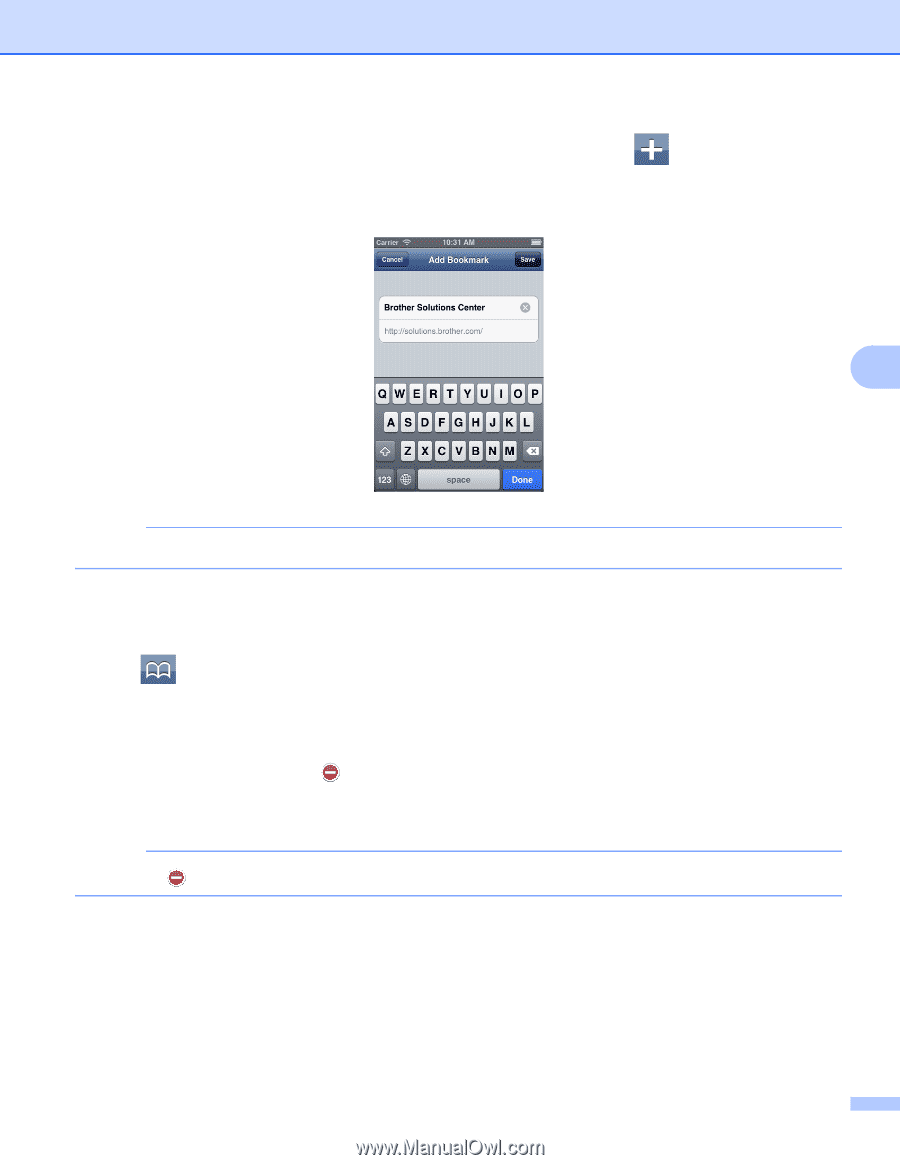
Printing
40
5
a
When the web page that you want to add a bookmark to is displayed, tap
.
b
Tap
Save
.
NOTE
You can change the title. However, the bookmark title cannot be blank.
Editing bookmarks
5
You can edit the bookmarks.
a
Tap
.
b
Tap
Edit
.
c
Do one of the following:
To delete a bookmark, tap
on the left side of the title, and then tap
Delete
on the right side of the
title.
Go to step
d
.
NOTE
If you tap
again before tapping
Delete
, the
Delete
icon will be hidden.