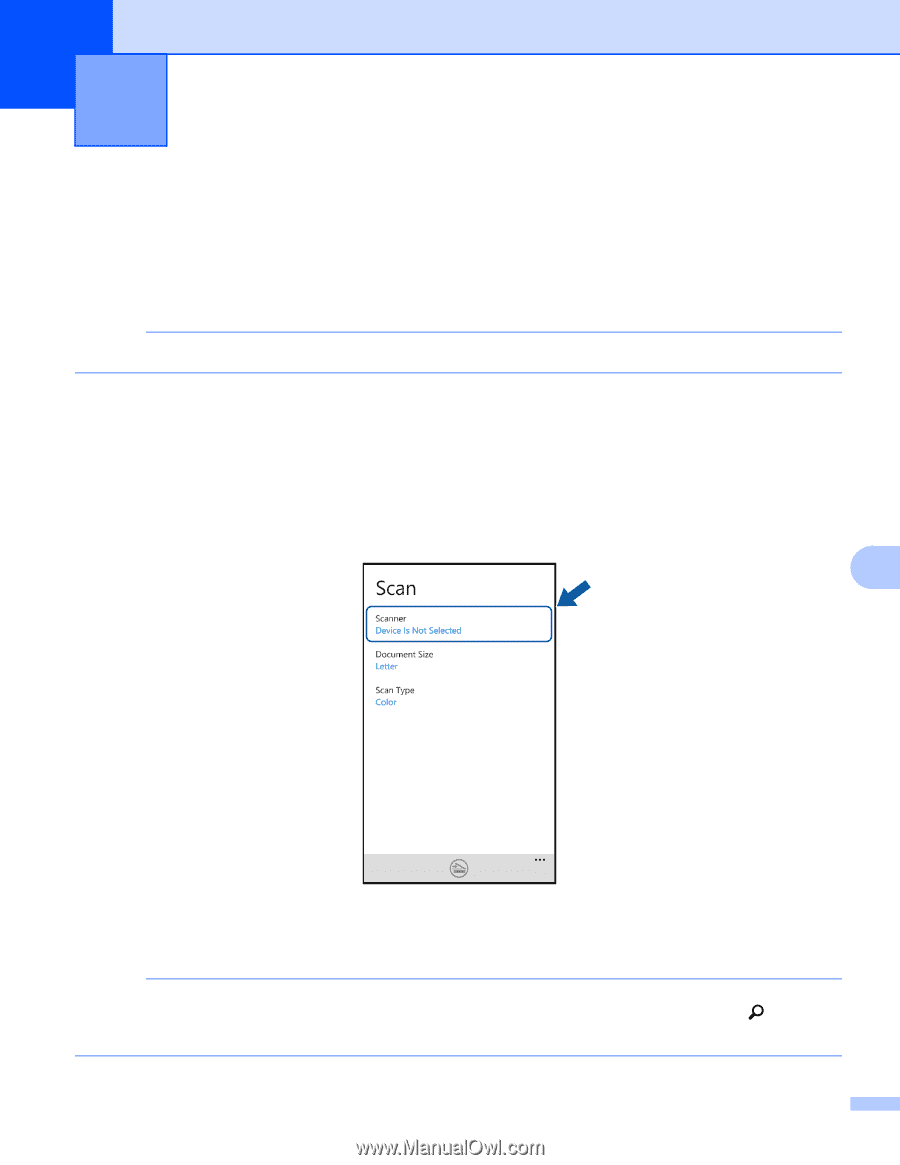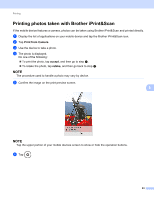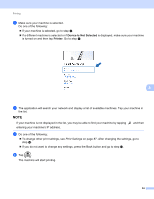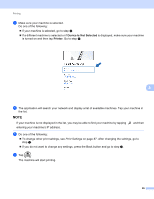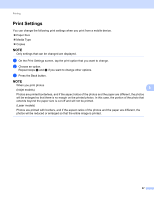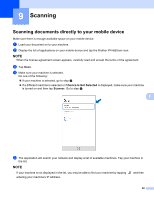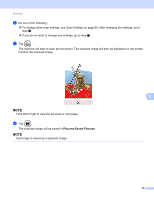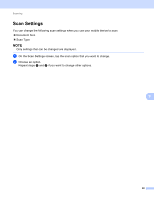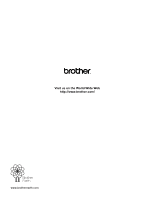Brother International ImageCenter„ ADS2500W Mobile Print/Scan Guide for - Page 92
Scanning, Scanning documents directly to your mobile device, Device Is Not Selected, Scanner
 |
View all Brother International ImageCenter„ ADS2500W manuals
Add to My Manuals
Save this manual to your list of manuals |
Page 92 highlights
9 Scanning 9 Scanning documents directly to your mobile device 9 Make sure there is enough available space on your mobile device. a Load your document on to your machine. b Display the list of applications on your mobile device and tap the Brother iPrint&Scan icon. NOTE When the license agreement screen appears, carefully read and accept the terms of the agreement. c Tap Scan. d Make sure your machine is selected. Do one of the following: If your machine is selected, go to step f. If a different machine is selected or if Device Is Not Selected is displayed, make sure your machine is turned on and then tap Scanner. Go to step e. 9 e The application will search your network and display a list of available machines. Tap your machine in the list. NOTE If your machine is not displayed in the list, you may be able to find your machine by tapping entering your machine's IP address. and then 88