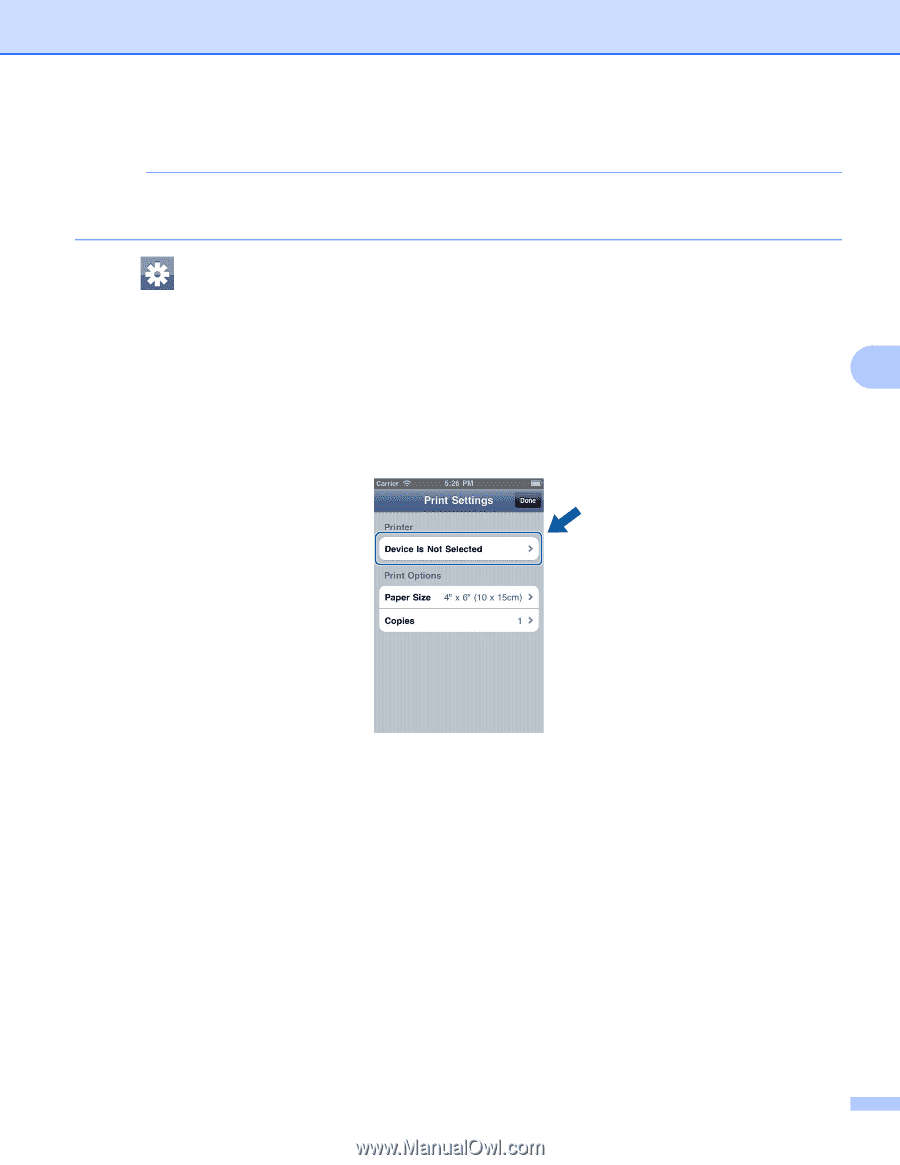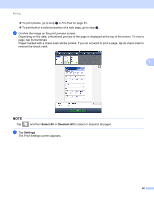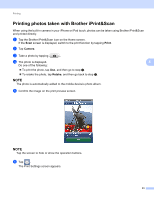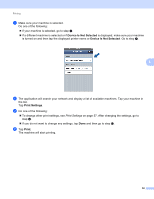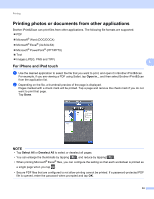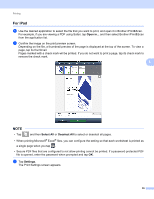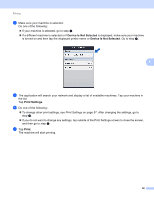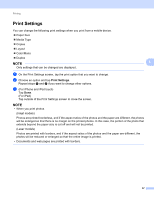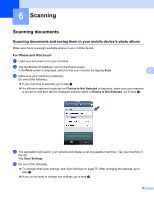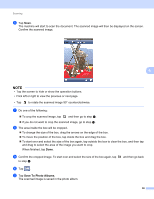Brother International ImageCenter„ ADS2500W Mobile Print/Scan Guide for - Page 58
The Print Settings screen appears., is turned on and then tap the displayed printer name or
 |
View all Brother International ImageCenter„ ADS2500W manuals
Add to My Manuals
Save this manual to your list of manuals |
Page 58 highlights
Printing c Confirm the image on the print preview screen. NOTE • Tap the screen to hide or show the operation buttons. • Flick left or right to view the previous or next page. d Tap . The Print Settings screen appears. e Make sure your machine is selected. Do one of the following: If your machine is selected, go to step g. 5 If a different machine is selected or if Device Is Not Selected is displayed, make sure your machine is turned on and then tap the displayed printer name or Device Is Not Selected. Go to step f. f The application will search your network and display a list of available machines. Tap your machine in the list. Tap Print Settings. g Do one of the following: To change other print settings, see Print Settings on page 57. After changing the settings, go to step h. If you do not want to change any settings, tap Done and then go to step h. h Tap Print. The machine will start printing. 54