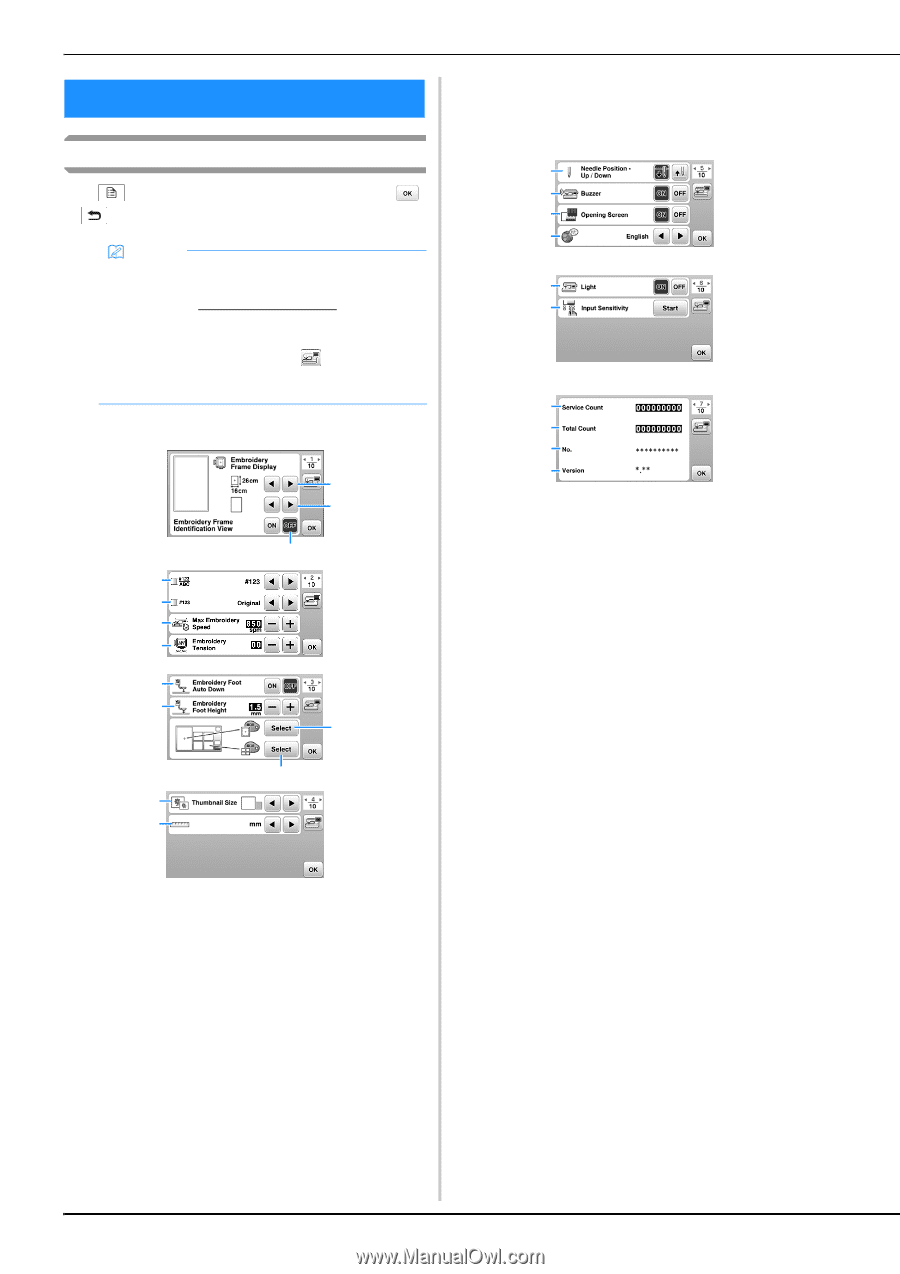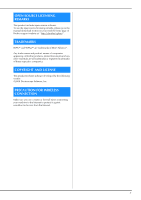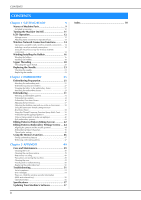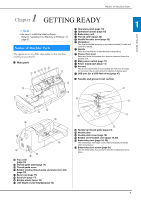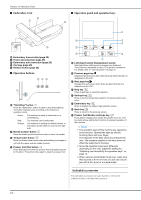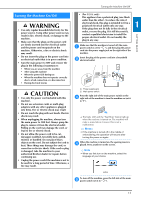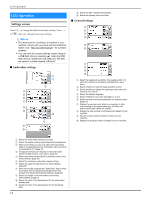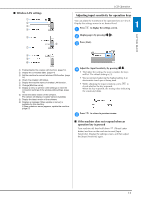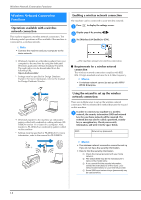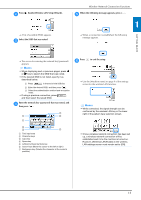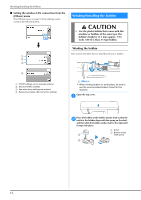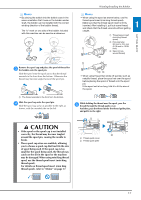Brother International Innov-is NQ1700E Operation Manual - Page 14
LCD Operation
 |
View all Brother International Innov-is NQ1700E manuals
Add to My Manuals
Save this manual to your list of manuals |
Page 14 highlights
LCD Operation LCD Operation Settings screen Press to change the default machine settings. Press or , after you changed necessary settings. Memo • The latest version of software is installed in your machine. Check with your local authorized Brother dealer or at " http://s.brother/cphan/ " for available updates. • You can save the current settings screen image in a USB flash drive by pressing when the USB flash drive is inserted into the USB port. The files are saved in a folder labeled "bPocket". ■ Embroidery settings 1 2 3 4 5 6 7 8 9 0 A B C B Select the size of pattern thumbnails. C Select the display units (mm/inch). ■ General settings 1 2 3 4 5 6 7 8 9 0 1 Select the needle stop position (the needle position for when the machine is not being operated) to be up or down. 2 Select whether to hear the beep operation sound. 3 Select whether to display the opening screen when the machine is turned on. 4 Select the display language. 5 Select whether to turn work area light on or off. 6 Select the level of the input sensitivity for operation keys. (page 13) 7 Display the service count which is a reminder to take your machine in for regular servicing. (Contact your authorized Brother dealer for details.) 8 Display the total number of stitches embroidered on this machine. 9 The [No.] is the internal machine number for your machine. 0 Display the program version installed on your machine. 1 Select the embroidery frame to be used. 2 Select the center mark and grid lines that are displayed. 3 When set to [ON], you can only select the embroidery pattern corresponding to the embroidery frame size that you selected in 1. (page 32) 4 Change the thread color display on the embroidery screen; thread number, color name. (page 34) 5 When the thread number [#123] is selected, select from thread brands. (page 34) 6 Select the maximum embroidery speed setting. 7 Adjust the upper thread tension for embroidering. (page 37) 8 When set to [ON], pressing the "Start/Stop" button when the presser foot is raised automatically lowers the presser foot before starting embroidering. (page 36) 9 Select the height of the embroidery foot during embroidering. (page 27) 0 Select the color of the background for the embroidery display area. A Select the color of the background for the thumbnail area. 12