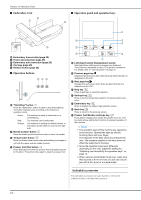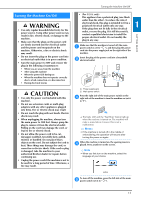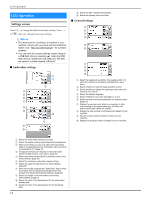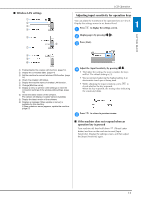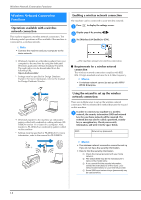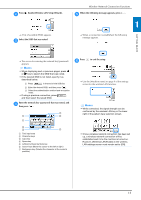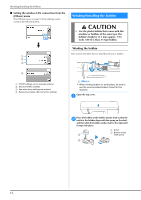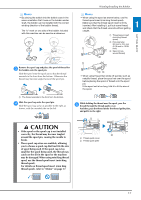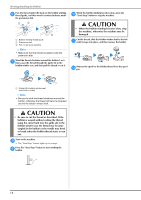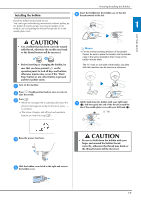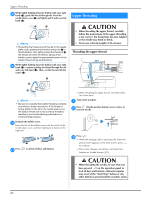Brother International Innov-is NQ1700E Operation Manual - Page 17
beside [Wireless LAN Setup Wizard].
 |
View all Brother International Innov-is NQ1700E manuals
Add to My Manuals
Save this manual to your list of manuals |
Page 17 highlights
Press beside [Wireless LAN Setup Wizard]. b A list of available SSIDs appears. Select the SSID that was noted. c Wireless Network Connection Functions When the following message appears, press . e 1 When a connection is established, the following message appears. GETTING READY The screen for entering the network key (password) appears. Memo • When displaying next or previous pages, press or key to search the SSID that was noted. • If the desired SSID is not listed, specify it as described below. 1 Press in the end of the SSID list. 2 Enter the desired SSID, and then press . 3 Select the authentication method and encryption mode. • If using a previous connection, press , and then select the saved SSID. Enter the network key (password) that was noted, and d then press . 7 1 6 2 Press f to exit the setup. Use the [Machine name] on page 9 of the settings screen for the wireless LAN function. Memo • While connected, the signal strength can be confirmed by the wireless LAN key in the lower right of the pattern type selection screen. 3 4 5 1 Text input area 2 Character keys 3 Caps key 4 Space key 5 Letters/numbers/symbols key 6 Cursor keys (Move the cursor to the left or right.) 7 Backspace key (Deletes the character at the cursor's position.) • Once a wireless network connection has been set up, a wireless network connection will be established each time the machine is turned on. However, [Wireless LAN Enable] in the wireless LAN settings screen must remain set to [ON]. 15