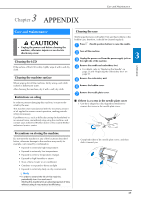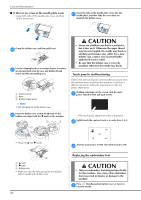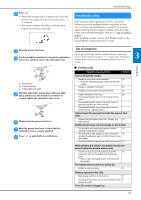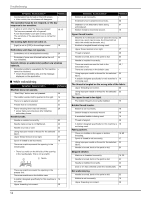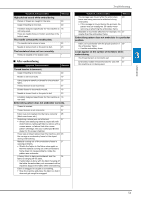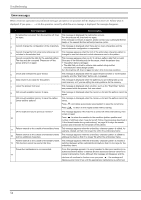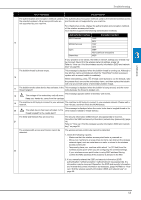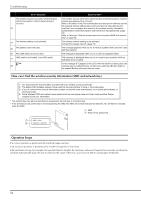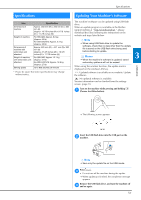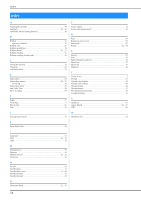Brother International Innov-is NQ1700E Operation Manual - Page 56
Error messages
 |
View all Brother International Innov-is NQ1700E manuals
Add to My Manuals
Save this manual to your list of manuals |
Page 56 highlights
Troubleshooting Error messages When erroneous operations are performed messages and advice on operation will be displayed on the LCD. Follow what is displayed. If you press or do the operation correctly while the error message is displayed, the message disappears. Error messages Cause/solution A malfunction occurred. Turn the machine off, then This message is displayed if a malfunction occurs. 1 on again. Turn the machine off, then back on again. If this message continues to appear, please contact your authorized Brother dealer or the nearest Brother authorized service center. 2 Cannot change the configuration of the characters. This message is displayed when there are too many characters and the curved character configuration is impossible. 3 Cannot change the font since some letters are not This message appears when the font of the embroidery character pattern is included to the selected font. changed to one that does not include characters used in the pattern. Cannot recognize the data for the selected pattern. This message appears when you try to retrieve pattern data that is invalid. The data may be corrupted. Please turn off the Since any of the following may be the cause, check the pattern data. 4 power and turn on again. • The pattern data is damaged. • The data that you tried to retrieve was created using another manufacturer's data design system. Turn the machine off, then on again to return it to its normal condition. 5 Check and rethread the upper thread. This message is displayed when the upper thread is broken or not threaded correctly, and the "Start/Stop" button, etc. is pressed. 6 Data volume is too large for this pattern. This message is displayed when the patterns you are editing take up too much memory, or if you are editing too many patterns for the memory. 7 Lower the presser foot lever. This message is displayed when a button, such as the "Start/Stop" button, was pressed while the presser foot was raised. 8 Not enough available memory to save. This message is displayed when the memory is full and the pattern cannot be saved. Not enough available memory to save the pattern. This message is displayed when the memory is full and the pattern cannot be Delete another pattern? saved. 9 Press and delete a previously saved pattern to save the current one. Press to return to the original screen without saving. OK to recall and resume previous memory? This message appears if the machine is turned off while embroidering, then turned on again. 10 Press to return the machine to the condition (pattern position and number of stitches) when it was turned off. Follow the procedure described in "If the thread breaks during embroidering" on page 36 to align the needle position and embroider the remainder of the pattern. 11 Pattern extends to the outside of embroidery frame. This message appears when the embroidery character pattern is edited, for example, rotated, so that it no longer fits within the embroidery frame. 12 Pattern extends to the outside of embroidery frame. This message appears when the embroidery character pattern is edited by Add no additional characters. adding a line feed so that it no longer fits within the embroidery frame. Pattern extends to the outside of embroidery frame. This message appears when the embroidery character pattern is resized or 13 This function cannot be used at this time. switched between written vertically/horizontally so that it is too large for the embroidery frame. Preventive maintenance is recommended. 14 Once this message appears, it is recommended to take your machine to an authorized Brother dealer or nearest Brother authorized service center for a regular maintenance check. Although this message will disappear and the machine will continue to function once you press , the message will display several more times until the appropriate maintenance is performed. 54