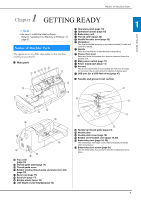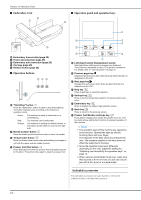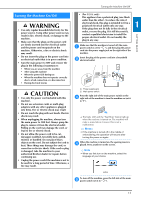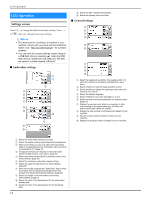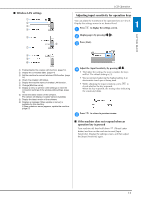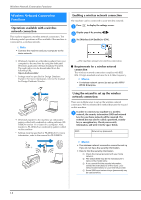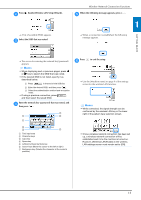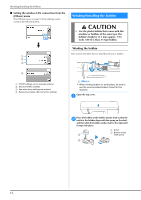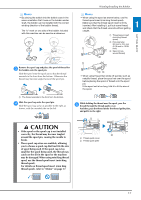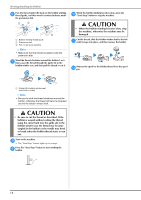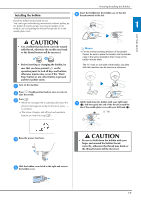Brother International Innov-is NQ1700E Operation Manual - Page 16
Wireless Network Connection, Functions
 |
View all Brother International Innov-is NQ1700E manuals
Add to My Manuals
Save this manual to your list of manuals |
Page 16 highlights
Wireless Network Connection Functions Wireless Network Connection Functions Operations available with a wireless network connection This machine supports a wireless network connection. The following useful operations will be available if the machine is connected to a wireless network. Note • Connect the machine and your computer to the same network. Enabling a wireless network connection The machine can be connected to your wireless network. Press a to display the settings screen. Display page 8 by pressing / . b Set [Wireless LAN Enable] to [ON]. c • Wirelessly transfer an embroidery pattern from your computer to the machine by using the dedicated Windows application (Design Database Transfer). The application can be downloaded from the following URL. http://s.brother/cahkb/ * Settings must be specified in Design Database Transfer. For more information, refer to the manual for Design Database Transfer. The machine prepares for wireless connection. ■ Requirements for a wireless network connection The wireless network connection complies with IEEE 802.11 b/g/n standards and uses the 2.4 GHz frequency. Memo • A wireless network cannot be set up with WPA/ WPA2 Enterprise. • Wirelessly transfer to the machine an embroidery pattern edited with embroidery editing software (PEDESIGN version 11 or later) on a computer. Also, transfer to PE-DESIGN an embroidery pattern edited on the machine. * Settings must be specified in PE-DESIGN. For more information, refer to the manual for PE-DESIGN. Using the wizard to set up the wireless network connection There are multiple ways to set up the wireless network connection. We recommend the method that uses the wizard on this machine. In order to connect your machine to a wireless a network, the security information (SSID and network key) for your home network will be required. The network key may also be called a password, security key or encryption key. Check your security information, and write it in the space below. SSID Network key (password) Memo • The wireless network connection cannot be set up if you do not have the security information. • How to find the security information 1 Check the manual provided with your home network. 2 The default SSID may be the manufacturer's name or the model name. 3 If you cannot find the security information, contact the manufacturer of the router, your network administrator or your Internet provider. 4 Some SSIDs and network keys (passwords) may be case sensitive. 14