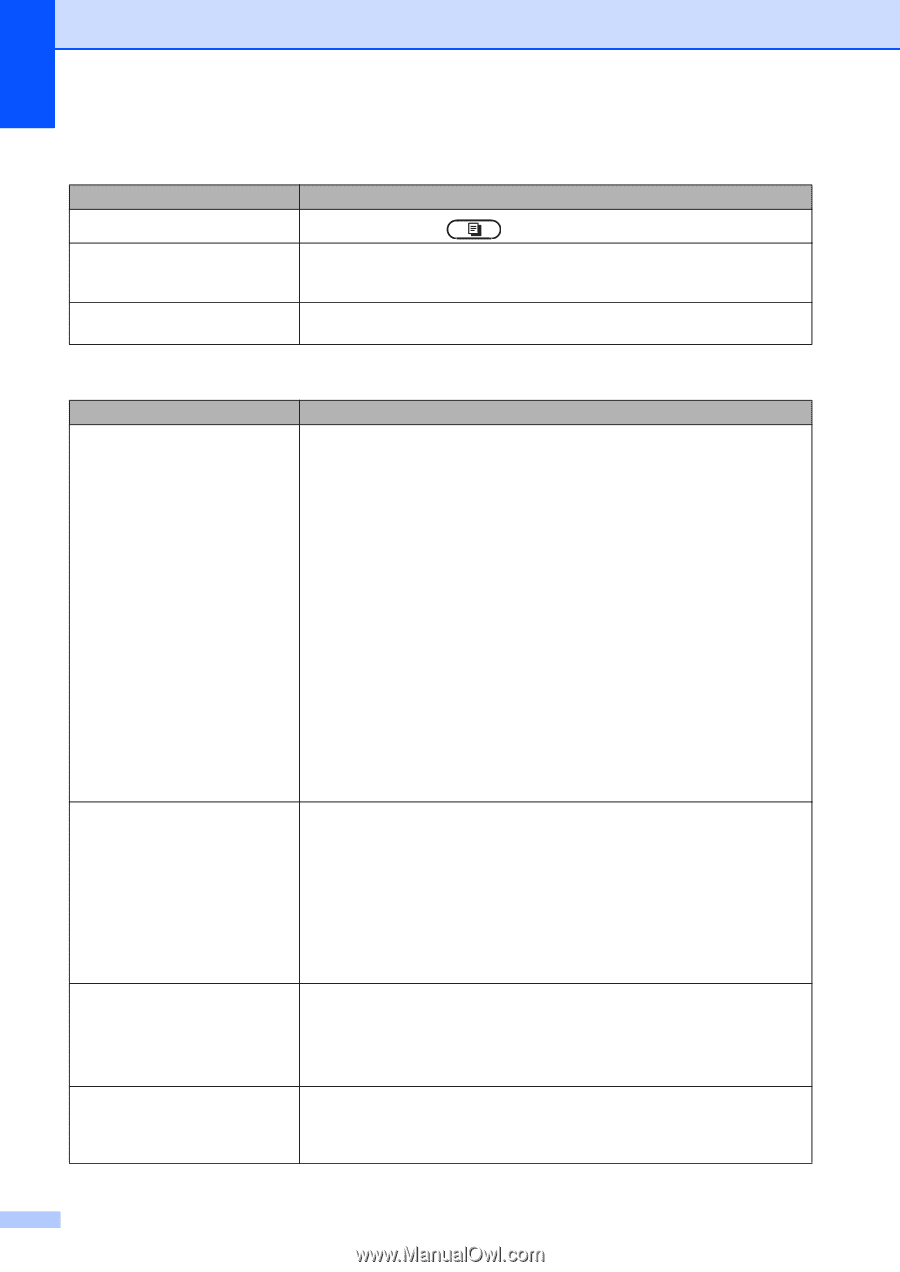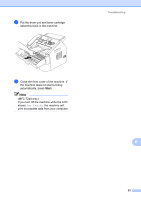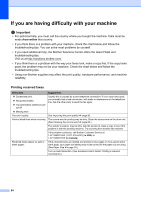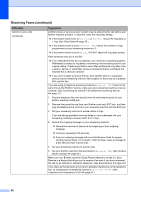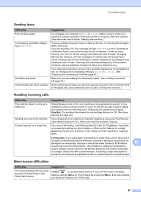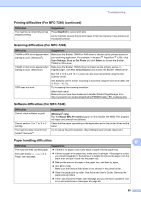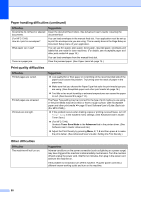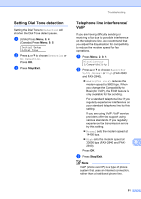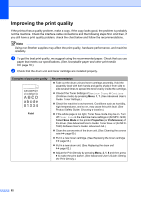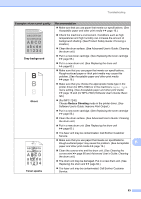Brother International IntelliFAX-2940 Basic Users Guide - English - Page 100
Copying difficulties, Printing difficulties For MFC-7240, Printers and Faxes
 |
View all Brother International IntelliFAX-2940 manuals
Add to My Manuals
Save this manual to your list of manuals |
Page 100 highlights
Copying difficulties Difficulties Cannot make a copy. Vertical black line appears in copies. Copies are blank. Suggestions Make sure that COPY is illuminated. (See How to copy uu page 45.) Black vertical lines on copies are typically caused by dirt or correction fluid on the glass strip, or the corona wire is dirty. (See Cleaning the scanner glass uu page 66 and Cleaning the corona wire uu page 60.) Make sure you are loading the document properly. (See Using the automatic document feeder (ADF) uu page 22.) Printing difficulties (For MFC-7240) Difficulties No printout. The machine prints unexpectedly or it prints garbage. The machine prints the first couple of pages correctly, then some pages have text missing. The headers or footers appear when the document displays on the screen but they do not show up when it is printed. Suggestions Check that the machine is plugged in and the power switch is turned on. Check that the toner cartridge and drum unit are installed properly. (See Replacing the drum unit uu page 62.) Check the interface cable connection on both the machine and your computer. (See Quick Setup Guide.) Check that the correct printer driver has been installed and chosen. Check to see if the LCD is showing an error message. (See Error and maintenance messages uu page 69.) Check that the machine is online: (Windows® 7) Click the Start button and Devices and Printers. Right-click Brother MFC-XXXX Printer and click See what's printing. Click Printer in the menu bar. Make sure that Use Printer Offline is unchecked. (Windows Vista®) Click the Start button, Control Panel, Hardware and Sound, and then Printers. Right-click Brother MFC-XXXX Printer. Make sure that Use Printer Offline is unchecked. (Windows® XP) Click the Start button and choose Printers and Faxes. Right-click Brother MFC-XXXX Printer. Make sure that Use Printer Offline is unchecked. Press Stop/Exit to cancel print jobs. Check the settings in your application to make sure it is set up to work with your machine. Pull out the paper tray and wait until the machine stops printing. Then turn off the machine's power switch and disconnect from the power for several minutes. The faxes stored in the machine memory will be deleted. See Transferring your faxes or Fax Journal report uu page 74 before disconnecting the machine so you will not lose any important messages. Check the settings in your application to make sure that it is set up to work with your machine. Your computer is not recognizing the machine's input buffer's full signal. Make sure that you connected the interface cable correctly. (See Quick Setup Guide.) There is an unprintable area on the top and bottom of the page. Adjust the top and bottom margins in your document to allow for this. (See Unscannable and unprintable areas uu page 15.) 88