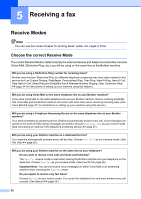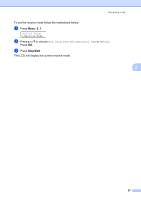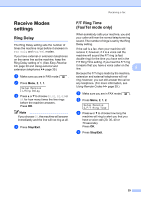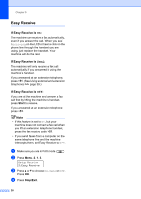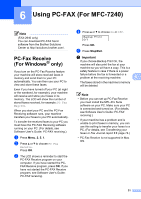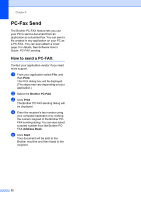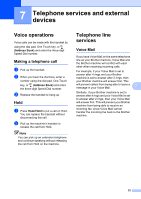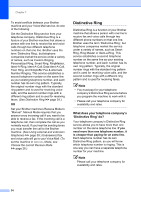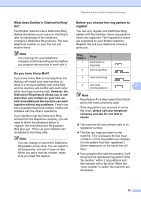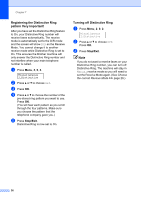Brother International IntelliFAX-2940 Basic Users Guide - English - Page 43
Using PC-FAX (For MFC-7240), PC-Fax Receive (For Windows® only), PC-Fax Receive, For Windows
 |
View all Brother International IntelliFAX-2940 manuals
Add to My Manuals
Save this manual to your list of manuals |
Page 43 highlights
6 Using PC-FAX (For MFC-7240) 6 Note (FAX-2940 only) You can download PC-FAX Send software from the Brother Solutions Center at http://solutions.brother.com/. PC-Fax Receive (For Windows® only) 6 If you turn on the PC-Fax Receive feature your machine will store received faxes in memory and send them to your PC automatically. You can then use your PC to view and store these faxes. Even if you have turned off your PC (at night or the weekend, for example), your machine will receive and store your faxes in its memory. The LCD will show the number of stored faxes received, for example: PC Fax Msg:001. When you start your PC and the PC-Fax Receiving software runs, your machine transfers your faxes to your PC automatically. To transfer the received faxes to your PC you must have the PC-FAX Receiving software running on your PC. (For details, see Software User's Guide: PC-FAX receiving.) a Press Menu, 2, 5, 1. b Press a or b to choose PC Fax Receive. Press OK. c The LCD shows a reminder to start the PC-FAX Receive program on your computer. If you have started the PCFAX Receive program, press OK. If you have not started the PC-FAX Receive program, see Software User's Guide: PC-FAX receiving. d Press a or b to choose On or Off. Backup Print Off Press OK. e Press Stop/Exit. Important If you choose Backup Print On, the machine will also print the fax at your machine so you will have a copy. This is a safety feature in case if there is a power failure before the fax is forwarded or a problem at the receiving machine. 6 The faxes stored in the machine's memory will be deleted. Note • Before you can set up PC-Fax Receive you must install the MFL-Pro Suite software on your PC. Make sure your PC is connected and turned on. (For details, see Software User's Guide: PC-FAX receiving.) • If your machine has a problem and is unable to print faxes in memory, you can use this setting to transfer your faxes to a PC. (For details, see Transferring your faxes or Fax Journal report uu page 74.) • PC-Fax Receive is not supported in Mac OS. 31