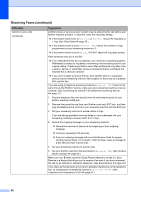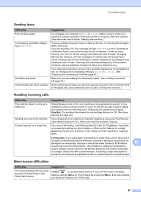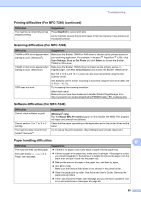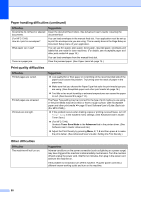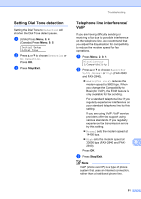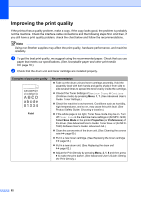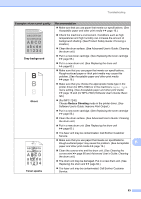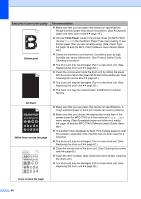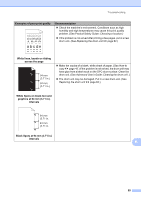Brother International IntelliFAX-2940 Basic Users Guide - English - Page 102
Print quality difficulties, Other difficulties, Paper handling difficulties continued, Difficulties - laser fax machine
 |
View all Brother International IntelliFAX-2940 manuals
Add to My Manuals
Save this manual to your list of manuals |
Page 102 highlights
Paper handling difficulties (continued) Difficulties Documents do not feed or skewed documents. (For MFC-7240) How do I print on envelopes? What paper can I use? There is a paper jam. Suggestions Clean the document feed rollers. See Advanced User's Guide: Cleaning the document feed. You can load envelopes in the manual feed slot. Your application must be set up to print the envelope size you are using. This is usually done in the Page Setup or Document Setup menu of your application. You can use thin paper, plain paper, bond paper, recycled paper, envelopes and labels that are made for laser machines. (For details, see Acceptable paper and other print media uu page 16.) You can load envelopes from the manual feed slot. Clear the jammed paper. (See Paper Jams uu page 75.) Print quality difficulties Difficulties Printed pages are curled. Printed pages are smeared. Printouts are too light. Suggestions Low quality thin or thick paper or not printing on the recommended side of the paper could cause this problem. Try turning over the stack of paper in the paper tray. Make sure that you choose the Paper Type that suits the print media type you are using. (See Acceptable paper and other print media uu page 16.) Too little or too much humidity or extreme temperatures can cause the paper to curl. (See General uu page 114.) The Paper Type setting may be incorrect for the type of print media you are using, or the print media may be too thick or have a rough surface. (See Acceptable paper and other print media uu page 16 and Software User's Guide: Basic tab (For MFC-7240).) If this problem occurs when making copies or printing received faxes, turn off Toner Save in the machine menu settings. (See Advanced User's Guide: Toner Save.) (For MFC-7240) Uncheck Toner Save Mode in the Advanced tab in the printer driver. (See Software User's Guide: Advanced tab.) Adjust the Print Density by pressing Menu, 2, 1, 6 and then press c to make the print darker. (See Advanced User's Guide: Setting the Print Density.) Other difficulties Difficulties The machine will not turn on. Suggestions Adverse conditions on the power connection (such as lightning or a power surge) may have triggered the machine's internal safety mechanisms. Turn the machine off and unplug the power cord. Wait for ten minutes, then plug in the power cord and turn the machine on. If the problem is not solved, turn off the machine. Plug the power cord into a different known working outlet and turn on the machine. 90