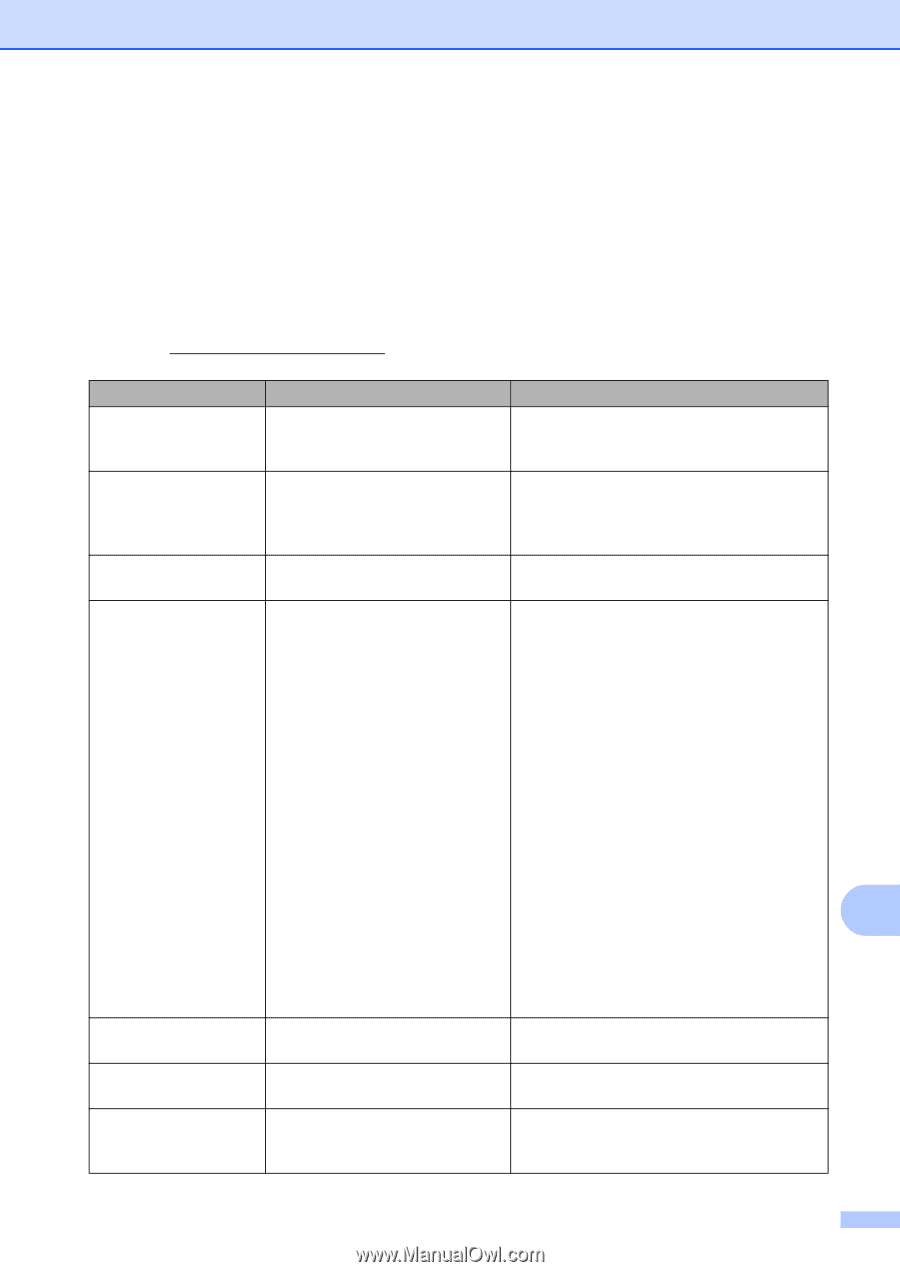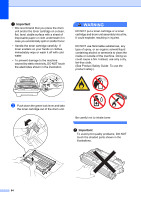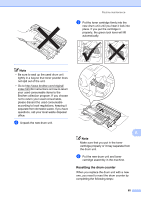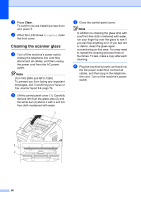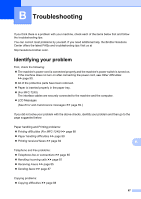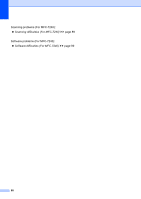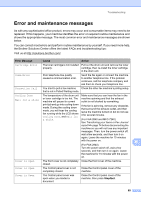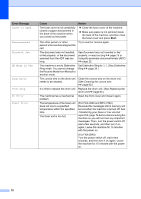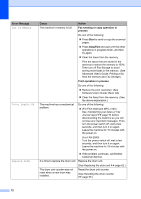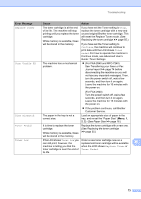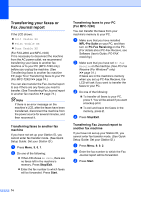Brother International IntelliFAX-2940 Basic Users Guide - English - Page 81
Error and maintenance messages
 |
View all Brother International IntelliFAX-2940 manuals
Add to My Manuals
Save this manual to your list of manuals |
Page 81 highlights
Troubleshooting Error and maintenance messages B As with any sophisticated office product, errors may occur and consumable items may need to be replaced. If this happens, your machine identifies the error or required routine maintenance and shows the appropriate message. The most common error and maintenance messages are shown below. You can correct most errors and perform routine maintenance by yourself. If you need more help, the Brother Solutions Center offers the latest FAQs and troubleshooting tips: Visit us at http://solutions.brother.com/. Error Message Cause Action Cartridge Error The toner cartridge is not installed Pull out the drum unit and remove the toner properly. cartridge, then re-install the toner cartridge in the drum unit. Comm.Error Poor telephone line quality caused a communication error. Send the fax again or connect the machine to another telephone line. If the problem continues, call the telephone company and ask them to check your telephone line. Connection Fail You tried to poll a fax machine Check the other fax machine's polling setup. that is not in Polled Waiting mode. Cooling Down The temperature of the drum unit Make sure that you can hear the fan in the Wait for a while or toner cartridge is too hot. The machine spinning and that the exhaust machine will pause its current outlet is not blocked by something. print job and go into cooling down mode. During the cooling down mode, you will hear the cooling fan running while the LCD shows Cooling Down, and Wait for If the fan is spinning, remove any obstacles that surround the exhaust outlet, and then leave the machine turned on but do not use it for several minutes. a while. (For FAX-2840 and MFC-7240) See Transferring your faxes or Fax Journal report uu page 74 before disconnecting the machine so you will not lose any important messages. Then, turn the power switch off, wait a few seconds, and then turn it on again. Leave the machine for 15 minutes with the power on. B (For FAX-2940) Turn the power switch off, wait a few seconds, and then turn it on again. Leave the machine for 15 minutes with the power on. Cover is Open The front cover is not completely Close the front cover of the machine. closed. Cover is Open The Control panel cover is not completely closed. Close the Control panel cover of the machine. Cover is Open The Control panel cover was open when you loaded a document. Close the Control panel cover of the machine, then press Stop/Exit. 69