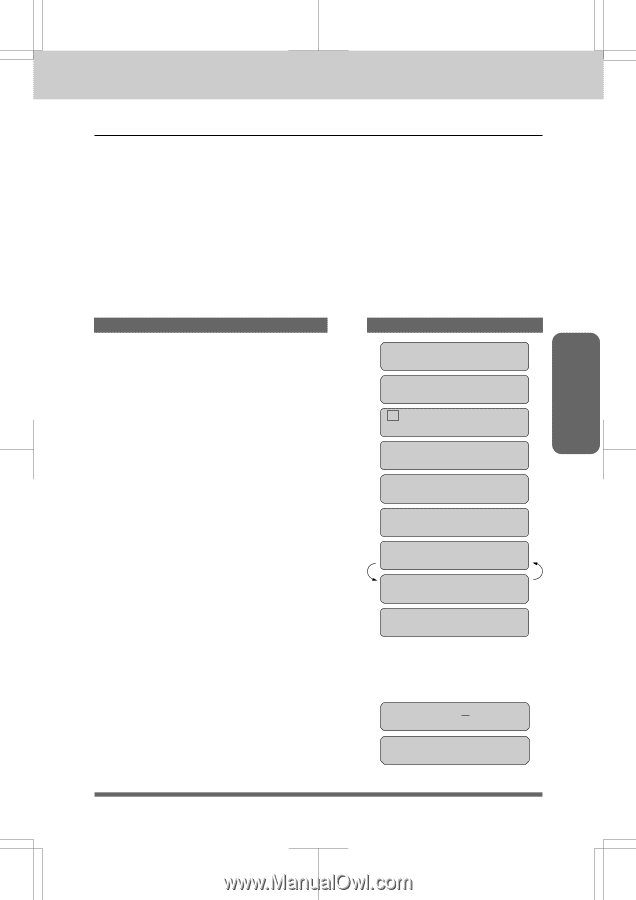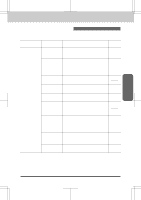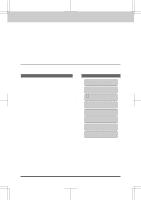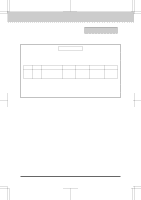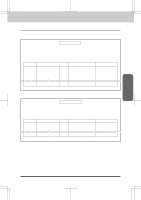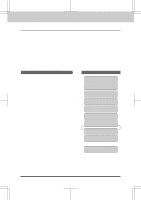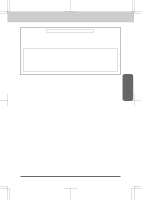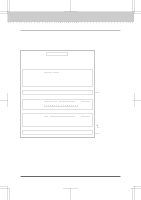Brother International MFC-4550 Users Manual - English - Page 171
Reports
 |
View all Brother International MFC-4550 manuals
Add to My Manuals
Save this manual to your list of manuals |
Page 171 highlights
MFC 4550/6550MC/7550MC OP-US-5.0 PRINTING REPORTS AND LISTS Reports Activity Report Interval An Activity Report can be printed at certain intervals that you specify. You can set the journal period to "OFF" , "6 hours", "12 hours", "24 hours", "2 days". "4 days" or "7 days". The Activity Report will list all outgoing and incoming faxes (only the last 50) during that period. The factory default setting is OFF. After the Activity Report has printed at the preset interval, the information will be deleted and can not be recovered. However, at any time between these scheduled reports, you can manually print the Activity Report and the information will remain. NOTE: IfyourActivityReportisnotlistingallyourtransactions,selectashorter interval period. KEYS TO PRESS 1. Press Function. (MFC 4550 will skip to Step 4.) 2. Wait for two seceonds. (Only for MFC6550MC/7550MC) 3. Press1. (Only for MFC6550MC/7550MC) 4. Press7. THE DISPLAY WILL SHOW: 09/12/1996 15:25 ONLINE ENTER NO. & SET (Only for MFC 6550MC/ 7550MC) (Only for MFC 6550MC/ 7550MC) 1.FAX 2.PRINTER 1.FAX 7.SETUP SYSTEM 5. Press3. 3.INTERVAL ACT.RPT.:OFF SELECT { } & SET 6. Press Z (left arrow) or X (right arrow) to choose the setting. Example: 12 HOURS. If you select seven days, you will be prompted to choose the base day of the week. 7. PressSet. 8. Enterthetimetoprintin24-hourformat using the number keys. Example: 19:45 (7:45P.M.). EVERY 12 HOURS START AT:00:00 START AT:19:45 11-3