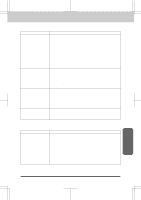Brother International MFC-4550 Users Manual - English - Page 216
Q&A
 |
View all Brother International MFC-4550 manuals
Add to My Manuals
Save this manual to your list of manuals |
Page 216 highlights
MFC 4550/6550MC/7550MC OP-US-5.0 TROUBLESHOOTING PROCEDURES Q&A This section contains questions and answers for using your fax machine. If you have encountered a problem, find the question relating to your problem and take the steps recommended to correct the problem. Setting Up the MFC Question Recommendation The MFC does not print. Check the following: • The MFC is turned on. • The toner cartridge and drum unit are installed properly. • The interface cable is securely connected between the MFC and computer. • Check to see if the LCD is showing an error message. (See page 16-2~4.) Windows® Setup Printing Problems Question Recommendation I can not print from my application software. • Make sure the Windows® printer driver is installed and you selected it in your application software. • Ifyouusetheoptionalserialinterface,makesuretheserial slide switch of the serial interface is in the correct position and the DIP switches interface settings are correctly set up. (Only for MFC 6550MC/7550MC) Sometimes I get a error message, PRINT OVERRUN when printing certain documents from Windows®. • If you are using the supplied Windows® driver, turn the error recovery operation on in the Setup dialog box and try again. • Reduce the print resolutionor reduce the complexityof your document and try again. • Expand the printer memory by installing one of the optional memory boards. 16-11