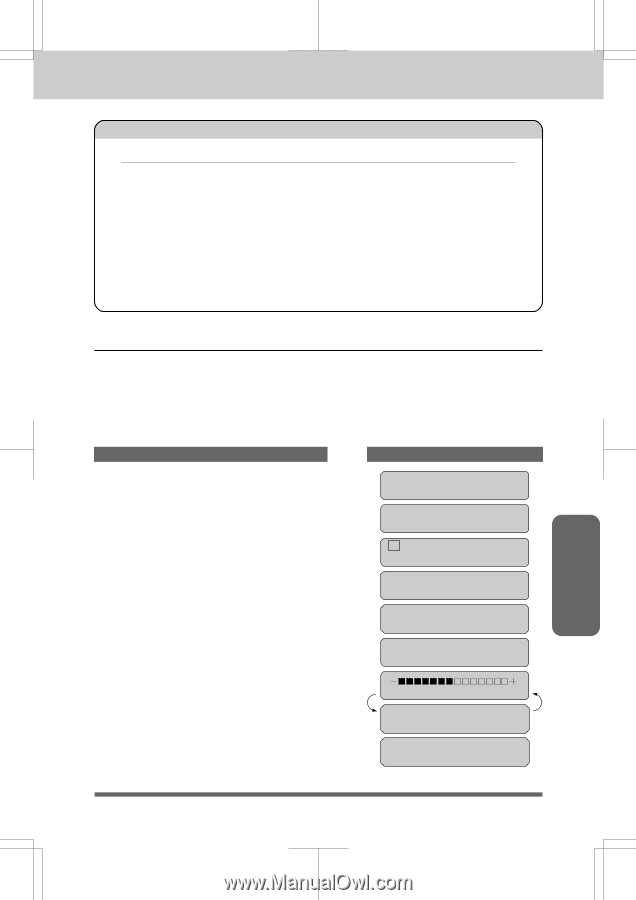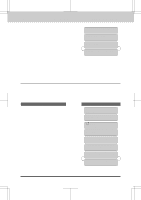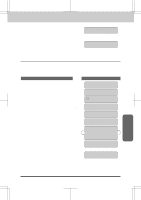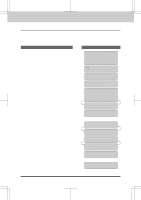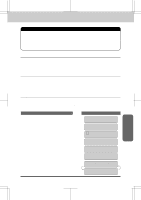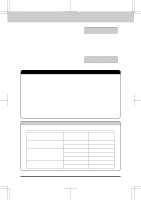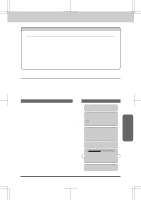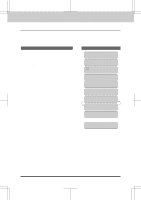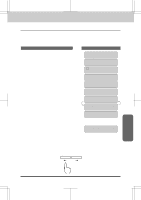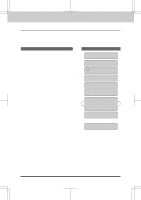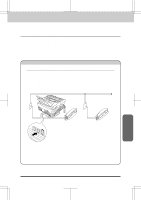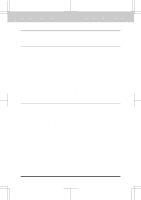Brother International MFC-4550 Users Manual - English - Page 83
Setting the Print Density - drum
 |
View all Brother International MFC-4550 manuals
Add to My Manuals
Save this manual to your list of manuals |
Page 83 highlights
MFC 4550/6550MC/7550MC OP-US-5.0 BASIC SETUP TO RECEIVE FAXES RECEIVING FAXES AND OTHER CALLS FOR YOUR INFORMATION Reception into Memory (Out of Paper Reception) If the multipurpose sheet feeder is empty, the LCD will display the message CHECK PAPER. Add more recording paper. Your machine automatically will store incoming faxes in its memory if it runs out of paper. The contents of the memory will be printed automatically when you replace the recording paper. The memory will not be lost as long as you do not turn off the machine or disconnect the power. (However for MFC 6550MC/7550MC, even the memory for out of paper reception and memory transmission will be saved for up to 2 hours after power has been cut off.) Setting the Print Density You can set print conditions with the following steps. Press Z (left arrow) to make the print lighter and X (right arrow) to make the print darker. If the print is still too light or too dark, you can adjust it further by turning the Print Density Dial located in the right corner under the top cover. (Remove the drum unit to find the dial. See page 16-6 for more information.) KEYS TO PRESS THE DISPLAY WILL SHOW: 1. Press Function. (The MFC 4550 will skip to Step 4.) 2. Wait for two seconds. (Only for MFC 6550MC/7550MC) 3. Press1. (Only for MFC 6550MC/7550MC) 4. Press5. 09/12/1996 15:25 ONLINE ENTER NO. & SET (Only for MFC 6550MC/ 7550MC) (Only for MFC 6550MC/ 7550MC) 1.FAX 2.PRINTER 1.FAX 5.USER OPTIONS 5. Press9. The display will alternate messages. 9.PRINT DENSITY Receive FAX 6. Use Z (left arrow) or X (right arrow) to change the settings. 7. PressSet. 8. PressStoptoexit. SELECT { } & SET 9.PRINT DENSITY 6-10