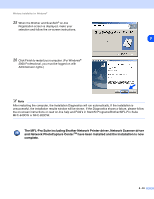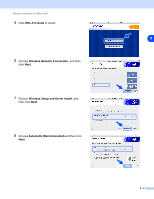Brother International MFC 640CW Network Users Manual - English - Page 108
step 6, go to step 19, When the Brother MFL-Pro Suite Software License
 |
UPC - 012502614036
View all Brother International MFC 640CW manuals
Add to My Manuals
Save this manual to your list of manuals |
Page 108 highlights
Wireless installation for Windows® 18 To communicate with the configured wireless device, you must configure your PC to use same wireless settings. Manually change the wireless settings on your PC to match the machine's wireless settings shown on this screen. Click Next. (The settings shown on this screen are for example 8 only. Your settings will not be the same.) You have completed the wireless setup. A four level indicator of your machine's LCD represents the wireless signal strength. If you chose to install the drivers in step 6, go to step 19. 19 The driver installation starts. After reading and accepting the ScanSoft® PaperPort® 9.0SE License Agreement, click Yes. (Not available if you chose Driver Install Only in step 6.) 20 The installation of PaperPort® 9.0SE will automatically start and is followed by the installation of MFL-Pro Suite. 21 When the Brother MFL-Pro Suite Software License Agreement window appears, click Yes if you agree to the Software License Agreement. 8 - 37