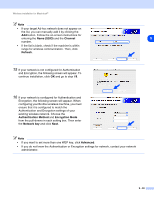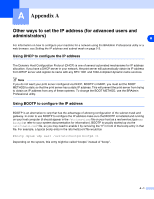Brother International MFC 640CW Network Users Manual - English - Page 141
Authentication, Method, Encryption Mode, Network Key, Cancel, Change IP Address
 |
UPC - 012502614036
View all Brother International MFC 640CW manuals
Add to My Manuals
Save this manual to your list of manuals |
Page 141 highlights
Wireless installation for Macintosh® 17 Enter a new SSID and choose Authentication Method and Encryption Mode from the pull-downs in each setting box. Then enter the Network Key and click Next. 9 Note If you do not know the Authentication or Encryption settings for network, contact your network administrator. 18 Click Next. The settings will be sent to your machine. The settings will remain unchanged if you click Cancel. Note If you want to manually enter the IP address settings of your machine, click Change IP Address and enter the necessary IP address settings for your network. After making your selection, click Next and the Wizard will search for available wireless networks. 19 To communicate with the configured wireless device, you must configure your Macintosh® to use same wireless settings. Manually change the wireless settings on your Macintosh® to match the machine's wireless settings shown on this screen. Click Next. (The settings shown on this screen are for example only. Your settings will not be the same.) You have completed the wireless setup. A four level indicator of your machine's LCD represents the wireless signal strength. If you chose to install the drivers in step 7, go to step 20. 9 - 31