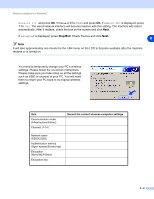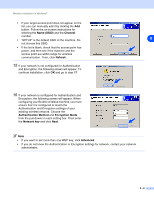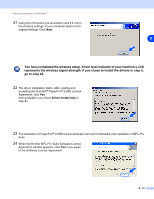Brother International MFC 640CW Network Users Manual - English - Page 76
This PC has, Important Notice
 |
UPC - 012502614036
View all Brother International MFC 640CW manuals
Add to My Manuals
Save this manual to your list of manuals |
Page 76 highlights
Wireless installation for Windows® Note If you do not have a network cable, check I don't have a network cable and click Next. You will need to configure the wireless settings from the control panel. Follow the onscreen instruction to complete the setup. When the setup is finished, go to step 22 for driver installation. 10 (Continued from step 8) If you choose This PC has wireless capability., check I am using an access point in infrastructure mode, and then click Next. If you choose This PC uses a network cable to connect to the wireless network., you must configure the wireless settings from the control panel. Click Next and follow the on-screen instructions to complete the setup. See Using the Setup Wizard from the control panel LAN menu for a wireless network on page 3-3. When finished, go to the driver installation in step 22. 11 Read the Important Notice. For MFC-640CW: Press Menu/Set, 5, 6 on the control panel, and then press ▲ or ▼ to choose WLAN. Press Menu/Set. If Reboot OK? is displayed, press 1.Yes. The wired network interface will become inactive with this setting. The machine will restart automatically. After it restarts, check the box on the screen and click Next. For MFC-820CW: Press Menu on the control panel. Press ▲ or ▼ for LAN and press OK. Press ▲ or ▼ for 8 8 - 5