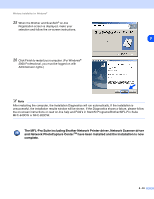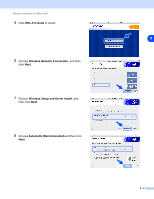Brother International MFC 640CW Network Users Manual - English - Page 113
Important Notice, access point with a network cable
 |
UPC - 012502614036
View all Brother International MFC 640CW manuals
Add to My Manuals
Save this manual to your list of manuals |
Page 113 highlights
Wireless installation for Macintosh® 9 For configuration, it is recommended that you temporarily connect your Brother wireless device directly to a free port on your access point, hub or router using a network cable. If you can temporarily connect with a network cable: 9 Choose I'm able to temporarily connect my device to my access point with a network cable and then click Next. Go to step 10. If you do not have a network cable or cannot temporarily connect the Brother wireless device to your access point: Choose I'm not able to connect my device to my access point with a network cable and then click Next. Go to step 11. 10 Read the Important Notice. For MFC-640CW: Press Menu/Set, 5, 6 on the control panel, and then press ▲ or ▼ to choose Wired LAN. Press Menu/Set. If Reboot OK? is displayed, press 1.Yes. The wireless network interface will become inactive with this setting. The machine will restart automatically. After it restarts, check the box on the screen and click Next. For MFC-820CW: Press Menu on the control panel. Press ▲ or ▼ for LAN and press OK. Press ▲ or ▼ for Network I/F and press OK. Press ▲ or ▼ for Wired LAN and press OK. If Reboot OK? is displayed, press 1 for Yes. The wireless network interface will become inactive with this setting. The machine will restart automatically. After it restarts, check the box on the screen and click Next. If Accepted is displayed, press Stop/Exit. Check the box and click Next. Note It will take approximately one minute for the LAN menu on the LCD to become available after the machine restarts or is turned on. 9 - 3