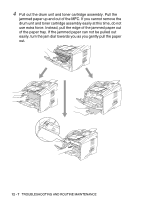Brother International MFC-8220 Users Manual - English - Page 160
Sending Faxes, Hook/Hold, Start, Handling Incoming Calls, Stop/Exit, For Example - clean drum
 |
UPC - 012502609957
View all Brother International MFC-8220 manuals
Add to My Manuals
Save this manual to your list of manuals |
Page 160 highlights
DIFFICULTY Sending Faxes Poor sending quality. Transmission Verification Report says 'RESULT:NG' or 'RESULT:ERROR'. Vertical black lines when sending. The other party does not receive my fax. Handling Incoming Calls Double-ring in Fax/Tel Mode MFC 'Hears' Voice as CNG Tone. Transferring a Fax Call to the MFC. Custom features on a single line Menu Setting Difficulties The MFC beeps when you try to access the Setup Receive and Setup Send menus. Copy Quality Difficulties Vertical streaks appear in copies. SUGGESTIONS Try changing your resolution to Fine or S.Fine. Make a copy to check your MFC's scanner operation. If copy quality is not good, clean the scanner. (See Cleaning the scanner on page 12-22.) There is probably temporary noise or static on the line. Try sending the fax again. If you send a PC FAX message and get 'RESULT:NG' or, on the Transmission Verification Report, your MFC may be out of memory. To gain extra memory, you can turn off Fax Storage (see Setting Fax Storage on page 8-3), print fax messages in memory (see Polling on page 5-9) or cancel a Delayed Fax or Polling Job (see Canceling a fax in progress on page 6-9). If the problem continues, ask the telephone company to check your phone line. If the copy you made shows the same problem, your scanner is dirty. (See Cleaning the scanner on page 12-22.) Send a manual fax so you can listen to make sure the other party's machine is answering. Press Hook/Hold (or lift the handset) and dial the number. Wait to hear fax receiving tones, and then press Start. The MFC knows the incoming call is not a fax so it is signaling you to answer the telephone call. Pick up the MFC's handset or answer from an extension or external phone and then press your MFC's Telephone Answer Code (default setting is 51). If your MFC is set to Easy Receive On, it is more sensitive to sounds. Your MFC may mistakenly interpret certain voices or music on the line as a calling fax machine and respond with fax receiving tones. Deactivate the fax by pressing Stop/Exit. Try avoiding this problem by turning Easy Receive to Off. (See Easy Receive on page 5-4.) If you answered at the MFC, press Start and hang up immediately. If you answered on an external or extension phone, press your Fax Receive Code (default setting is ( 51). When your MFC answers, hang up. If you have Call Waiting/Caller ID, RingMaster, Voice Mail, an answering machine, an alarm system or other custom feature on a single phone line with your MFC, it may create a problem sending or receiving fax data. For Example: Your Brother MFC handles the Caller ID subscriber services. However, if you subscribe to Voice Mail or some other custom service and its signal comes through the line while your MFC is sending or receiving a fax, the signal can temporarily interrupt or disrupt the fax data. Brother's ECM feature should help overcome this problem. This condition is related to the telephone system industry and is common to all devices that send and receive information on a single, shared line with custom features. If avoiding a slight interruption is crucial to your business, a separate line with no custom features is recommended. Make sure that MFC is in Fax mode. If the Fax key is not illuminated, press it to turn on Fax mode. Setup Receive setting (Menu, 2, 1) and Setup Send setting (Menu, 2, 2) are available only when the MFC is in Fax mode. Sometimes you may see vertical streaks on your copies. Either the scanner or the primary corona wire for printing is dirty. Clean them both. (See Cleaning the scanner on page 12-22 and Cleaning the drum unit on page 12-24.) TROUBLESHOOTING AND ROUTINE MAINTENANCE 12 - 12