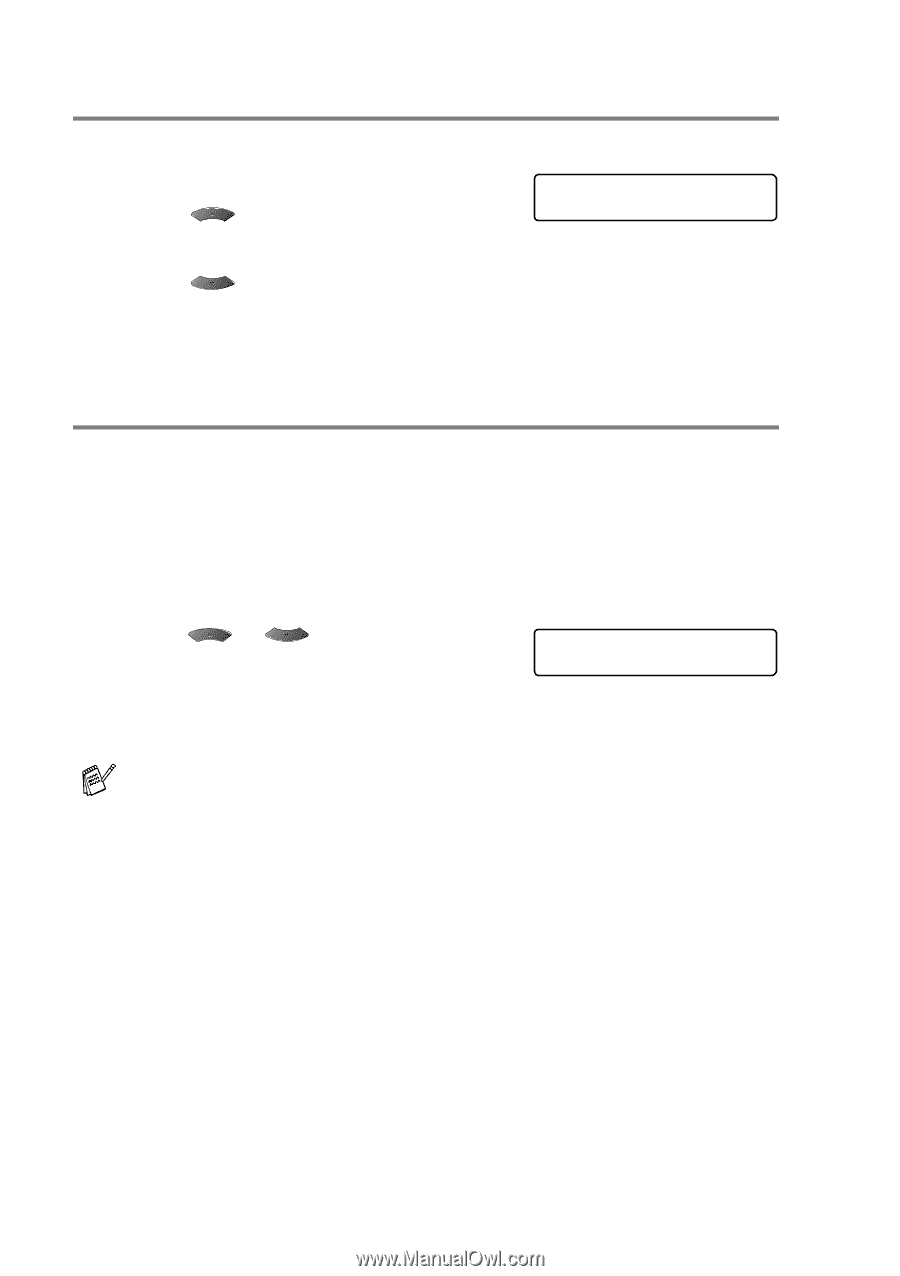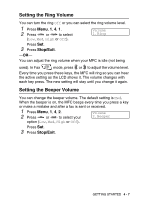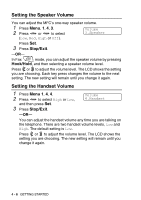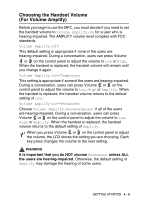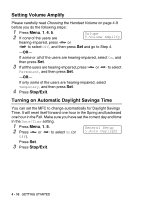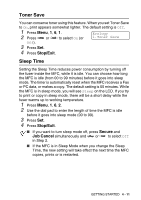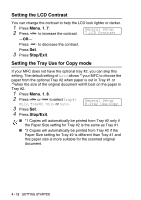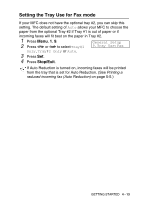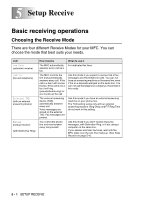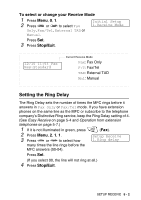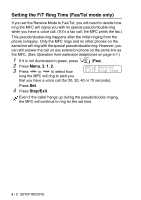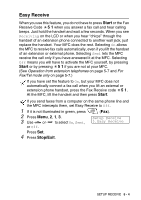Brother International MFC-8220 Users Manual - English - Page 73
Setting the LCD Contrast, Setting the Tray Use for Copy mode
 |
UPC - 012502609957
View all Brother International MFC-8220 manuals
Add to My Manuals
Save this manual to your list of manuals |
Page 73 highlights
Setting the LCD Contrast You can change the contrast to help the LCD look lighter or darker. 1 Press Menu, 1, 7. 2 Press to increase the contrast. General Setup 7.LCD Contrast -OR- Press to decrease the contrast. Press Set. 3 Press Stop/Exit. Setting the Tray Use for Copy mode If your MFC does not have the optional tray #2, you can skip this setting. The default setting of Auto allows *1your MFC to choose the paper from the optional Tray #2 when paper is out in Tray #1 or *2when the size of the original document will fit best on the paper in Tray #2. 1 Press Menu, 1, 8. 2 Press or to select Tray#1 Only, Tray#2 Only or Auto. General Setup 8.Tray Use:Copy 3 Press Set. 4 Press Stop/Exit. ■ *1 Copies will automatically be printed from Tray #2 only if the Paper Size setting for Tray #2 is the same as Tray #1. ■ *2 Copies will automatically be printed from Tray #2 if the Paper Size setting for Tray #2 is different than Tray #1 and this paper size is more suitable for the scanned original document. 4 - 12 GETTING STARTED