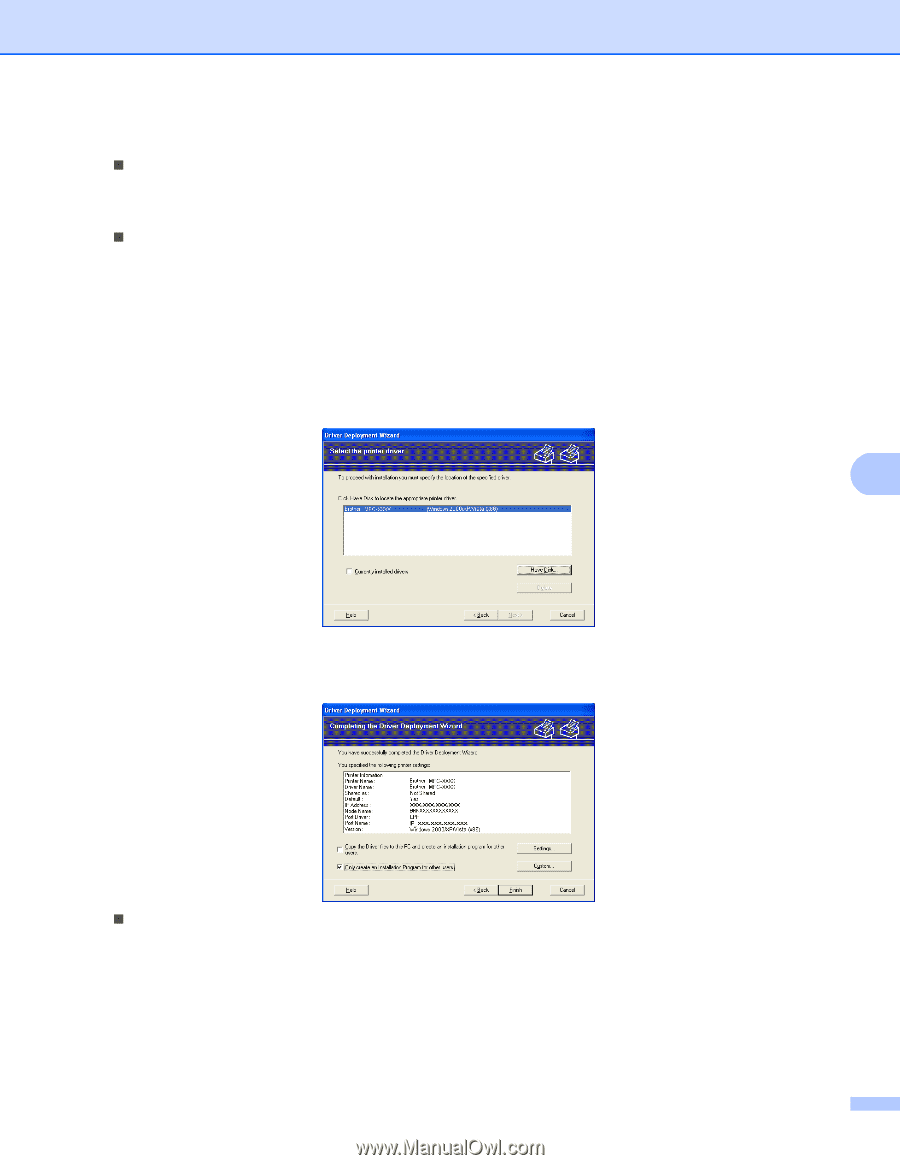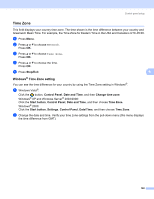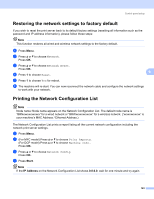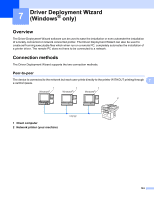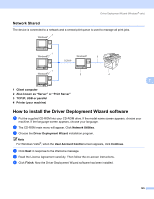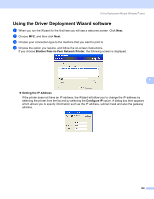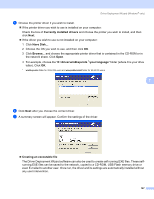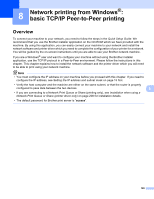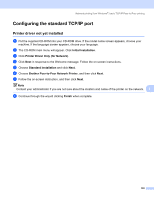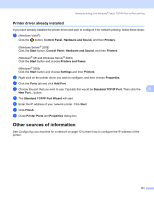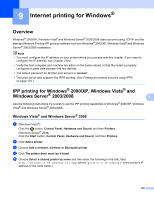Brother International MFC-8680DN Network Users Manual - English - Page 137
Currently installed drivers, driver, win2kxpvista, your language, Creating an executable file
 |
View all Brother International MFC-8680DN manuals
Add to My Manuals
Save this manual to your list of manuals |
Page 137 highlights
Driver Deployment Wizard (Windows® only) e Choose the printer driver if you wish to install. „ If the printer driver you wish to use is installed on your computer: Check the box of Currently installed drivers and choose the printer you wish to install, and then click Next. „ If the driver you wish to use is not installed on your computer: 1 Click Have Disk.... 2 Choose the OS you wish to use, and then click OK. 3 Click Browse... and choose the appropriate printer driver that is contained in the CD-ROM or in the network share. Click Open. 4 For example, choose the "X:\\driver\win2kxpvista 1\your language" folder (where X is your drive letter). Click OK. 1 win2kxpvista folder for 32-bit OS users and winxpx64vista64 folder for 64-bit OS users 7 f Click Next after you choose the correct driver. g A summary screen will appear. Confirm the settings of the driver. „ Creating an executable file The Driver Deployment Wizard software can also be used to create self running.EXE files. These selfrunning.EXE files can be saved to the network, copied to a CD-ROM, USB Flash memory drive or even E-mailed to another user. Once run, the driver and its settings are automatically installed without any user intervention. 127