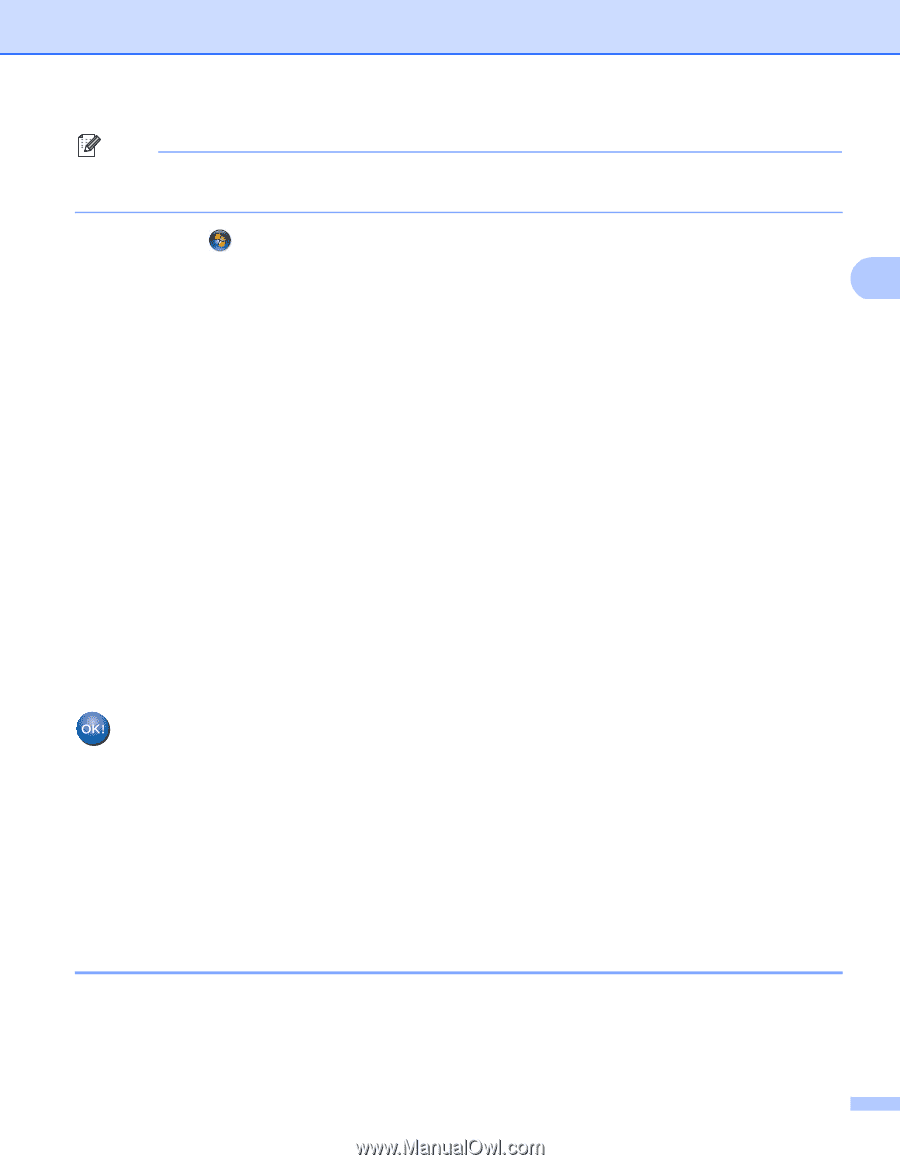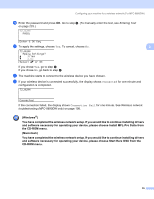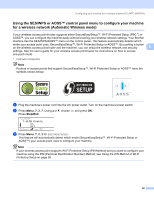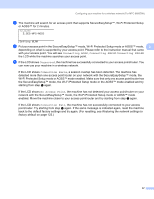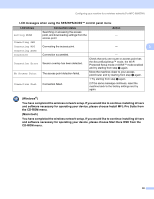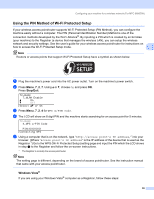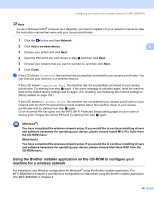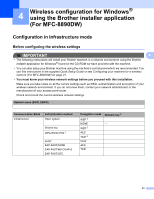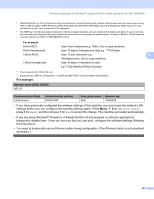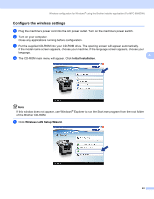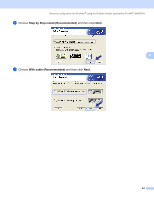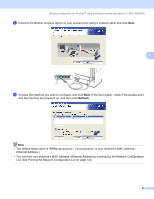Brother International MFC-8680DN Network Users Manual - English - Page 50
Using the Brother installer application on the CD-ROM to con your machine for a wireless network - driver for
 |
View all Brother International MFC-8680DN manuals
Add to My Manuals
Save this manual to your list of manuals |
Page 50 highlights
Configuring your machine for a wireless network (For MFC-8890DW) Note To use a Windows Vista® computer as a Registrar, you need to register it to your network in advance. See the instruction manual that came with your access point/router. 1 Click the button and then Network. 2 Click Add a wireless device. 3 3 Choose your printer and click Next. 4 Input the PIN which the LCD shows in step d and then click Next. 5 Choose your network that you want to connect to, and then click Next. 6 Click Close. f If the LCD shows Connected, the machine has successfully connected to your access point/router. You can now use your machine in a wireless network. If the LCD shows Connection Fail, the machine has not successfully connected to your access point/router. Try starting from step c again. If the same message is indicated again, reset the machine back to the default factory settings and try again. (For resetting, see Restoring the network settings to factory default on page 123.) If the LCD shows No Access Point, the machine has not detected your access point/router on your network with the Wi-Fi Protected Setup mode enabled. Move the machine closer to your access point/router and try starting from step c again. Or an incorrect PIN has typed into the WPS (Wi-Fi Protected Setup) setting page on your router or access point. Retype the correct PIN and try starting from step c again. (Windows®) You have completed the wireless network setup. If you would like to continue installing drivers and software necessary for operating your device, please choose Install MFL-Pro Suite from the CD-ROM menu. (Macintosh) You have completed the wireless network setup. If you would like to continue installing drivers and software necessary for operating your device, please choose Start Here OSX from the CD-ROM menu. Using the Brother installer application on the CD-ROM to configure your machine for a wireless network 3 For installation, see Wireless configuration for Windows® using the Brother installer application (For MFC-8890DW) in Chapter 4 and Wireless configuration for Macintosh using the Brother installer application (For MFC-8890DW) in Chapter 5. 40