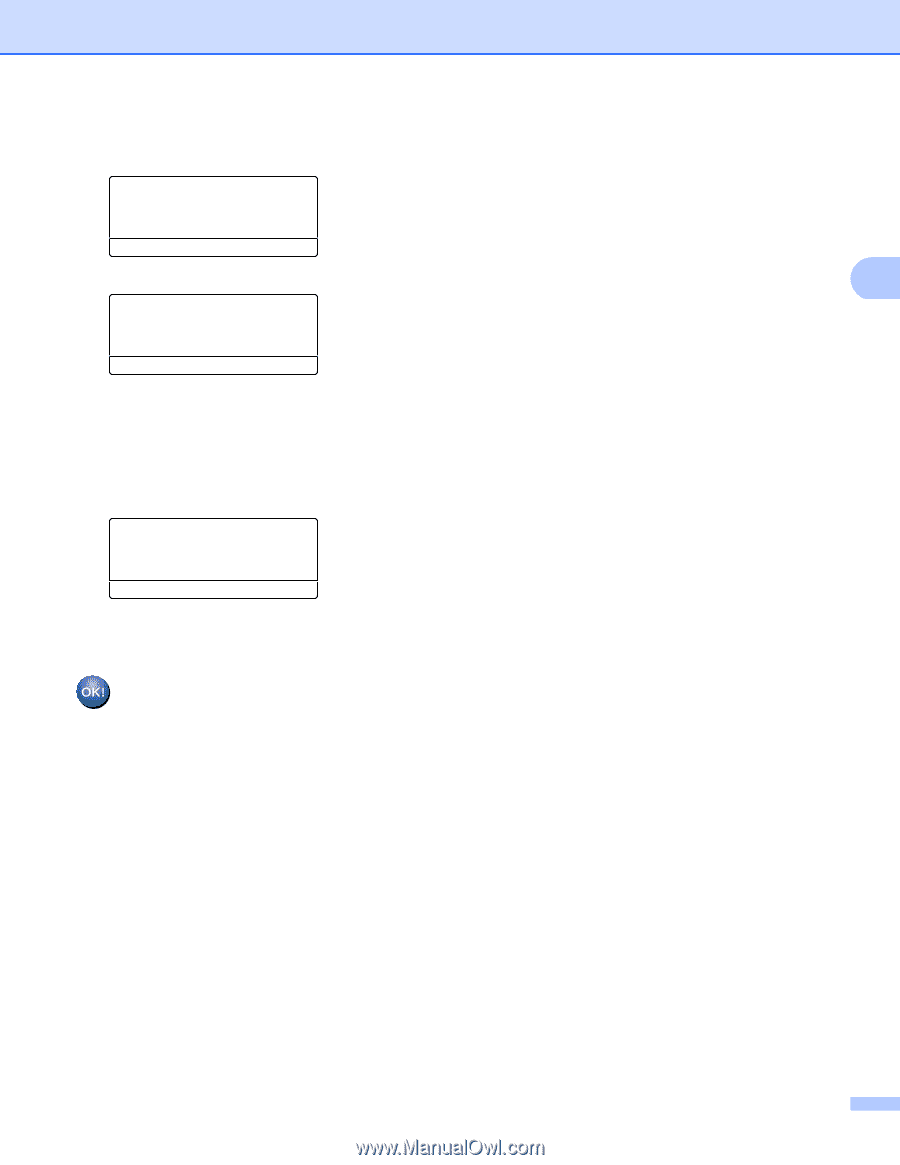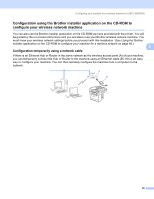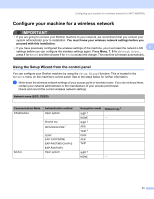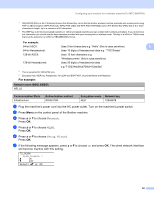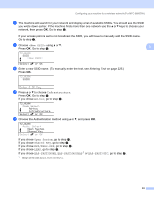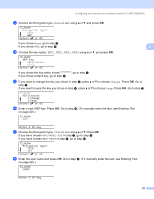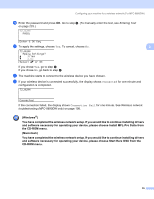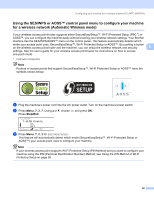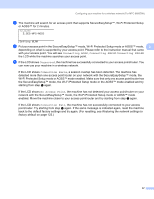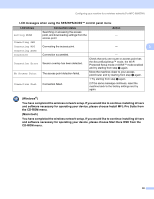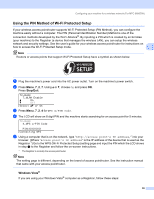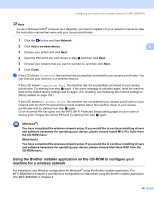Brother International MFC-8680DN Network Users Manual - English - Page 45
and software necessary for operating your device, please choose Start Here OSX from - - failed to connect to device
 |
View all Brother International MFC-8680DN manuals
Add to My Manuals
Save this manual to your list of manuals |
Page 45 highlights
Configuring your machine for a wireless network (For MFC-8890DW) s Enter the password and press OK. Go to step t. (To manually enter the text, see Entering Text on page 225.) 72.WLAN PASS: Enter & OK Key t To apply the settings, choose Yes. To cancel, choose No. 3 72.WLAN Apply Settings? a 1.Yes b 2.No Select ab or OK If you chose Yes, go to step u. If you chose No, go back to step h. u The machine starts to connect to the wireless device you have chosen. v If your wireless device is connected successfully, the display shows Connected for one minute and configuration is completed. 72.WLAN Connected If the connection failed, the display shows Connection Fail for one minute. See Wireless network troubleshooting (MFC-8890DW only) on page 198. (Windows®) You have completed the wireless network setup. If you would like to continue installing drivers and software necessary for operating your device, please choose Install MFL-Pro Suite from the CD-ROM menu. (Macintosh) You have completed the wireless network setup. If you would like to continue installing drivers and software necessary for operating your device, please choose Start Here OSX from the CD-ROM menu. 35