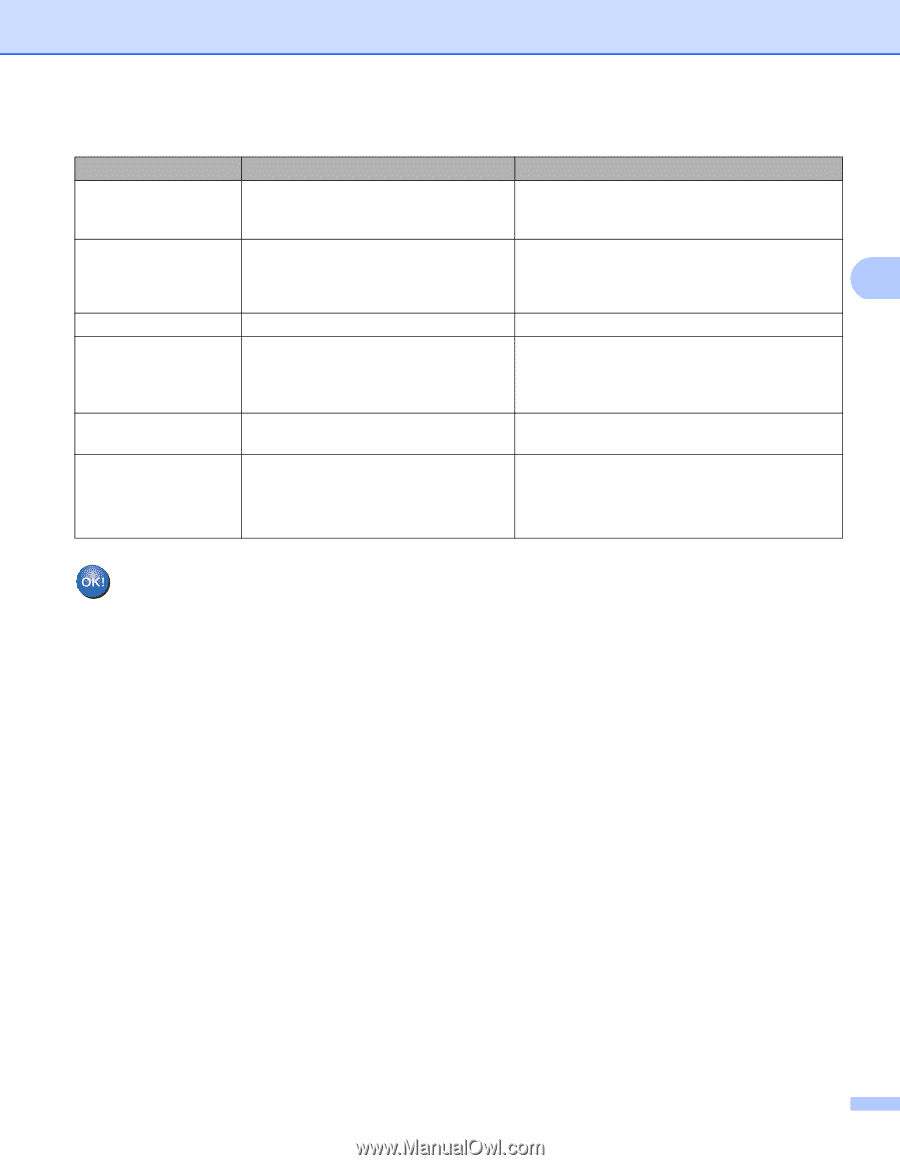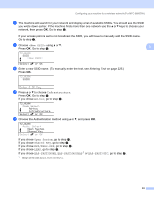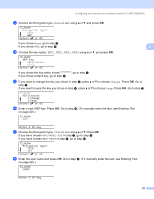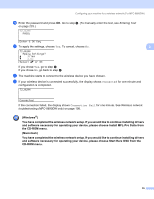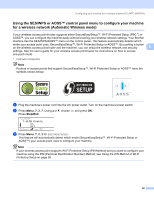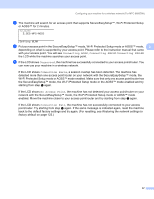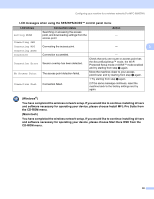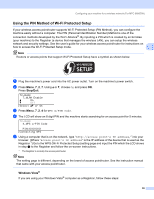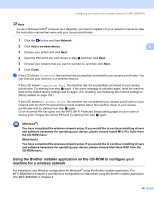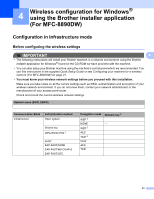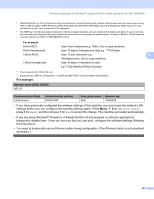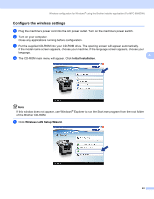Brother International MFC-8680DN Network Users Manual - English - Page 48
and software necessary for operating your device, please choose Install MFL-Pro Suite - driver download
 |
View all Brother International MFC-8680DN manuals
Add to My Manuals
Save this manual to your list of manuals |
Page 48 highlights
Configuring your machine for a wireless network (For MFC-8890DW) LCD messages when using the SES/WPS/AOSS™ control panel menu 3 LCD shows Setting WLAN Connection status Searching or accessing the access point, and downloading settings from the access point Action - Connecting SES Connecting WPS Connecting AOSS Connected Connecting the access point Connection succeeded. Connection Error Session overlap has been detected. No Access Point The access point detection failed. - 3 - Check that only one router or access point has the SecureEasySetup™ mode, the Wi-Fi Protected Setup mode or AOSS™ mode enabled and try starting from step c again. Move the machine closer to your access point/router and try starting from step c again. 1 Try starting from step c again. Connection Fail Connection failed. 2 If the same message continues, reset the machine back to the factory settings and try again. (Windows®) You have completed the wireless network setup. If you would like to continue installing drivers and software necessary for operating your device, please choose Install MFL-Pro Suite from the CD-ROM menu. (Macintosh) You have completed the wireless network setup. If you would like to continue installing drivers and software necessary for operating your device, please choose Start Here OSX from the CD-ROM menu. 38