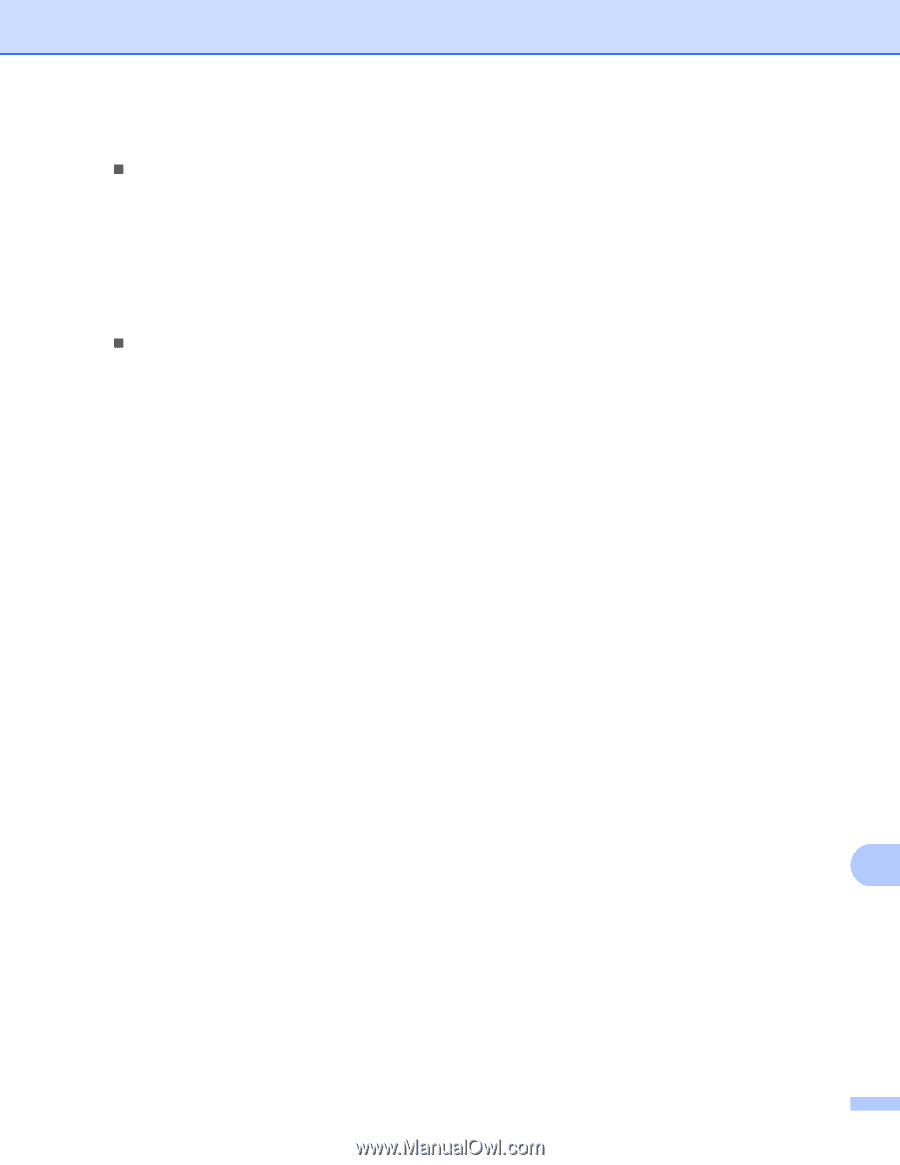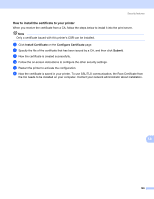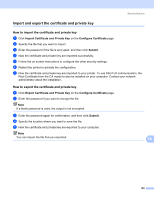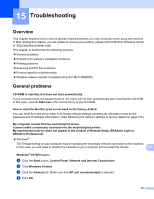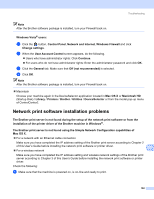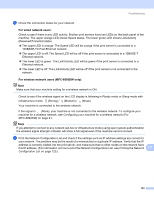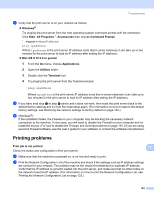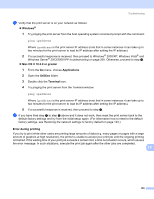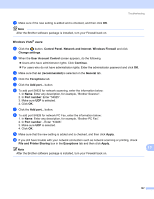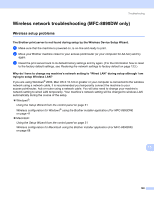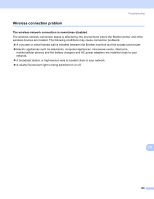Brother International MFC-8680DN Network Users Manual - English - Page 204
Printing problems, Windows, Start, All Programs, Accessories, Command Prompt - driver down load
 |
View all Brother International MFC-8680DN manuals
Add to My Manuals
Save this manual to your list of manuals |
Page 204 highlights
Troubleshooting d Verify that the print server is on your network as follows: „ Windows® Try pinging the print server from the host operating system command prompt with the command: Click Start, All Programs 1, Accessories then choose Command Prompt. 1 Programs for Windows® 2000 users ping ipaddress Where ipaddress is the print server IP address (note that in some instances it can take up to two minutes for the print server to load its IP address after setting the IP address). „ Mac OS X 10.3.9 or greater 1 From the Go menu, choose Applications. 2 Open the Utilities folder. 3 Double click the Terminal icon. 4 Try pinging the print server from the Terminal window: ping ipaddress Where ipaddress is the print server IP address (note that in some instances it can take up to two minutes for the print server to load its IP address after setting the IP address). e If you have tried step a to step d above and it does not work, then reset the print server back to the default factory settings and try from the initial setup again. (For information on how to reset to the default factory settings, see Restoring the network settings to factory default on page 123.) f (Windows®) If the installation failed, the Firewall on your computer may be blocking the necessary network connection to the machine. In this case, you will need to disable the Firewall on your computer and reinstall the drivers. (For how to disable the Firewall, see General problems on page 191.) If you are using personal Firewall software, see the user's guide for your software or contact the software manufacturer. Printing problems 15 Print job is not printed Check the status and configuration of the print server. 15 15 a Make sure that the machine is powered on, is on-line and ready to print. b Print the Network Configuration List of the machine and check if the settings such as IP address settings are correct for your network. The problem may be the result of mismatched or duplicate IP address. Verify that the IP address is correctly loaded into the print server, and make sure that no other nodes on the network have this IP address. (For information on how to print the Network Configuration List, see Printing the Network Configuration List on page 123.) 194