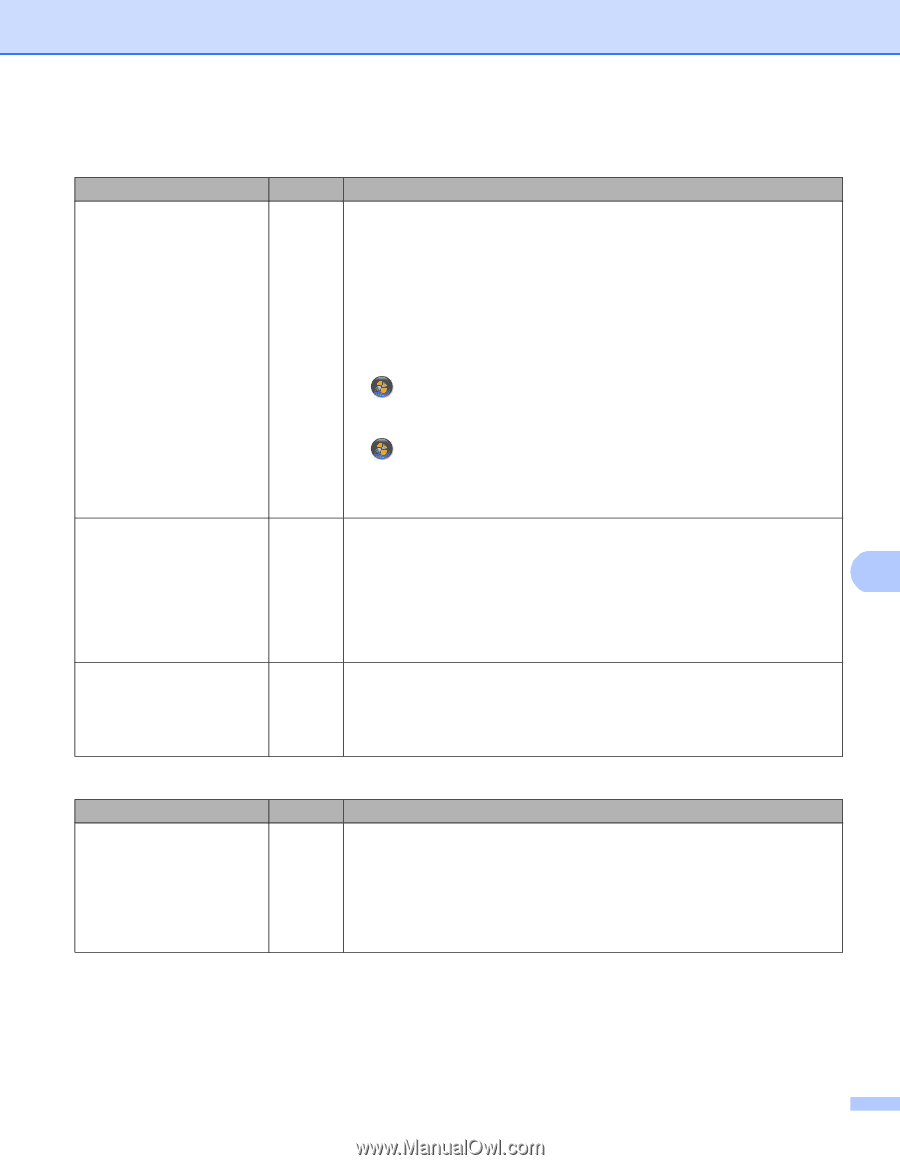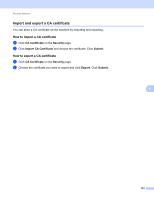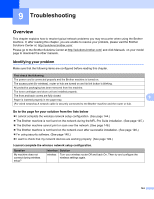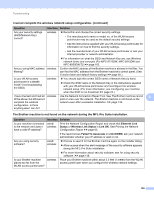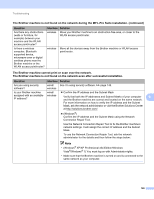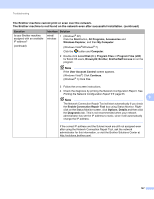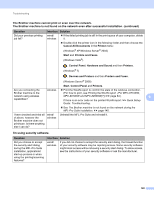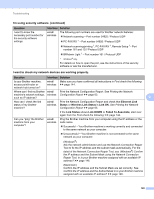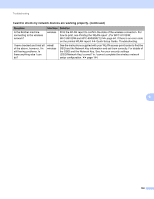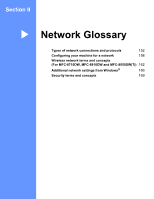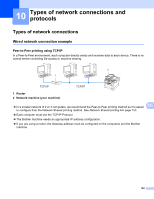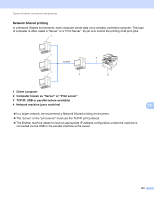Brother International MFC-8710DW Network User's Guide - English - Page 155
Cancel All Documents, Printer, Start, Printers and Faxes, Control Panel, Hardware and Sound
 |
View all Brother International MFC-8710DW manuals
Add to My Manuals
Save this manual to your list of manuals |
Page 155 highlights
Troubleshooting The Brother machine cannot print or scan over the network. The Brother machine is not found on the network even after successful installation. (continued) Question Did your previous printing job fail? Interface Solution wired/ If the failed printing job is still in the print queue of your computer, delete wireless it. Double-click the printer icon in the following folder and then choose the Cancel All Documents in the Printer menu: (Windows® XP/Windows Server® 2003) Start and Printers and Faxes. (Windows Vista®) , Control Panel, Hardware and Sound and then Printers. (Windows® 7) , Devices and Printers and then Printers and Faxes. (Windows Server® 2008) Start, Control Panel and Printers. Are you connecting the wireless Print the WLAN report to confirm the state of the wireless connection. Brother machine to the (For how to print, see Printing the WLAN report (For MFC-8710DW, network using wireless capabilities? MFC-8910DW and MFC-8950DW(T)) uu page 64.) 9 If there is an error code on the printed WLAN report: uu Quick Setup Guide: Troubleshooting. See The Brother machine is not found on the network during the MFL-Pro Suite installation. uu page 145. I have checked and tried all of above, however the Brother machine does not print/scan. Is there anything else I can do? wired/ wireless Uninstall the MFL-Pro Suite and reinstall it. I'm using security software. Question Did you choose to accept the security alert dialog during the MFL-Pro Suite installation, applications' start-up process or when using the printing/scanning features? Interface Solution wired/ wireless If you did not choose to accept the security alert dialog, the firewall function of your security software may be rejecting access. Some security software might block access without showing a security alert dialog. To allow access, see the instructions of your security software or ask the manufacturer. 148