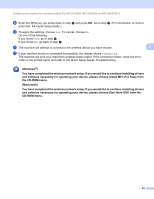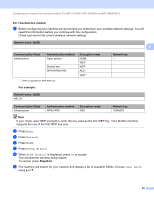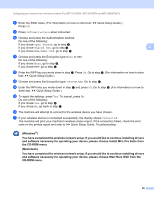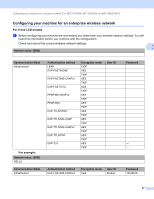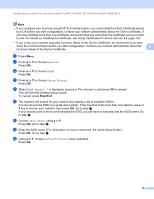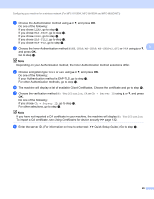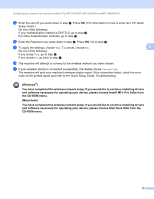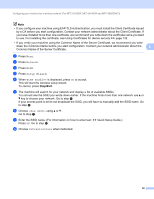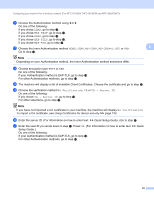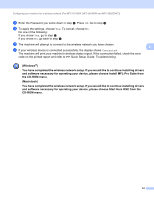Brother International MFC-8710DW Network User's Guide - English - Page 36
Quick Setup Guide. Go to step, Choose the Inner Authentication method
 |
View all Brother International MFC-8710DW manuals
Add to My Manuals
Save this manual to your list of manuals |
Page 36 highlights
Configuring your machine for a wireless network (For MFC-8710DW, MFC-8910DW and MFC-8950DW(T)) k Choose the Authentication method using a or b, and press OK. Do one of the following: If you chose LEAP, go to step q. If you chose EAP-FAST, go to step l. If you chose PEAP, go to step l. If you chose EAP-TTLS, go to step l. If you chose EAP-TLS, go to step m. l Choose the Inner Authentication method NONE, CHAP, MS-CHAP, MS-CHAPv2, GTC or PAP using a or b, 3 and press OK. Go to step m. Note Depending on your Authentication method, the Inner Authentication method selections differ. m Choose encryption type TKIP or AES using a or b, and press OK. Do one of the following: If your Authentication method is EAP-TLS, go to step n. For other Authentication methods, go to step o. n The machine will display a list of available Client Certificates. Choose the certificate and go to step o. o Choose the verification method No Verification, CA or CA + Server ID using a or b, and press OK. Do one of the following: If you chose CA + Server ID, go to step p. For other selections, go to step q. Note If you have not imported a CA certificate in your machine, the machine will display No Verification. To import a CA certificate, see Using Certificates for device security uu page 132. p Enter the server ID. (For information on how to enter text: uu Quick Setup Guide.) Go to step q. 29