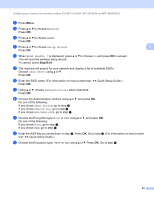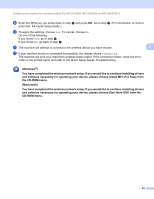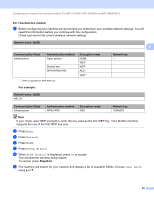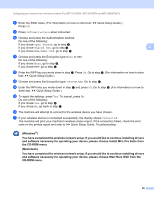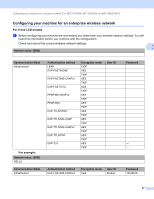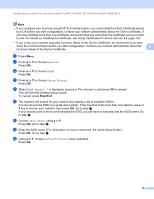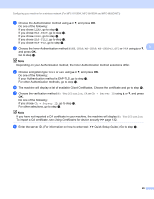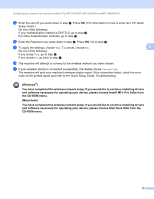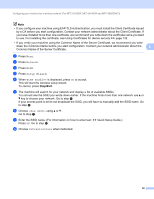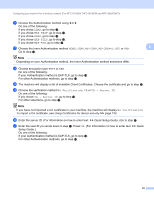Brother International MFC-8710DW Network User's Guide - English - Page 35
Network, Setup Wizard, WLAN Enable ?, <New SSID>, Infrastructure
 |
View all Brother International MFC-8710DW manuals
Add to My Manuals
Save this manual to your list of manuals |
Page 35 highlights
Configuring your machine for a wireless network (For MFC-8710DW, MFC-8910DW and MFC-8950DW(T)) Note • If you configure your machine using EAP-TLS Authentication, you must install the Client Certificate issued by a CA before you start configuration. Contact your network administrator about the Client Certificate. If you have installed more than one certificate, we recommend you write down the certificate name you want to use. For details on installing the certificate, see Using Certificates for device security uu page 132. • If you verify your machine using the Common Name of the Server Certificate, we recommend you write down the Common Name before you start configuration. Contact your network administrator about the 3 Common Name of the Server Certificate. b Press Menu. c Press a or b to choose Network. Press OK. d Press a or b to choose WLAN. Press OK. e Press a or b to choose Setup Wizard. Press OK. f When WLAN Enable ? is displayed, press a or b to choose On and press OK to accept. This will start the wireless setup wizard. To cancel, press Stop/Exit. g The machine will search for your network and display a list of available SSIDs. You should see the SSID you wrote down earlier. If the machine finds more than one network use a or b key to choose your network, then press OK. Go to step k. If your access point is set to not broadcast the SSID, you will have to manually add the SSID name. Go to step h. h Choose using a or b. Press OK. Go to step i. i Enter the SSID name. (For information on how to enter text: uu Quick Setup Guide.) Press OK. Go to step j. j Using a or b, choose Infrastructure when instructed. Press OK. 28