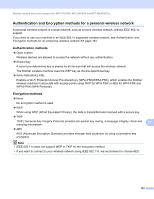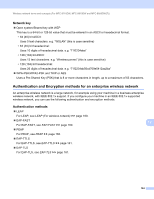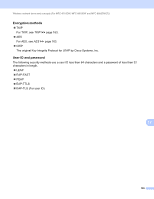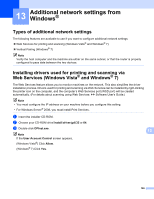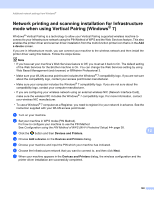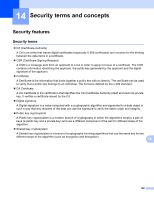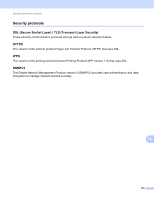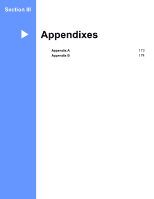Brother International MFC-8710DW Network User's Guide - English - Page 174
Uninstalling drivers used for printing and scanning via Web Services (Windows Vista® and Windows® 7) - mac driver
 |
View all Brother International MFC-8710DW manuals
Add to My Manuals
Save this manual to your list of manuals |
Page 174 highlights
Additional network settings from Windows® d (Windows Vista®) Click , then choose Network. (Windows® 7) Click , Control Panel, Network and Internet, and then View network computers and devices. e The machine's Web Services Name will be shown with the printer icon. Right-click the machine you want to install. Note The Web Services Name for the Brother machine is your model name and the MAC Address (Ethernet Address) of your machine (e.g. Brother MFC-XXXX (model name) [XXXXXXXXXXXX] (MAC Address / Ethernet Address). f From the pull down menu, click Install. Uninstalling drivers used for printing and scanning via Web Services (Windows Vista® and Windows® 7) 13 To uninstall Web Services from a computer, follow the instructions below. a (Windows Vista®) Click , then choose Network. (Windows® 7) Click , Control Panel, Network and Internet and then View network computers and devices. b The machine's Web Services Name will be shown with the printer icon. Right-click the machine you want to uninstall. c From the pull down menu, click Uninstall. 13 167