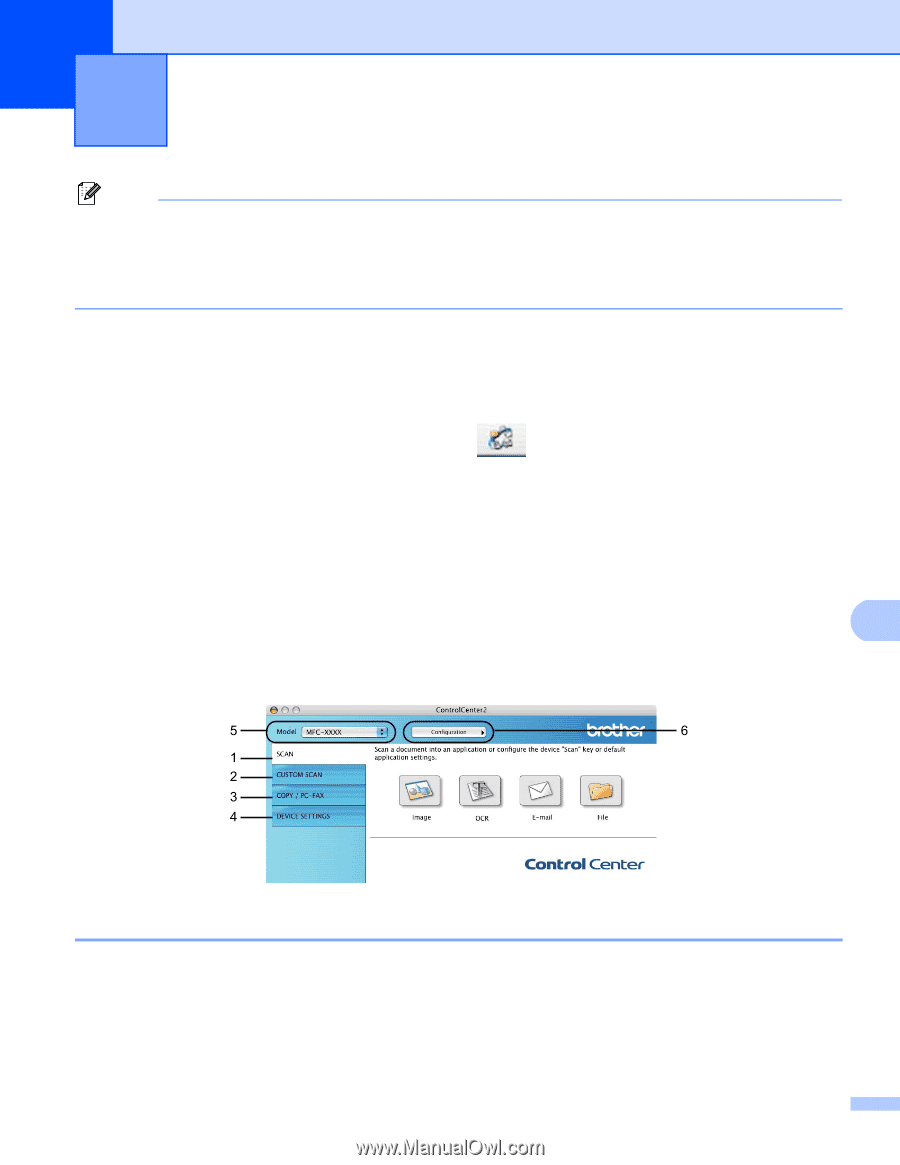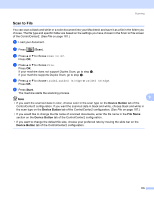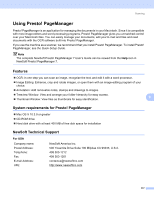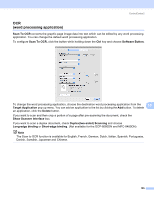Brother International MFC 8890DW Software Users Manual - English - Page 188
ControlCenter2, Turning the AutoLoad feature off
 |
UPC - 012502622673
View all Brother International MFC 8890DW manuals
Add to My Manuals
Save this manual to your list of manuals |
Page 188 highlights
10 ControlCenter2 10 Note • The features available to you in ControlCenter2 may vary depending on the model number of your machine. • Duplex Scan is not supported by the DCP-8080DN and MFC-8480DN. • Duplex Scan is not available for legal size paper. Using ControlCenter2 10 ControlCenter2 is a software utility that lets you quickly and easily access your often used applications. Using ControlCenter2 eliminates the need to manually launch specific applications. The icon will appear on the menu bar. To open the ControlCenter2 window, click the the following operations: icon and choose Open. ControlCenter2 has a Scan directly to a file, E-mail, word processor or graphics application of your choice. (1) b Custom Scan buttons let you configure a button to meet your own application needs. (2) c Access the Copy features available via your Macintosh. (3) d Access the settings available to configure your device. (4) e You can choose which machine ControlCenter2 will connect with from the Model pop-up menu. (5) 10 You can also open the Device Selector window by choosing Other... from the Model pop-up menu. f You can also open the configuration window for each function by clicking the Configuration button. (6) Turning the AutoLoad feature off 10 If you do not want ControlCenter2 to run automatically each time you start your Macintosh, do the following. a Click the ControlCenter2 icon in the menu bar and choose Preferences. The ControlCenter2 preference window appears. b Uncheck Start ControlCenter on computer startup. 180