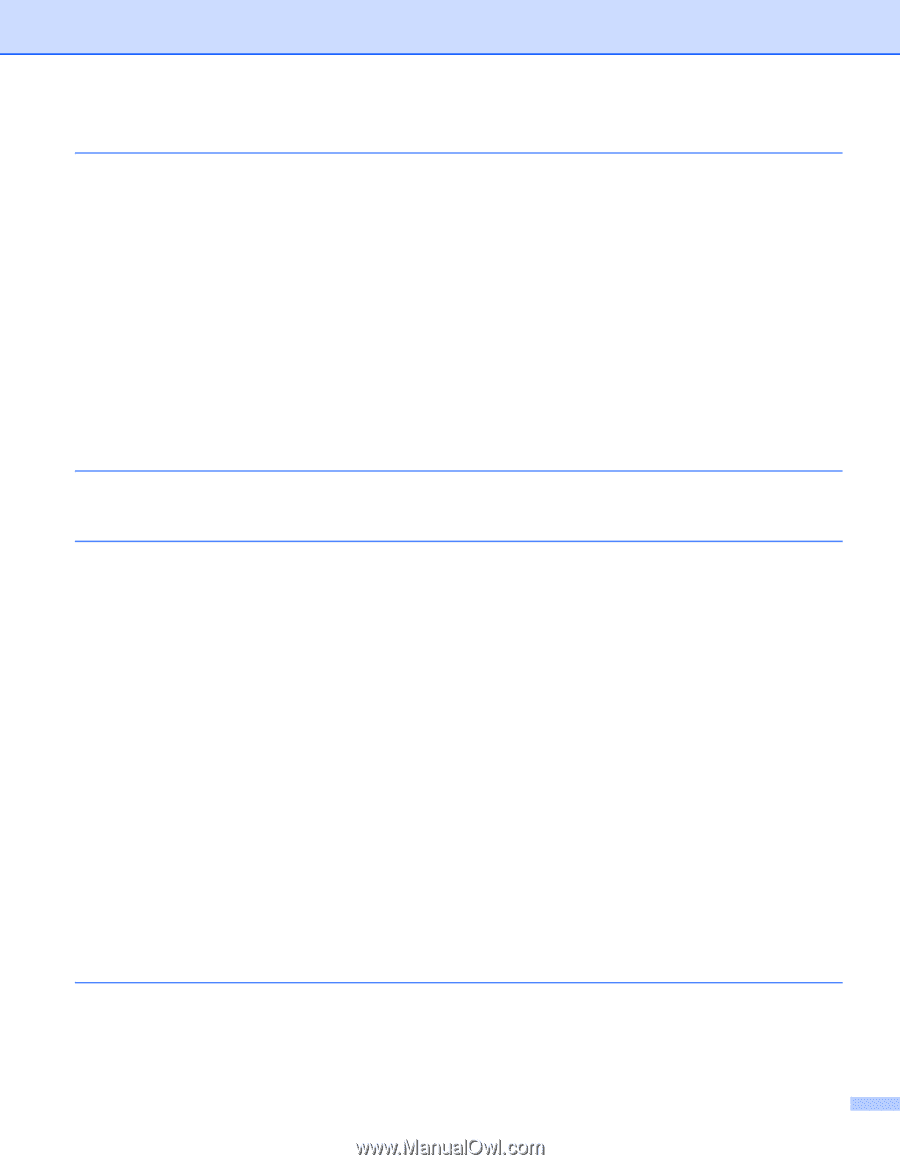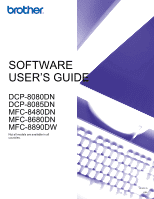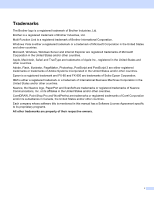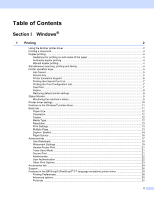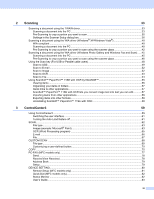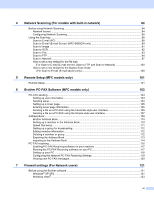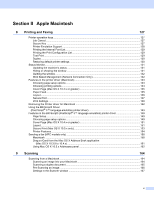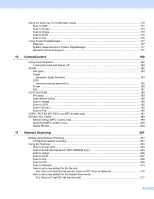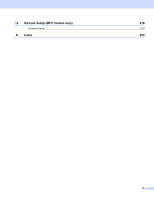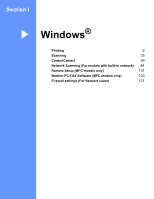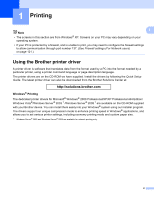iv
4
Network Scanning (For models with built-in network)
84
Before using Network Scanning
..............................................................................................................
84
Network license
.................................................................................................................................
84
Configuring Network Scanning
..........................................................................................................
85
Using the Scan key
..................................................................................................................................
88
Scan to E-mail (PC)
...........................................................................................................................
88
Scan to E-mail (E-mail Server) (MFC-8890DW only)
........................................................................
89
Scan to Image
...................................................................................................................................
91
Scan to OCR
.....................................................................................................................................
92
Scan to File
........................................................................................................................................
93
Scan to FTP
.......................................................................................................................................
94
Scan to Network
................................................................................................................................
97
How to set a new default for the file size
(For Scan to E-mail (E-mail server), Scan to FTP and Scan to Network)
...................................
100
How to set a new default for the Duplex Scan mode
(For Scan to E-mail (E-mail server) only)
...................................................................................
100
5
Remote Setup (MFC models only)
101
Remote Setup
........................................................................................................................................
101
6
Brother PC-FAX Software (MFC models only)
103
PC-FAX sending
....................................................................................................................................
103
Setting up user information
..............................................................................................................
103
Sending setup
..................................................................................................................................
104
Setting up a cover page
...................................................................................................................
105
Entering cover page information
......................................................................................................
106
Sending a file as a PC-FAX using the Facsimile style user interface
..............................................
106
Sending a file as a PC-FAX using the Simple style user interface
..................................................
107
Address Book
........................................................................................................................................
109
Brother Address Book
.....................................................................................................................
110
Setting up a member in the Address Book
......................................................................................
110
Speed Dial setup
.............................................................................................................................
111
Setting up a group for broadcasting
................................................................................................
112
Editing member information
.............................................................................................................
112
Deleting a member or group
............................................................................................................
112
Exporting the Address Book
............................................................................................................
113
Importing to the Address Book
........................................................................................................
114
PC-FAX receiving
..................................................................................................................................
116
Enabling PC-FAX Receiving software on your machine
.................................................................
117
Running the PC-FAX Receiving software on your PC
.....................................................................
117
Setting up your PC
..........................................................................................................................
118
Configuring the Network PC-FAX Receiving Settings
.....................................................................
119
Viewing new PC-FAX messages
.....................................................................................................
120
7
Firewall settings (For Network users)
121
Before using the Brother software
.........................................................................................................
121
Windows
®
XP SP2
..........................................................................................................................
121
Windows Vista
®
...............................................................................................................................
123