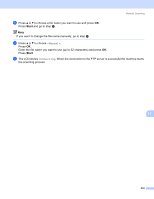Brother International MFC 8890DW Software Users Manual - English - Page 215
Start, Danish, Swedish, Japanese and Chinese.
 |
UPC - 012502622673
View all Brother International MFC 8890DW manuals
Add to My Manuals
Save this manual to your list of manuals |
Page 215 highlights
Network Scanning Scan to OCR 11 When you choose Scan to OCR, your document will be scanned and sent directly to the Macintosh you designated on your network. ControlCenter2 will activate Presto! PageManager and convert your document into text for viewing and editing from a word processing application on the designated PC. You can change the Scan configuration. (See OCR (word processing application) on page 185.) a Load your document. b Press (Scan). c Press a or b to choose Scan to PC. Press OK. d Press a or b to choose OCR. Press OK. If your machine does not support Duplex Scan, go to step f. If your machine supports Duplex Scan, go to step e. e Press a or b to choose 1sided, 2sided (L)edge or 2sided (S)edge. Press OK. f Press a or b to choose the destination Macintosh you want to send to. Press OK. If the LCD prompts you to enter a PIN number, enter the 4-digit PIN number for the destination Macintosh on the control panel. Press OK. g Press Start. The machine starts the scanning process. 11 Note The Scan to OCR function is available for English, French, German, Dutch, Italian, Spanish, Portuguese, Danish, Swedish, Japanese and Chinese. 207