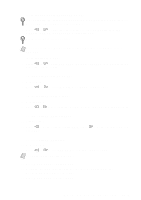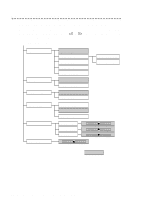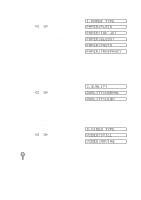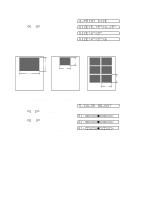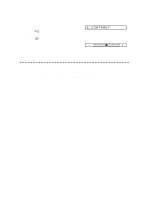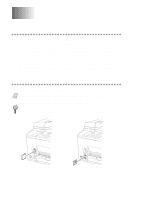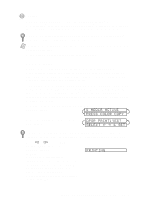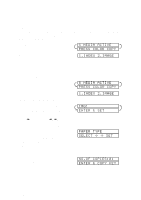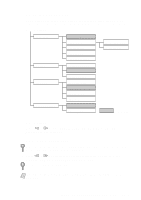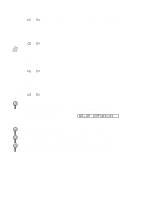Brother International MFC-9200C Users Manual - English - Page 104
Walk-Up PhotoCapture Center™, Introduction, Getting Started
 |
View all Brother International MFC-9200C manuals
Add to My Manuals
Save this manual to your list of manuals |
Page 104 highlights
12 Walk-Up PhotoCapture 12 Center™ Introduction Your Brother MFC includes two media drives for use with popular digital camera media: Compact Flash™ and SmartMedia™. The PhotoCapture Center™ feature of your MFC enables you to print digital photos from your digital camera at high resolution for photo quality printing.You can also print color video frames from a VCR, camcorder or digital camera using a standard NTSC video port connection. This unique feature of your Brother MFC allows you to capture video frames to be stored on your PC, as well as to print, fax, save or integrate images into other files quickly and easily. Getting Started 1 Insert the media card into the media drive (PhotoCapture Center™). Note Please note that there are two slots on your MFC, one is for a CompactFlash™ card, and the other is for a SmartMedia™ card. Please note to use the media cards for 3.3 voltage only. The top slot is for a CompactFlash™ Card, the bottom is for a SmartMedia™ Card. Insert the card by positioning the top of the card pointing to the left. Firmly insert the card into the appropriate slot. For CompactFlash™ Card For SmartMedia™ Card Media Card Indicator Lights: s LED light is on when the media card is inserted properly. s If LED is not on, the media card is not properly inserted. s If LED is blinking, the media card is being read or written. 12 - 1 W A L K - U P P H O T O C A P T U R E C E N T E R ™